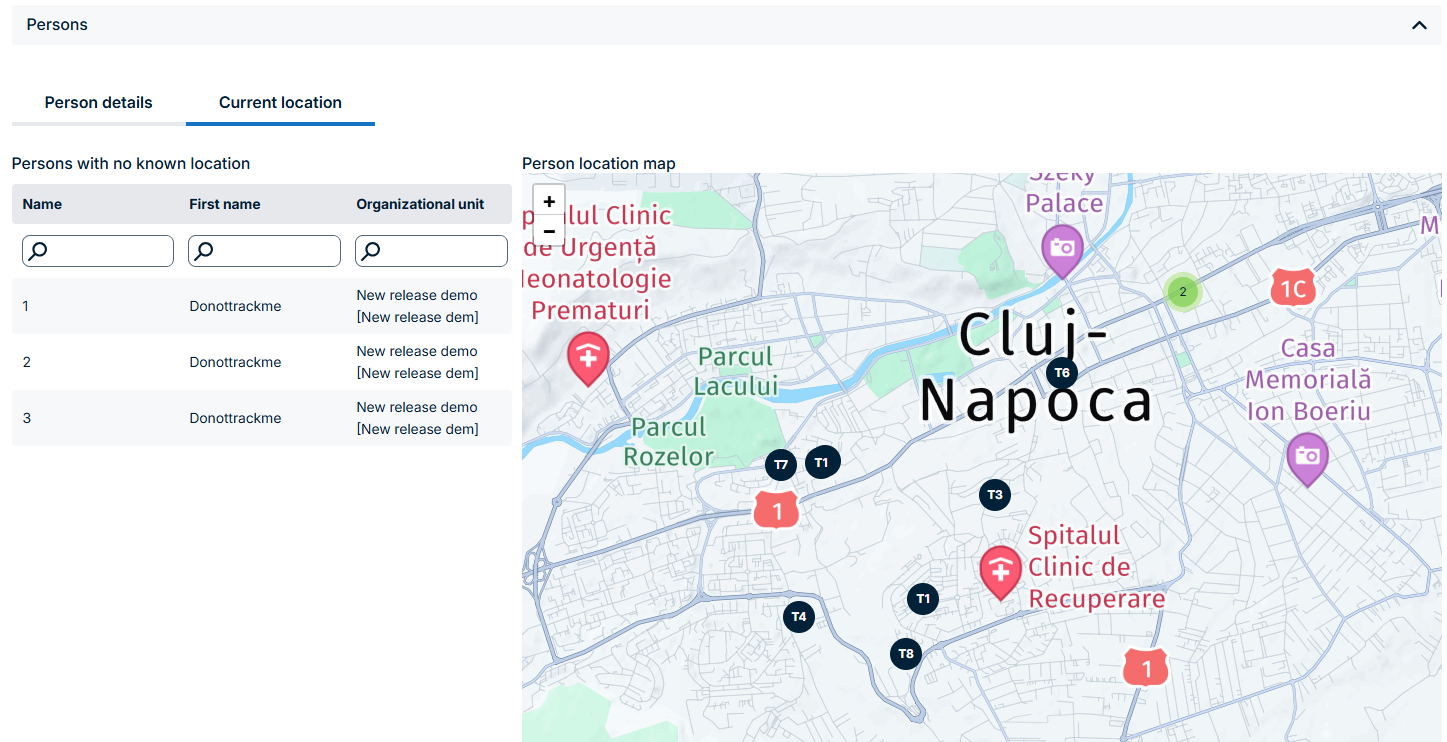Table of Contents
Portal Version 3.24
Updated
by Anita Wilknitz
Release Notes Portal Version 3.24.0 (available from October 27th 2025 on)
Improvements for all FACT24 Editions:
AI Text Editor
An AI button is now available in the HTML text editor. When you click it, you can choose from the following built-in options:
- Make text more professional
- Increase clarity
- Spell and grammar check
- Simplify message language
- Make it shorter
- Translate
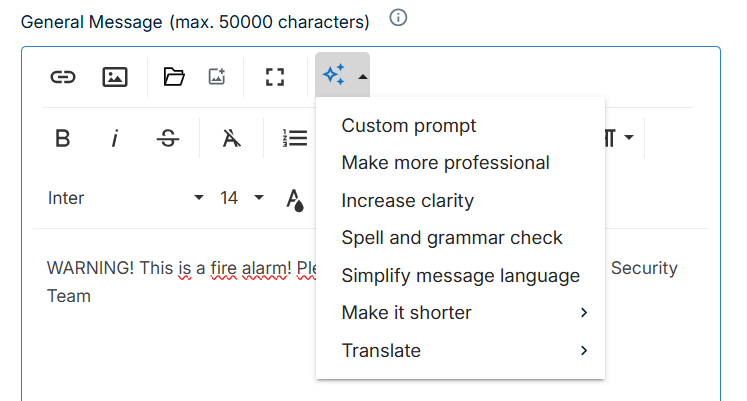
Each command sends the text to the AI engine with a predefined prompt.
The AI processes the text according to the selected command and returns the result on a new page.
From there, you can:
- Accept the proposal to replace or supplement the original text.
- Ask the AI to generate a new version.
- Discard the proposal by clicking Cancel.
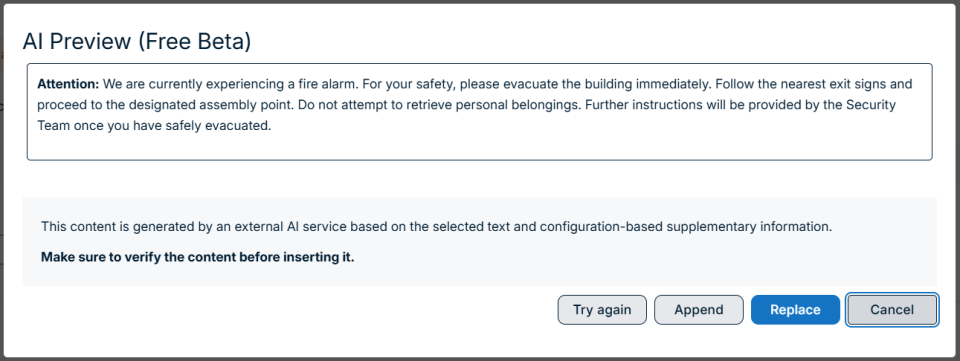
You can also define a custom prompt. In this case, the AI engine processes the original message according to the user’s own instruction.
The AI engine supports multiple languages and will generate its response in the language set for the message.
Find out more about AI in FACT24 ENS+ here
Excel export/import
Wherever CSV export (and import) was previously available, XLSX export (and import) is now also supported.
The structure of the data in the Excel file is identical to that of the CSV file.
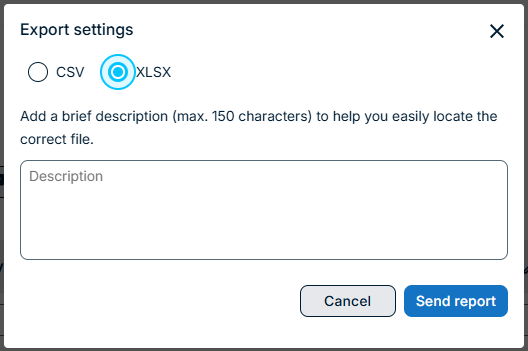
The following data types can now be exported to and imported from XLSX files:
Feature | Place | Export | Import |
Persons | Download center | x | x |
Groups | Download center | x | x |
Users | Download center | x |
|
Alarms | Download center | x |
|
Alarm report | Download center | x |
|
Survey | Download center | x | x |
Survey report | Download center | x |
|
Incident statistics | File save | x |
|
Calendar, Duty Roaster | Download center | x | x |
Address registry | Download center | x | x |
Enterprise usage | Download center | x |
|
Find out more about Alarm Exports here for example
Enriched export data for Persons & Groups
The exported data for Persons has been enriched with the following information:
- All qualifications are now included.
- The fields “street,” “zip code,” “city,” and “country” are exported.
- If profile or qualification information is not available due to insufficient permissions, ENS+ writes
[NOT_VISIBLE]in the corresponding cell.
Find out more about Person Exports here
The exported data for Groups has been enriched with the following information:
- Alarm numbers: when importing Groups, only the Alarm number value is considered by ENS+ (the Alarm name is ignored).
- Alarm names
Find out more about Group Exports here
Assign multiple roles to a user
On the User page, you can now assign multiple roles to a user and define the scope of each role.
The scope determines the part of the enterprise where the specific role is valid.
Available scope options:
- whole enterprise
- own organization
- own organization and subtree
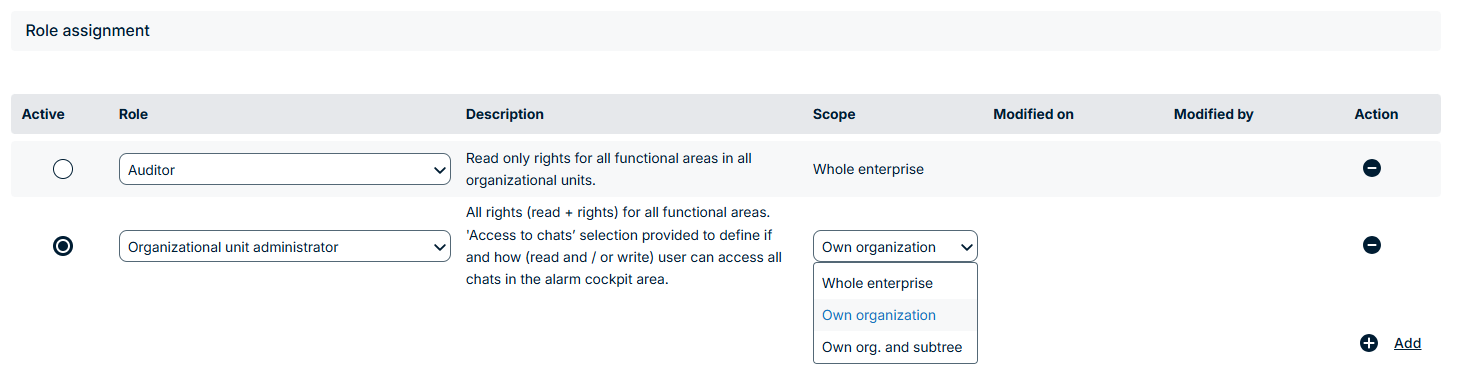
If a user has multiple roles, only one role can be active at a time. This means you need to switch between roles when you want to use the permissions associated with another one.
You can switch roles in two ways:
- On the User page by moving the “Active” indicator (dot) to another line.
- By clicking the person icon in the top-right corner of the screen. This opens a list of your available roles, shows which one is currently active, and allows you to switch to another role with a single click.
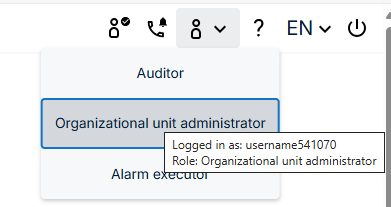
There are three roles for which the scope is fixed and cannot be changed:
- Principal and Auditor - both of these roles always have the scope “Whole organization.”
- CIM Only has always the scope “Own organization and subtree”
Your active role determines what you can access on the Portal, even if you log in through the FACT24 App or you access the Portal features through the API. (Portal functions can be accessed in the App via the Portal Access button.)
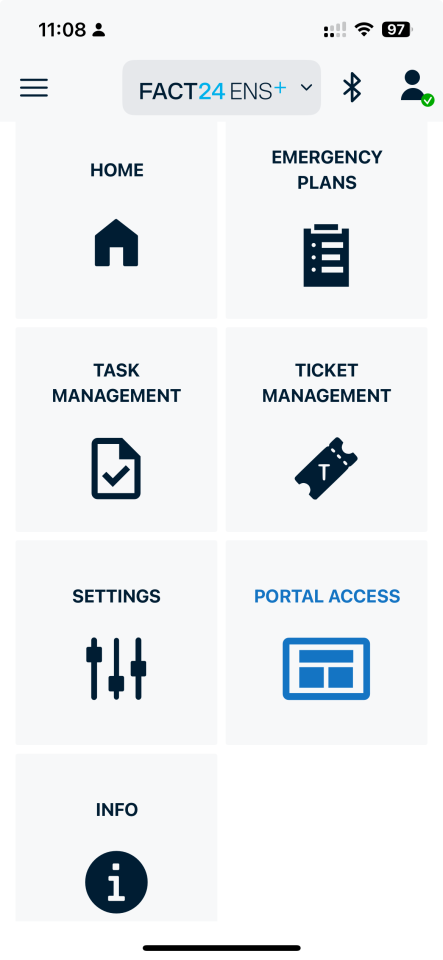
Find out more about Roles here
Enable/disable access for Users
On the User page, you can activate or deactivate a user simply by toggling the “Activated” switch.
- When the toggle is on, the user can log in to the Portal.
- When the toggle is off, the user cannot log in.
You can also define two validity dates in advance:
- Valid from: The date after which the user will gain access to ENS+.
- Valid to: The date after which the user will lose access.
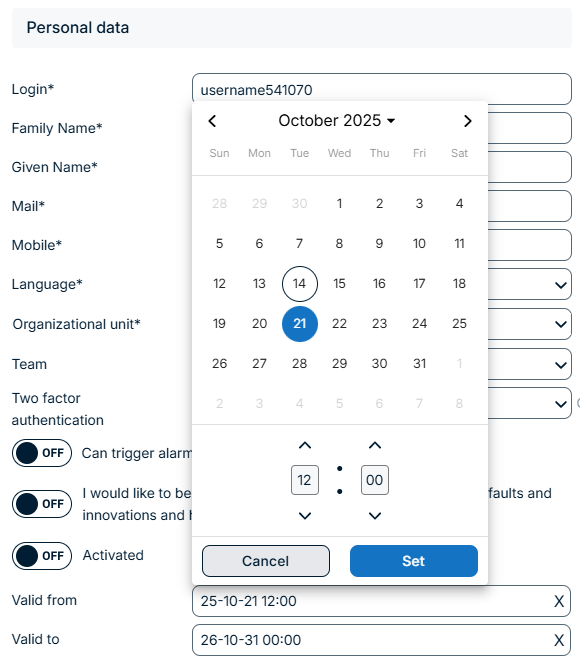
ENS+ checks these validity dates every 30 minutes. When a date is reached, the system automatically switches the “Activated” toggle on or off.
The validity settings apply only to the User. If a User is linked to a Person and the User becomes inactive, the status of the linked Person remains unchanged.In other words, an inactive User can still be associated with an active Person. This means the Person can continue to receive notifications, log in to the App using their Person credentials, and perform all activities they are authorized to do as a Person.
Find out more about Users here
Kiosk Mode
The kiosk mode is a special operating mode in which the FACT24 app is limited to a very restricted range of functions.
In this mode, the App provides only two functions:
- Start an Alarm
- Receive an Alarm
All other functions are removed from the App interface to make these two actions as simple and accessible as possible.
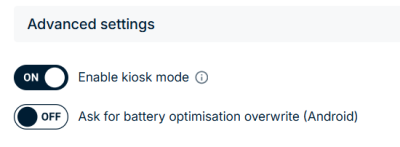
You can enable the kiosk mode on the Profile page.
Find out more about Profiles here
Group offset in alarm trigger pop-up
For static and global groups, it is possible to define an individual delay for each person. This predefined delay can now be overwritten during alarm triggering.
To adjust it:
- Go to the Group Assignment subpage on the Alarm Triggering page.
- Click the pencil icon to edit the group settings.
Find out more about Groups here
Short numbers as Caller ID
If Telefaks is set as the VoIP provider and execute calls with Mediagateway is enabled, short numbers are now allowed as caller IDs.
Find out more about Caller Ids here
Improvements from FACT24 ENS+ essential:
AI Chat Summary
An AI button is now available in the Alarm Chat.
If you click on it, you can easily get the following information without having to read the entire chat:
- Participants
- Summary
- Key Actions
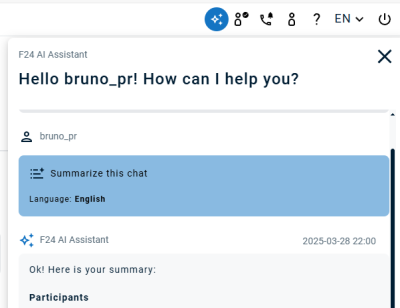
Find out more about AI in FACT24 ENS+ here
Improvements from FACT24 ENS+ advanced:
Variable text components in messages
Below the message editor, there is a Show/Hide Variables link.
When clicked, it displays the full list of available variables.
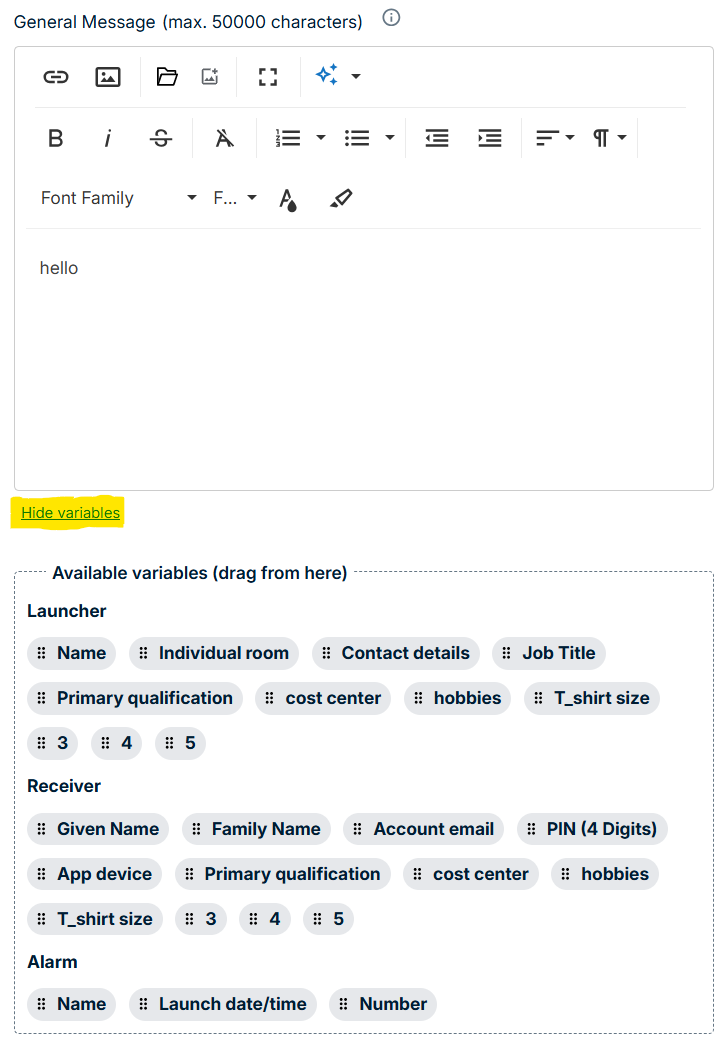
Information about the Launcher Person
You can configure this data on the Person page.
- Name: The person’s given name and family name
- Individual room: The room number from the person’s individual address
- Contact details: The person’s highest-priority phone number among their registered devices
- Job title: The value of the job title field
- Primary qualification: The value of the primary qualification field
- Custom properties: If custom properties are enabled for the enterprise, additional person-specific properties (visible on the Person page) can also be used as variable components.
Information about the Receiver Person
The following variables are available, with data taken from the Person page:
- Given name
- Family name
- account email
- PIN
- App device
- Primary qualifications
- Custom properties (if enabled for the enterprise)
Information about the Alarm
These variables provide details about the alarm itself:
- Name - the name of the alarm
- Launch date/time - The date and time when the alarm was started
- Number - The alarm number
This feature supports various use cases, such as:
- Adding a personalized greeting, e.g. “Dear [first name] [last name]”
- Including the name and phone number of the person who triggered the alarm
- Indicating the launcher’s language preference using the [language] variable
- Displaying the [job title] and [organizational unit] of the launcher to clarify who triggered the alarm
- Supporting App installation by sending a first-login message with [application ID] and [PIN]
- Helping users log in to the App by including their [account email]
- Inserting the incident [date] and [time] in notifications
- Integrating any kind of additional information (e.g. evacuation instructions, contact persons, or custom notes) via API
Variables appear as normal text elements, meaning you can:
- Insert them anywhere in the message, and
- Format them freely like any other part of the text.
Variables are available in the following contexts:
- Alarm messages (general and individual messages)
- Message templates (general and individual messages)
- Ad hoc alarms (general message only)
Find out more about Messages here
Enhanced Alarm Flow
We expanded the Alarm Flow functionality with the following enhancements:
- Parallel Alarms and Events are now included as part of the Flow.
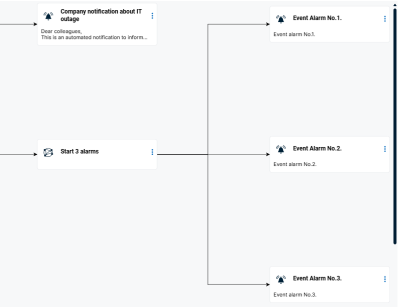
- Launch Forms can be used as starting points and are integrated into the Flow.
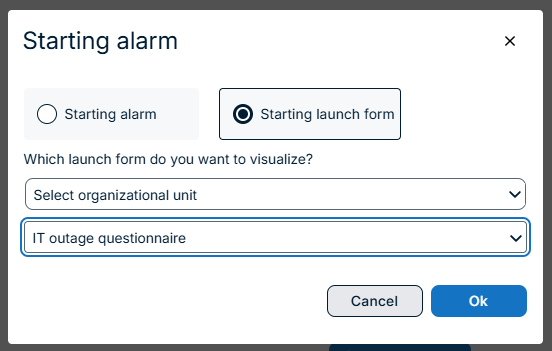
- A Starter icon is displayed in the Flow to provide a clearer visual overview.
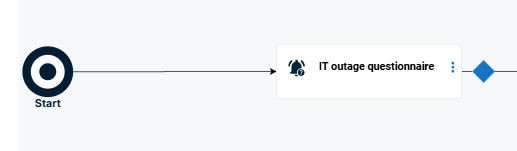
Find out more about Alarm Flow here
Tracking alarmed persons
In certain critical situations (e.g. flooding or an active shooter event), it is highly valuable for crisis managers to know the real-time locations of alerted individuals. This information enables them to take fast, targeted, and effective actions.
ENS+ can monitor the location of persons during an alarm.
To use this feature, the following conditions must be met:
- Location tracking is enabled for the alarm on the Audience page.
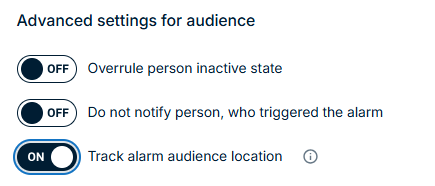
- There are cases when users do not enable location tracking in the app because they don’t want their position to be continuously shared with others, or they want to reduce the app’s power consumption, as continuous GPS monitoring in the background requires energy.
However, even in such cases, critical situations may occur when it is extremely helpful for operators to know the location of the affected individuals. - The app resolves this conflict of interests by asking the user, after receiving an alarm, whether they agree to temporarily share their location. If the user enables this option, their location will be shared for the duration specified in the message (which corresponds to the planned duration of the alarm). After that, location sharing will automatically stop.
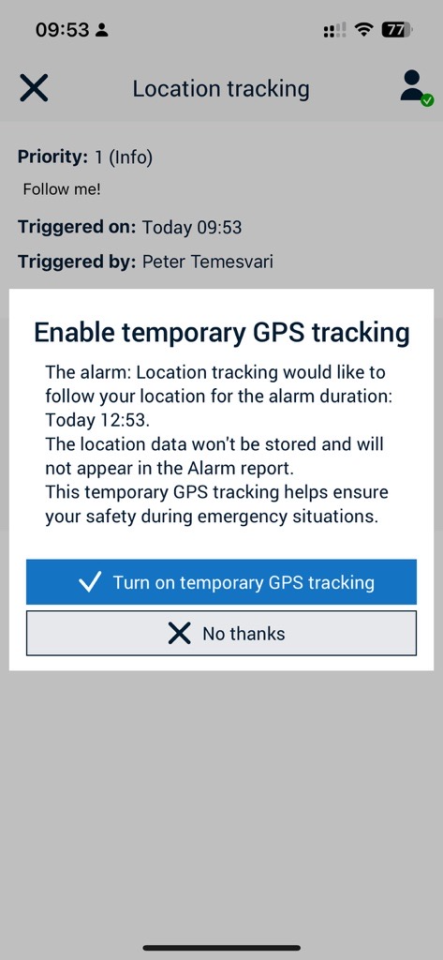
- The alerted persons are using the ENS+ App
- GPS tracking is enabled in the App.
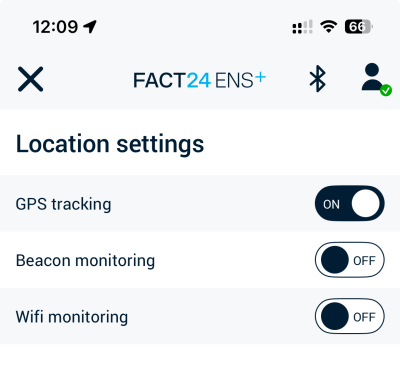
Once active, the location of the alarm audience is tracked during the alarm and for one hour afterward.
The live locations are displayed on the Alarm Monitor.
Each person is represented by a bubble showing their monogram.
Hovering over a bubble reveals detailed information, including the timestamp of the location update and the device type that sent it.
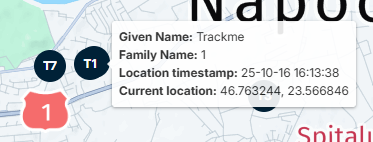
Next to the map, ENS+ also displays information about persons who were notified but did not provide feedback or location data.