FACT24 ENS+
Release Notes
Portal Version 3.25
Portal Version 3.24
Portal Version 3.23
Portal Version 3.22
Portal Version 3.21
Portal Version 3.20
Portal Version 3.19
Portal Version 3.18
Portal Version 3.17
Portal Version 3.16
Portal Version 3.15
Portal Version 3.14
Portal Version 3.13
Portal Version 3.12
Portal Version 3.11
Portal Version 3.10
Portal Version 3.9
Portal Version 3.8
Portal Version 3.7
Portal Version 3.6
Portal Version 3.5
Portal Version 3.4
Portal Version 3.3
Portal Version 3.0
Portal Version 3.2
Getting started
Setup
Managing ENS+ users
Creating your organizational structure
Caller IDs
Address registry
Categories
Dictionary
File manager
Download Center
Your Account
Two-factor authentication (2FA)
Configuration
Persons & Groups
Alarm configuration
Alarms
Launch Forms - Configuration
Message templates
Calendar
Location profiles
Geolocation profiles
Whitelists
Jobs
Events
Survey
Alarm Templates
Alarm Flow
Quickstarts
Operating Cockpit
Alarm Cockpit
Activate and stop alarm
Launch Forms - Trigger
Ad hoc alarm
Alarm monitor
Chat
Phone Conference
Video Conference
Surveys
Reports & Statistics
Loneworking
Media Gateway Settings in Cloud Portal
Microsoft Teams Bot
Web login for persons
Add-on modules
FACT24 ENS+ Incident Management
Telekom Settings Cloud of Things Narrow Band Interface
FACT24 ENS+ External API (REST) – Functionality Scope
Synchronisation
Migration to ENS+
FACT24 CIM
Release Notes
New functions through FACT24 CIM release V.25.02.01
New functions through FACT24 CIM release V.25.02
New functions through FACT24 CIM release V.25.01
New functions through FACT24 CIM release V.24.03
New functions through FACT24 CIM release V.24.02
New functions through FACT24 CIM release V.24.01
New functions through FACT24 CIM release V.23.02
New functions through FACT24 CIM release V.23.01
Getting started
FACT24 CIM starter - crucial steps
Edition FACT24 CIM essential
Edition FACT24 CIM advanced
Introduction
About Start Page
Admin workspace
The FACT24 CIM Roles
Navigation
Search
Levels
Contacts
Locations
Working with incidents and alarms
Tasks and Action Cards
Logs
Reports and Statistics
Templates
Risk Analysis
Mobile App (FACT24 ENS+ and CIM)
App Releases
App Version 3.22
App Version 3.21
App Version 3.20
App Version 3.17
App Version 3.16
App Version 3.15
App Version 3.13
App Version 3.12
App Version 3.10
App Version 3.9
App Version 3.8
App Version 3.7
App Version 3.5
App Version 3.3
App Version 3.2
Download & Basics
FACT24 ENS+ App Section
Basics and Login
General Settings
Account
Location Services
Group Management
Triggering Alarms
Editing Alarms
Active Alarms
Chat in the ENS+ Application
History
Reports
Emergency Plans
Lone Worker Protection
Special Smartphones
FACT24 CIM App Section
Support
- All Categories
- FACT24 CIM
- Working with incidents and alarms
- FACT24 Alarms
FACT24 Alarms
Create Incidents in CIM
FACT24 ENS+ alarms can automatically create incidents in CIM.
In order to configure it go to FACT24 ENS+ and alarm configuration. Then follow these steps:
- Under: "Alarm Configuration"> "Alarms".
- Select the alarm which you would like to use for automatic incident creation.
- On the first page scroll to the bottom and find “Extended Alarm Flow”.
- Enable “Use this alarm to register an incident in FACT24 CIM”.
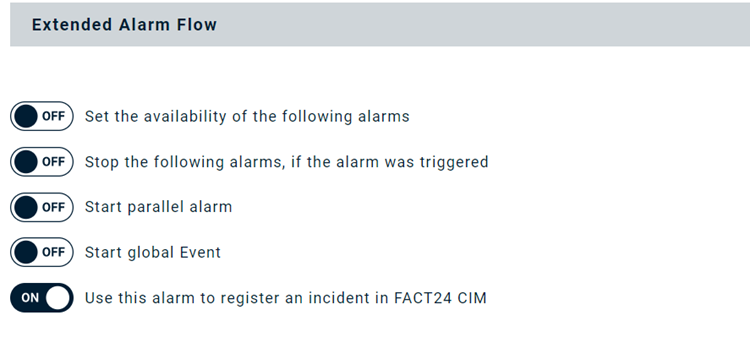
- Enter the details regarding the Incident Type, Phase and Potential.
- Incident Type:
Choose which type of incident you are registering. Examples on which types of incidents your enterprise could use:- Cyber attack
- Pandemic
- Denial of access to building or site
- Production downtime
- Extreme weather event
- Mass-casualty incident
- Other
The incident types you select will determine what action cards will be automatically available for handling the incident.
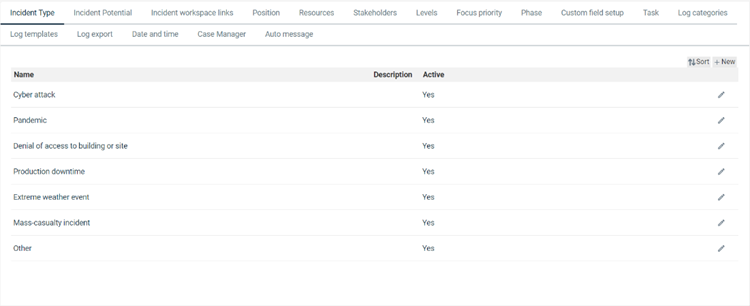
- Incident Phase:
Select a phase from the dropdown list. The values available are system default. These can be changed by the CIM Administrator role.
The default phase tags are:- Monitoring: If there are certain incidents that are likely to occur, you can monitor happenings and news. Use this phase-tag in the earliest stage - pre-mobilization.
- Mobilization: The incident is ongoing and has developed to an intensity or extent that prompt activation of the crisis management organization.
- Handling: The incident requires increased effort. The crisis management organization uses the pre-defined action cards to manage the incident in real time.
- Normalization: Actions to take when the incident changes and can be defined as over the top. Use this phase tag to get back to a more or less normal setting - as it was before the incident occurred.
- Evaluation: When the incident is over, you can use this tag for actions taken for evaluation and learning from the incident.
- Incident Potential:
Select an incident potential from the list. Examples on incident potentials your enterprise could use:- Low
- Medium
- High
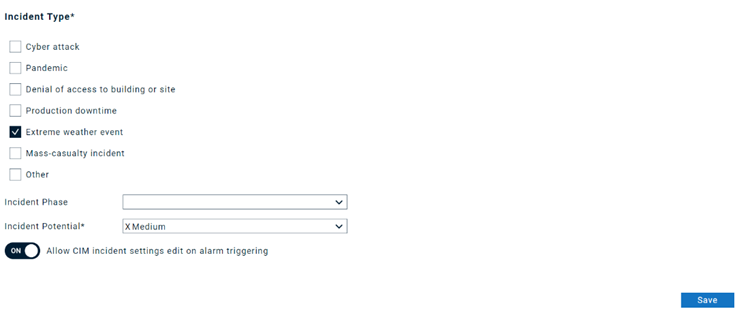
- Toggle on “allow CIM incident settings edit on alarm triggering.”
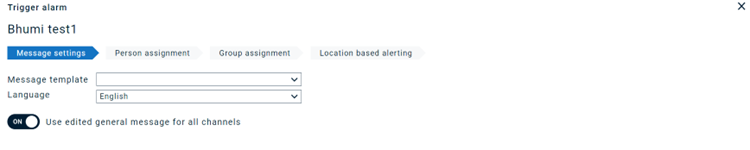
Once this tab is ON, you will be able to edit the alarm trigger via the below mentioned steps.
- Click on Save to successfully register the alarm for the incident.
- Open Alarm Cockpit and click on Trigger to trigger the alarm.
- A popup appears, then click on Edit.
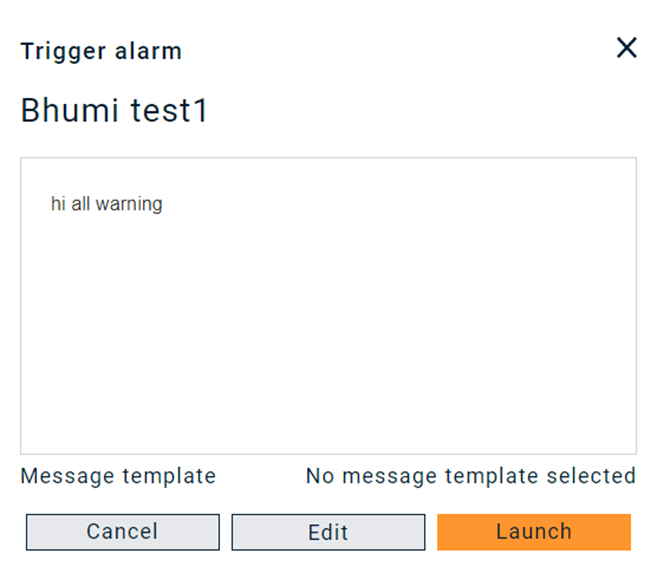
- Select CIM Connection depending on your alarm configuration.
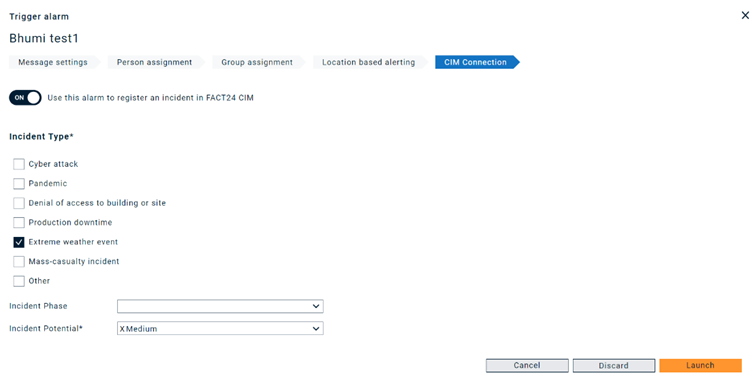
- Edit the details for the incident type, phase and potential.
- Select Launch to trigger the alarm and to register the incident in CIM.
You can select any incident and get started managing the incident.
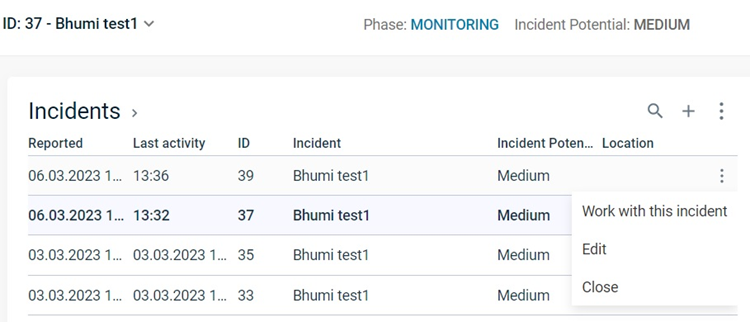
Open a case in CIM
In addition to registering an incident, an ENS+ alarm can also open a case in FACT24 CIM – either connected to an incident (register incident and open case from the same alarm) or independent from it (just open a case and don’t register an incident).
Same as for the incident registration, you can pre-configure to open a case in the “Extended Alarm Flow” section of the alarm configuration. If you enable editing these settings on alarm triggering, you can also decide at the time of the alarm triggering if you would like the alarm to open a case or not.
If you would like to learn more about the case manager, please visit the Case Manager in CIM Article.
