FACT24 ENS+
Release Notes
Portal Version 3.25
Portal Version 3.24
Portal Version 3.23
Portal Version 3.22
Portal Version 3.21
Portal Version 3.20
Portal Version 3.19
Portal Version 3.18
Portal Version 3.17
Portal Version 3.16
Portal Version 3.15
Portal Version 3.14
Portal Version 3.13
Portal Version 3.12
Portal Version 3.11
Portal Version 3.10
Portal Version 3.9
Portal Version 3.8
Portal Version 3.7
Portal Version 3.6
Portal Version 3.5
Portal Version 3.4
Portal Version 3.3
Portal Version 3.0
Portal Version 3.2
Getting started
Setup
Managing ENS+ users
Creating your organizational structure
Caller IDs
Address registry
Categories
Dictionary
File manager
Download Center
Your Account
Two-factor authentication (2FA)
Configuration
Persons & Groups
Alarm configuration
Alarms
Launch Forms - Configuration
Message templates
Calendar
Location profiles
Geolocation profiles
Whitelists
Jobs
Events
Survey
Alarm Templates
Alarm Flow
Quickstarts
Operating Cockpit
Alarm Cockpit
Activate and stop alarm
Launch Forms - Trigger
Ad hoc alarm
Alarm monitor
Chat
Phone Conference
Video Conference
Surveys
Reports & Statistics
Loneworking
Media Gateway Settings in Cloud Portal
Microsoft Teams Bot
Web login for persons
Add-on modules
FACT24 ENS+ Incident Management
Telekom Settings Cloud of Things Narrow Band Interface
FACT24 ENS+ External API (REST) – Functionality Scope
Synchronisation
Migration to ENS+
FACT24 CIM
Release Notes
New functions through FACT24 CIM release V.25.02.01
New functions through FACT24 CIM release V.25.02
New functions through FACT24 CIM release V.25.01
New functions through FACT24 CIM release V.24.03
New functions through FACT24 CIM release V.24.02
New functions through FACT24 CIM release V.24.01
New functions through FACT24 CIM release V.23.02
New functions through FACT24 CIM release V.23.01
Getting started
FACT24 CIM starter - crucial steps
Edition FACT24 CIM essential
Edition FACT24 CIM advanced
Introduction
About Start Page
Admin workspace
The FACT24 CIM Roles
Navigation
Search
Levels
Contacts
Locations
Working with incidents and alarms
Tasks and Action Cards
Logs
Reports and Statistics
Templates
Risk Analysis
Mobile App (FACT24 ENS+ and CIM)
App Releases
App Version 3.22
App Version 3.21
App Version 3.20
App Version 3.17
App Version 3.16
App Version 3.15
App Version 3.13
App Version 3.12
App Version 3.10
App Version 3.9
App Version 3.8
App Version 3.7
App Version 3.5
App Version 3.3
App Version 3.2
Download & Basics
FACT24 ENS+ App Section
Basics and Login
General Settings
Account
Location Services
Group Management
Triggering Alarms
Editing Alarms
Active Alarms
Chat in the ENS+ Application
History
Reports
Emergency Plans
Lone Worker Protection
Special Smartphones
FACT24 CIM App Section
Support
- All Categories
- FACT24 CIM
- Getting started
- The FACT24 CIM Roles
The FACT24 CIM Roles
The FACT24 CIM Roles
FACT24 CIM roles assigned to the user is found in FACT24 ENS+ at "Setup" > "Users" > "Role Assignment" > "CIM roles".
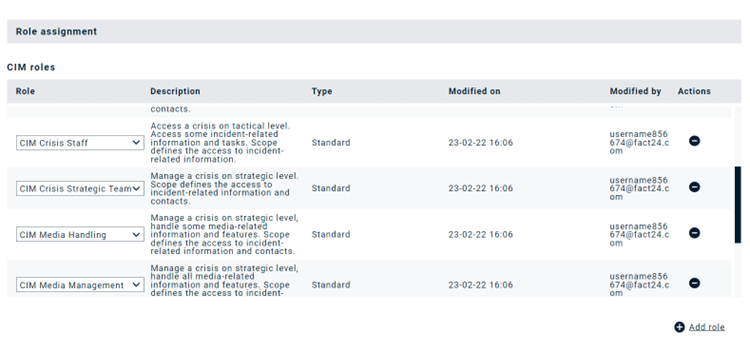

The CIM roles briefly
CIM Administrator
The CIM Administrator defines all incident-related information, such as the incident type, incident potential and severity. In addition, the CIM Administrator has the following rights:
- Creation and maintenance of Action Cards
- Creation and maintenance of reports and status meetings templates
- Management of the emergency plans in the file archive folders for organizations within the Users administration scope
- The creation and management of phases
- Managing and assigning the crisis management positions
- System configuration, e.g., date/time format and permissions
CIM Crisis Management
The CIM Crisis Management role is managing incidents on a tactical level. The Crisis Management Team uses the pre-defined action cards in order to take appropriate measures and has the rights and obligations that includes (though are not limited to):
- Filling out the status report and status meetings
- Ability to assign tasks to others
- Creating and editing log entries
CIM Crisis Operative Team
The Crisis Operational Team surveys and manages incidents at the operational level. Their rights and tasks include (but are not limited to):
- Responsible for the active management of the crisis.
- Limits the damage, saves lives and property.
- Eliminates the cause of the crisis.
CIM Crisis Staff
The CIM Crisis Staff supports the Crisis Management Team by carrying out the assigned tasks. Users with CIM Crisis Staff role has reading rights for the following:
- Incident details
- Status report and Status Meetings
- Running Log
CIM Crisis Strategic Team
The Crisis Strategic Team surveys and manages incidents at the strategic level. Their rights and tasks include (but are not limited to):
- Preserving the long-term interests and goals of the company.
- Limitation of the possible negative consequences of an incident.
CIM Media Handling
Support crisis management on strategic level with focus on media-related information and features.
CIM Media Management
Support crisis management on strategic level with focus on media-related information and features. CIM Media Management is superior to CIM Media Handling and has access and rights to more information and features than the latter.
CIM POC Handling
Support crisis management on tactical level with focus on Person-of-Concern-related information and features
CIM POC Management
Support crisis management on tactical level with the responsibility of managing Person-of-Concern-related information and features. CIM POC Management is superior to CIM POC Handling and has access and rights to more information and features than the latter.
Overview of all CIM roles:
- CIM Administrator is an enabler managing and setting up CIM for efficient use. A user with CIM Administrator role still needs to be assigned additional CIM roles to be able to use the different features.
- FACT24 CIM Starter includes three roles: CIM Administrator, CIM Crisis Management & the CIM Crisis Staff.
- FACT24 CIM Essential give access to two additional roles: Crisis Strategic Team & Crisis Operative Team.
- FACT24 CIM Advance gives access to four more roles: CIM Media Handling, CIM Media Management, CIM POC Handling & CIM POC Management.
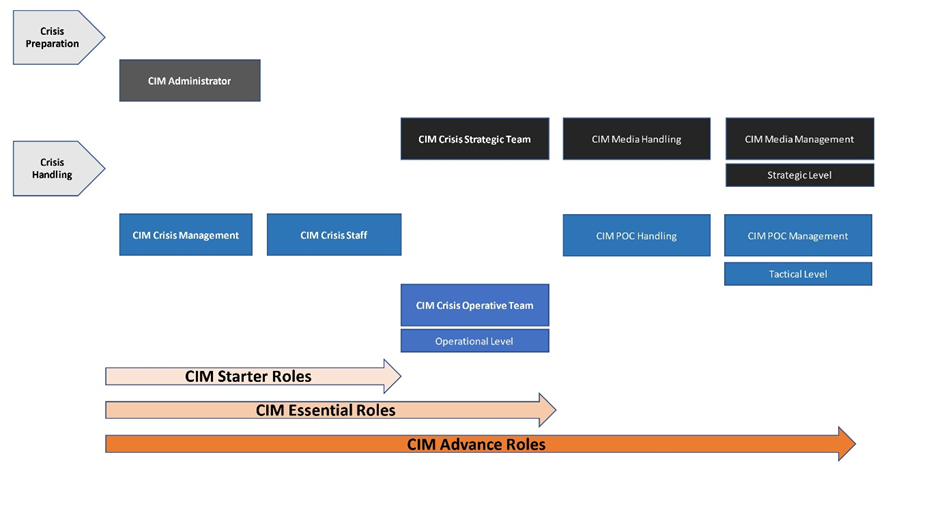
Fig.: Overview of all CIM roles
CIM Custom Roles
For creating a CIM role that currently doesn’t exist, you can create a custom role at Strategic, Tactical or Operational Level in FACT24 CIM.
- Under “Administration”>” Limited Role Administration”.
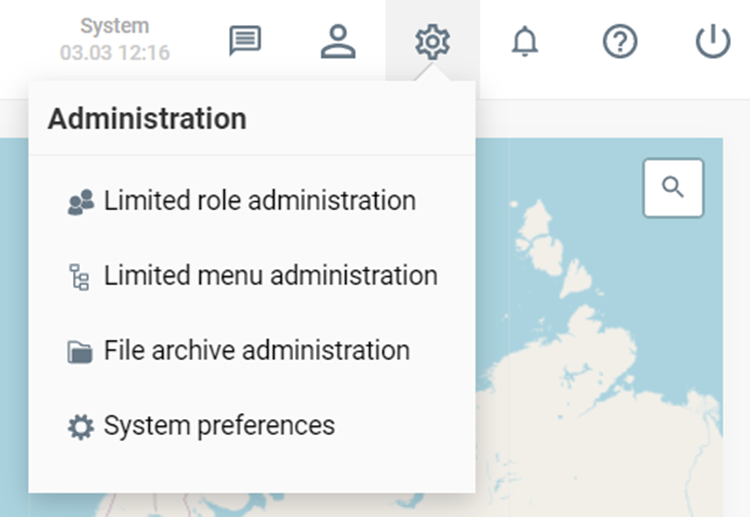
- Click on the plus (+) sign in the top right corner.
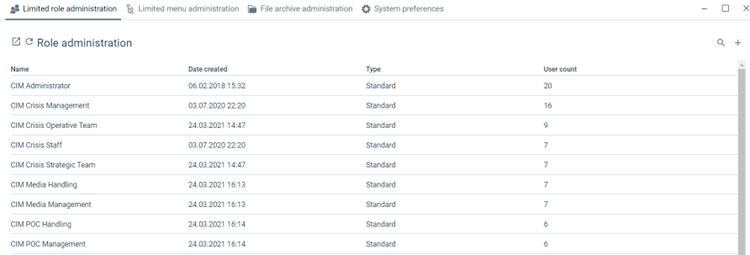
- Fill in the details about the name, level and description of the new role. Click on OK.
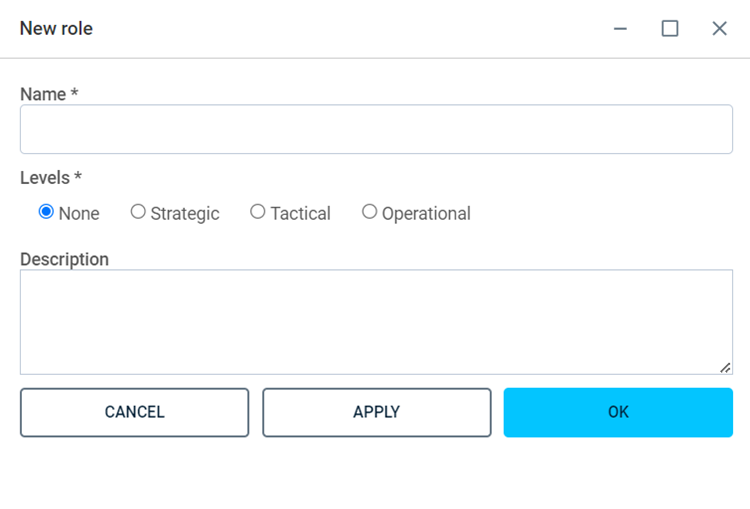
- The new custom role added will appear at the bottom of the role list

- To assign a user to this custom role, go back to the “user role assignment” page on ENS+ and click on Add role.
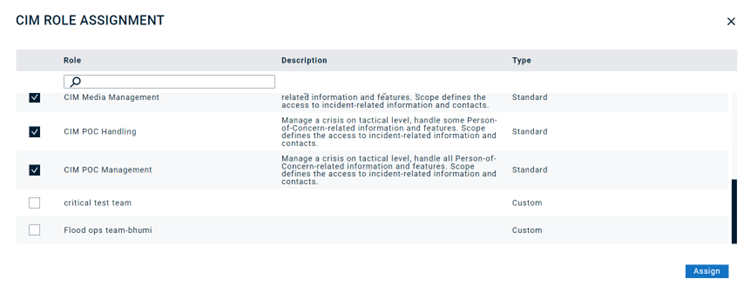
- Select the role you wish to assign to the user. Click on Assign.
- You can now see this user assigned to the CIM by clicking on that custom role.
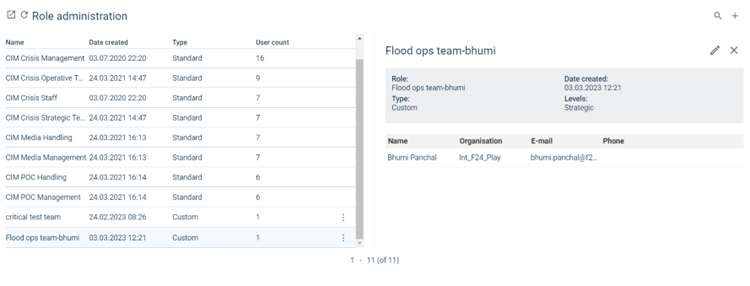
Custom Role Permissions
- In FACT24 CIM, Under “Administration”>” Limited Menu Administration”.
- Click on the required Menu Item. For example- say “Boards”> “Incidents”
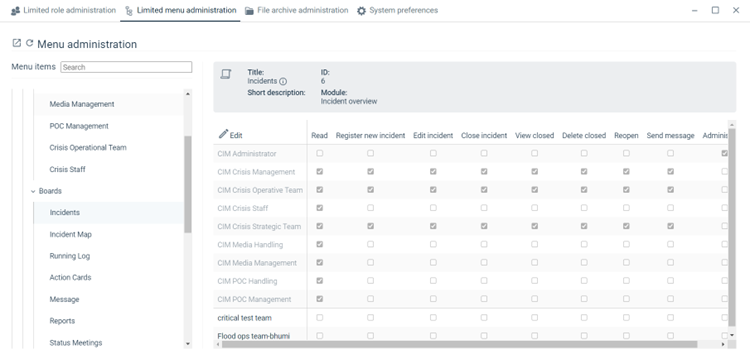
- Click on the Edit option present above the roles.
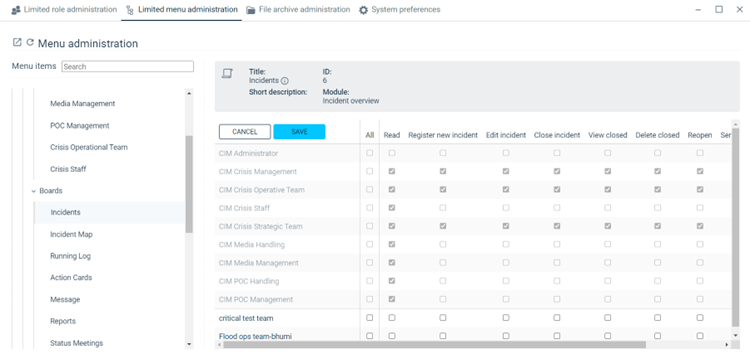
- Tick the checkboxes to provide the permissions to the custom roles as required.
- Click on Save to employ your changes.
