FACT24 ENS+
Release Notes
Portal Version 3.25
Portal Version 3.24
Portal Version 3.23
Portal Version 3.22
Portal Version 3.21
Portal Version 3.20
Portal Version 3.19
Portal Version 3.18
Portal Version 3.17
Portal Version 3.16
Portal Version 3.15
Portal Version 3.14
Portal Version 3.13
Portal Version 3.12
Portal Version 3.11
Portal Version 3.10
Portal Version 3.9
Portal Version 3.8
Portal Version 3.7
Portal Version 3.6
Portal Version 3.5
Portal Version 3.4
Portal Version 3.3
Portal Version 3.0
Portal Version 3.2
Getting started
Setup
Managing ENS+ users
Creating your organizational structure
Caller IDs
Address registry
Categories
Dictionary
File manager
Download Center
Your Account
Two-factor authentication (2FA)
Configuration
Persons & Groups
Alarm configuration
Alarms
Launch Forms - Configuration
Message templates
Calendar
Location profiles
Geolocation profiles
Whitelists
Jobs
Events
Survey
Alarm Templates
Alarm Flow
Quickstarts
Operating Cockpit
Alarm Cockpit
Activate and stop alarm
Launch Forms - Trigger
Ad hoc alarm
Alarm monitor
Chat
Phone Conference
Video Conference
Surveys
Reports & Statistics
Loneworking
Media Gateway Settings in Cloud Portal
Microsoft Teams Bot
Web login for persons
Add-on modules
FACT24 ENS+ Incident Management
Telekom Settings Cloud of Things Narrow Band Interface
FACT24 ENS+ External API (REST) – Functionality Scope
Synchronisation
Migration to ENS+
FACT24 CIM
Release Notes
New functions through FACT24 CIM release V.25.02.01
New functions through FACT24 CIM release V.25.02
New functions through FACT24 CIM release V.25.01
New functions through FACT24 CIM release V.24.03
New functions through FACT24 CIM release V.24.02
New functions through FACT24 CIM release V.24.01
New functions through FACT24 CIM release V.23.02
New functions through FACT24 CIM release V.23.01
Getting started
FACT24 CIM starter - crucial steps
Edition FACT24 CIM essential
Edition FACT24 CIM advanced
Introduction
About Start Page
Admin workspace
The FACT24 CIM Roles
Navigation
Search
Levels
Contacts
Locations
Working with incidents and alarms
Tasks and Action Cards
Logs
Reports and Statistics
Templates
Risk Analysis
Mobile App (FACT24 ENS+ and CIM)
App Releases
App Version 3.22
App Version 3.21
App Version 3.20
App Version 3.17
App Version 3.16
App Version 3.15
App Version 3.13
App Version 3.12
App Version 3.10
App Version 3.9
App Version 3.8
App Version 3.7
App Version 3.5
App Version 3.3
App Version 3.2
Download & Basics
FACT24 ENS+ App Section
Basics and Login
General Settings
Account
Location Services
Group Management
Triggering Alarms
Editing Alarms
Active Alarms
Chat in the ENS+ Application
History
Reports
Emergency Plans
Lone Worker Protection
Special Smartphones
FACT24 CIM App Section
Support
Table of Contents
- All Categories
- FACT24 ENS+
- Configuration
- Quickstarts
- Telephone Quickstarts
Telephone Quickstarts
Quickstarts via telephone
The Quickstart function enables you to speed up the alarm activation via telephone. Additionally, the Quickstart provides the possibility to customize the welcome and the launch message during the activation process.
If a Quickstart is saved in FACT24, the telephone number serves as identification of the alarm activator. The desired alarm can therefore be activated without the need for identification and alarm activation procedures, or by using simplified procedures only.
Please note the following general information about a telephone Quickstart:
→ Each user can be assigned to multiple telephone Quickstarts.
→ A telephone number can be only just used once in the whole system for a telephone Quickstart.
→ Each Quickstart can have just one configured telephone number.
The overview shows a list of all configured telephone Quickstarts. On the left side you can either read a quickstart, modify it with the pen button or delete it with the delete button. Furthermore, it shows the organisation unit, telephone number, Quickstart type and when and by whom the quickstart was last changed.
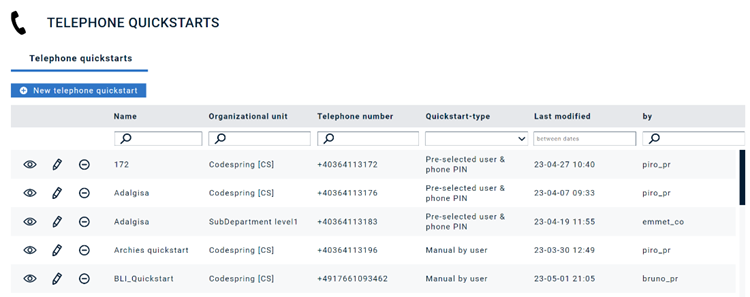
If you click on "New telephone quickstart", you will be able to configure a new Quickstart.
- Name: A unique name must be assigned to the Quickstart within the organizational unit. Here it is recommended to use a meaningful name, so that when selecting later it is clear which Quickstart it is.
- Organizational unit: If different organizational units can be selected, one organizational unit must be permanently assigned to the location profile.
- User: A user must be assigned to a Quickstart. As a requirement it is necessary to give a user the permission to trigger an alarm via general activation phone number. This permission can be configured on the user management section
- Telephone number: The telephone number of the caller serves as identification. A number can just only be used once in the system.
- Language: The language will be used for the used voice message during the alarm activation process. Please note that for an alarm and the outgoing notifications the system adapts the configured alarm language.
- Description: The user can add some description information for the telephone Quickstart.
- Pre-Configured alarm: This option allows to assign an individual alarm to the Quickstart. If the option is switched off the user can manually select an alarm via entering the alarm number. For both options the system will just allow to select an alarm, if the launch media within the alarm settings is enabled.
- Direct Start the pre-configured alarm: This option is just available if there is a pre-configured alarm. In this case the user does not have to press 1 to trigger the alarm, because the alarm will be directly launched. There is one exception, if the selected alarm has enabled the option to “Record dynamic message”, the user must record and save message.
- Last modified date: Displays the date of last change of the telephone Quickstart
- By: Displays the name of the user, who did the last change within the Quickstart.
Quickstart-type
There are three different authentication-types:
- Manual by user: This option offers the same authentication process like to activation without a Quickstart. But it provides two benefits for the launch. First it can customize the used voice prompts for the welcome and the launch message. An as second point it adds to option to directly trigger a pre-configured alarm after entering the user id and the phone pin.
- Pre-selected user: If this option is selected the user authentication process via enter the user id will be skipped. So, in this case to user has just to enter the phone pin to trigger an alarm.
- Pre-selected user & phone PIN: If this option is configured the full authentication will be skipped and the user can directly launch an alarm.
Customize the Quickstart welcome and trigger message
This option allows to configure individual voice prompts during the trigger process of an alarm. The user can customize the welcome and the launch message. If there is no message configured the system will use the default voice prompts.
There are three different telephone quickstart-types:
- Single Alarm: When the Single Alarm switch is activated, the user is presented with the option to select an organizational unit and the corresponding alarm. Upon triggering the Quickstart, only the selected alarm will be activated. Once an alarm has been selected, the user can also activate the “Direct Start of the Pre-configured Alarm” switch to trigger the alarm immediately.
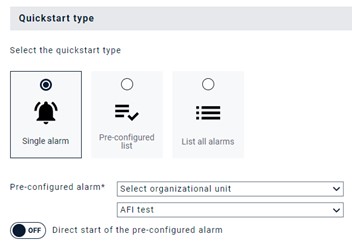
- Pre-configured list: When the "Pre-configured List" switch is activated, users can select an organizational unit and the corresponding alarms, similar to the previous switch, when pressing the button "Add alarm". In the configuration window, users can assign DTMF inputs to the alarms, allowing them to compile a list of alarms to be well-prepared in the event of a crisis. The instructions for triggering should be defined in the Welcome Message. For example, “Press 1 for Fire Alarm”.
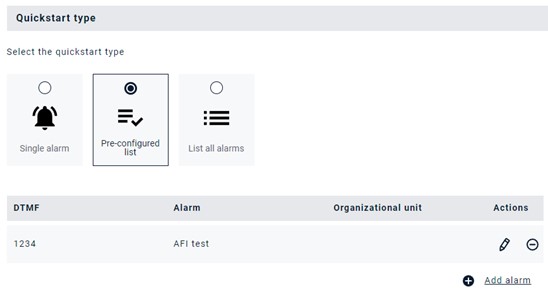
- List all alarms: When "List all alarms" is selected, there is no need to assign DTMF inputs. This setting allows users to trigger all the alarms already available using their respective existing alarm numbers via Quickstart.
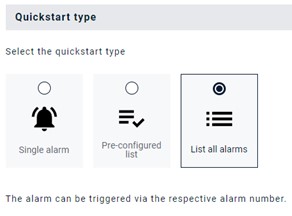 | 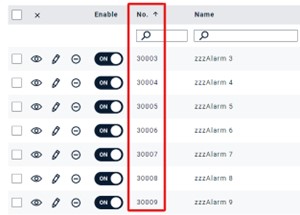 |
