FACT24 ENS+
Release Notes
Portal Version 3.25
Portal Version 3.24
Portal Version 3.23
Portal Version 3.22
Portal Version 3.21
Portal Version 3.20
Portal Version 3.19
Portal Version 3.18
Portal Version 3.17
Portal Version 3.16
Portal Version 3.15
Portal Version 3.14
Portal Version 3.13
Portal Version 3.12
Portal Version 3.11
Portal Version 3.10
Portal Version 3.9
Portal Version 3.8
Portal Version 3.7
Portal Version 3.6
Portal Version 3.5
Portal Version 3.4
Portal Version 3.3
Portal Version 3.0
Portal Version 3.2
Getting started
Setup
Managing ENS+ users
Creating your organizational structure
Caller IDs
Address registry
Categories
Dictionary
File manager
Download Center
Your Account
Two-factor authentication (2FA)
Configuration
Persons & Groups
Alarm configuration
Alarms
Launch Forms - Configuration
Message templates
Calendar
Location profiles
Geolocation profiles
Whitelists
Jobs
Events
Survey
Alarm Templates
Alarm Flow
Quickstarts
Operating Cockpit
Alarm Cockpit
Activate and stop alarm
Launch Forms - Trigger
Ad hoc alarm
Alarm monitor
Chat
Phone Conference
Video Conference
Surveys
Reports & Statistics
Loneworking
Media Gateway Settings in Cloud Portal
Microsoft Teams Bot
Web login for persons
Add-on modules
FACT24 ENS+ Incident Management
Telekom Settings Cloud of Things Narrow Band Interface
FACT24 ENS+ External API (REST) – Functionality Scope
Synchronisation
Migration to ENS+
FACT24 CIM
Release Notes
New functions through FACT24 CIM release V.25.02.01
New functions through FACT24 CIM release V.25.02
New functions through FACT24 CIM release V.25.01
New functions through FACT24 CIM release V.24.03
New functions through FACT24 CIM release V.24.02
New functions through FACT24 CIM release V.24.01
New functions through FACT24 CIM release V.23.02
New functions through FACT24 CIM release V.23.01
Getting started
FACT24 CIM starter - crucial steps
Edition FACT24 CIM essential
Edition FACT24 CIM advanced
Introduction
About Start Page
Admin workspace
The FACT24 CIM Roles
Navigation
Search
Levels
Contacts
Locations
Working with incidents and alarms
Tasks and Action Cards
Logs
Reports and Statistics
Templates
Risk Analysis
Mobile App (FACT24 ENS+ and CIM)
App Releases
App Version 3.22
App Version 3.21
App Version 3.20
App Version 3.17
App Version 3.16
App Version 3.15
App Version 3.13
App Version 3.12
App Version 3.10
App Version 3.9
App Version 3.8
App Version 3.7
App Version 3.5
App Version 3.3
App Version 3.2
Download & Basics
FACT24 ENS+ App Section
Basics and Login
General Settings
Account
Location Services
Group Management
Triggering Alarms
Editing Alarms
Active Alarms
Chat in the ENS+ Application
History
Reports
Emergency Plans
Lone Worker Protection
Special Smartphones
FACT24 CIM App Section
Support
Table of Contents
- All Categories
- FACT24 ENS+
- Operating Cockpit
- Activate Information Hotline
Activate Information Hotline
Activation of Information Hotline
With the FACT24 ENS+ info hotline you can quickly and easily activate national and international Info-Hotlines, which even handle many parallel calls.
Information announcements can be updated regularly, and the call volume can be monitored in real time. Subsequently, reports and statistical analyses can be sent to analyse the effectiveness of crisis handling in the event of an alarm.
In this section of the Operating Cockpit, it is possible to activate (button «Start») and deactivate info hotlines (button «Stop» if info hotline is active).
For a large number of info hotlines, data can be filtered by name, category, organizational unit, language and PIN.
When starting an info hotline, the announcement can be adjusted by the user if this setting was activated in the configuration. Changing the announcement overwrites the pre-set for this one-time activation, but not permanently.
Configuration of Information Hotline
Please note that you have to configure an information hotline before you can select it in the Operating Cockpit. The configuration can be accessed via the navigation item "Incident configuration".
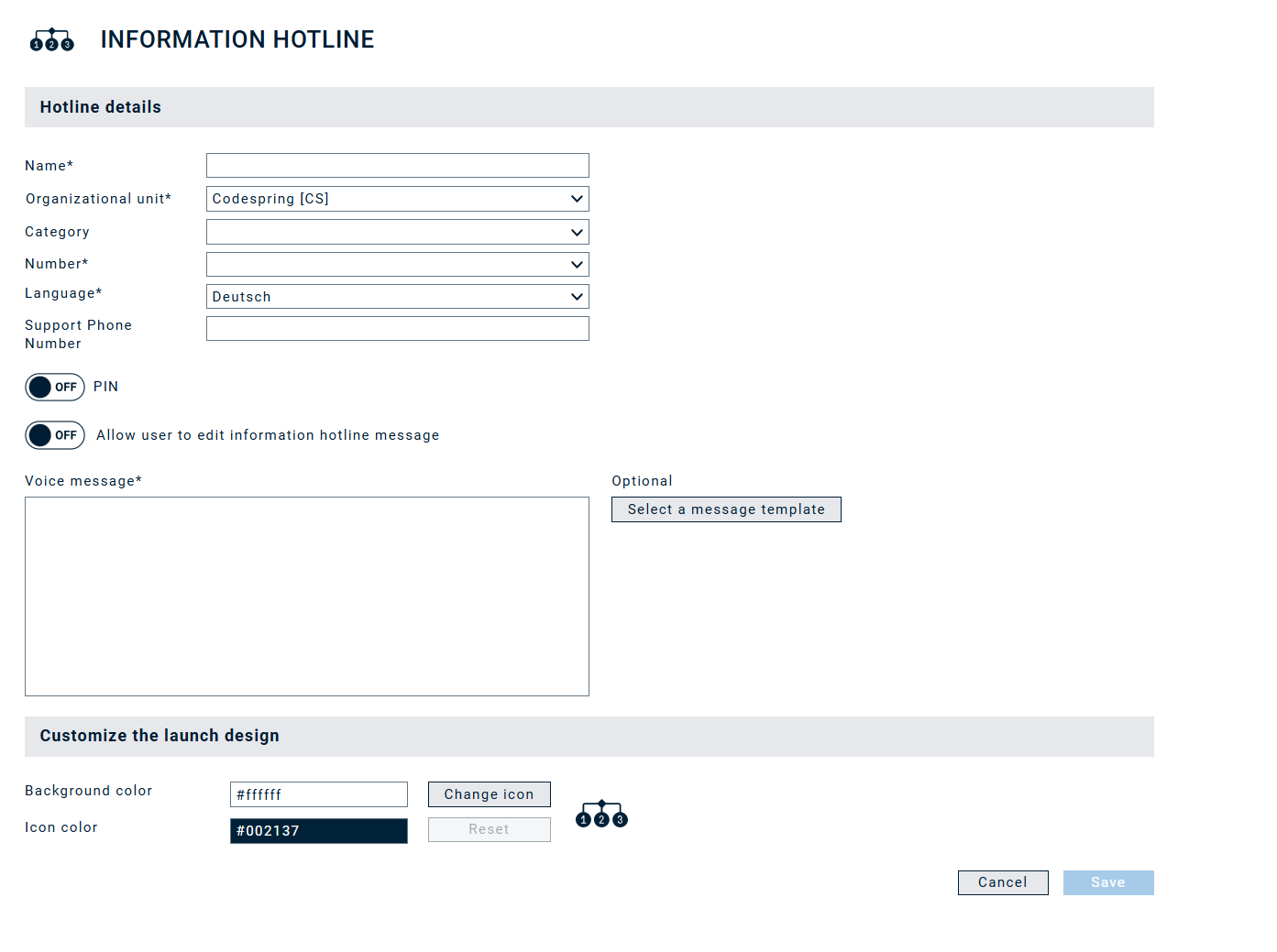
- Name: A unique name must be assigned to the info hotline. Here it is recommended to use a meaningful name so that when selecting later it is clearly visible which hotline it is.
- Organizational unit: An info-hotline has to be assigned to a specific organizational unit.
- Category: Optionally, a category can be assigned to the info hotline. This grouping facilitates the activation and evaluation of different hotlines.
- Number: Here you configure the phone number via which the hotline can be reached. The main call numbers are +49 2331/1872-XXX and +49 2331/1870-XXX
- Language: The language of the info hotline is selected here. This is important for the correct text-to-speech conversion.
- Support phone number: It is possible to store a phone number that is called when a caller dials the info hot-line number and has heard the voice message. This enables the Info Hotline to be used as a «support hotline», for example.
- PIN: If this parameter is set, only participants who have previously authenticated them-selves using the PIN can listen to the message.
- Allow user to edit information hotline message: This parameter allows the operator to adjust the info announcement individually.
- Voice message: The voice message is entered here. It can have up to 612 characters. You can also select a message template. This saves time and allows you to easily reuse messages.
- Listening to the current message and option to record a new message: Here you can listen to the previous message or record a personal message. For that, you have to enter your phone number and click the phone button.
