FACT24 ENS+
Release Notes
Portal Version 3.25
Portal Version 3.24
Portal Version 3.23
Portal Version 3.22
Portal Version 3.21
Portal Version 3.20
Portal Version 3.19
Portal Version 3.18
Portal Version 3.17
Portal Version 3.16
Portal Version 3.15
Portal Version 3.14
Portal Version 3.13
Portal Version 3.12
Portal Version 3.11
Portal Version 3.10
Portal Version 3.9
Portal Version 3.8
Portal Version 3.7
Portal Version 3.6
Portal Version 3.5
Portal Version 3.4
Portal Version 3.3
Portal Version 3.0
Portal Version 3.2
Getting started
Setup
Managing ENS+ users
Creating your organizational structure
Caller IDs
Address registry
Categories
Dictionary
File manager
Download Center
Your Account
Two-factor authentication (2FA)
Configuration
Persons & Groups
Alarm configuration
Alarms
Launch Forms - Configuration
Message templates
Calendar
Location profiles
Geolocation profiles
Whitelists
Jobs
Events
Survey
Alarm Templates
Alarm Flow
Quickstarts
Operating Cockpit
Alarm Cockpit
Activate and stop alarm
Launch Forms - Trigger
Ad hoc alarm
Alarm monitor
Chat
Phone Conference
Video Conference
Surveys
Reports & Statistics
Loneworking
Media Gateway Settings in Cloud Portal
Microsoft Teams Bot
Web login for persons
Add-on modules
FACT24 ENS+ Incident Management
Telekom Settings Cloud of Things Narrow Band Interface
FACT24 ENS+ External API (REST) – Functionality Scope
Synchronisation
Migration to ENS+
FACT24 CIM
Release Notes
New functions through FACT24 CIM release V.25.02.01
New functions through FACT24 CIM release V.25.02
New functions through FACT24 CIM release V.25.01
New functions through FACT24 CIM release V.24.03
New functions through FACT24 CIM release V.24.02
New functions through FACT24 CIM release V.24.01
New functions through FACT24 CIM release V.23.02
New functions through FACT24 CIM release V.23.01
Getting started
FACT24 CIM starter - crucial steps
Edition FACT24 CIM essential
Edition FACT24 CIM advanced
Introduction
About Start Page
Admin workspace
The FACT24 CIM Roles
Navigation
Search
Levels
Contacts
Locations
Working with incidents and alarms
Tasks and Action Cards
Logs
Reports and Statistics
Templates
Risk Analysis
Mobile App (FACT24 ENS+ and CIM)
App Releases
App Version 3.22
App Version 3.21
App Version 3.20
App Version 3.17
App Version 3.16
App Version 3.15
App Version 3.13
App Version 3.12
App Version 3.10
App Version 3.9
App Version 3.8
App Version 3.7
App Version 3.5
App Version 3.3
App Version 3.2
Download & Basics
FACT24 ENS+ App Section
Basics and Login
General Settings
Account
Location Services
Group Management
Triggering Alarms
Editing Alarms
Active Alarms
Chat in the ENS+ Application
History
Reports
Emergency Plans
Lone Worker Protection
Special Smartphones
FACT24 CIM App Section
Support
- All Categories
- FACT24 CIM
- Getting started
- Edition FACT24 CIM essential
Edition FACT24 CIM essential
The edition FACT24 CIM essential builds on the FACT24 CIM starter edition and contains the following additional functions:
- Mobilisation of Crisis Staff through automatic Incident creation via API
Thanks to API connection, incidents can be created automatically on the basis of previously defined events. Existing incidents can also be updated - regardless of whether they were created manually or via import. With the help of our detailed API documentation you can connect your required applications and thus react even faster to incidents.
- Preconfigured Information Boards for easier Crisis Handling
Additional preconfigured Information Boards facilitate a structured approach. Incident details, such as those relating to resources and stakeholders (both inside and outside the company) can be created and coordinated. Predefined resources and statuses are available in a selection list. Adjustments can be made as required.
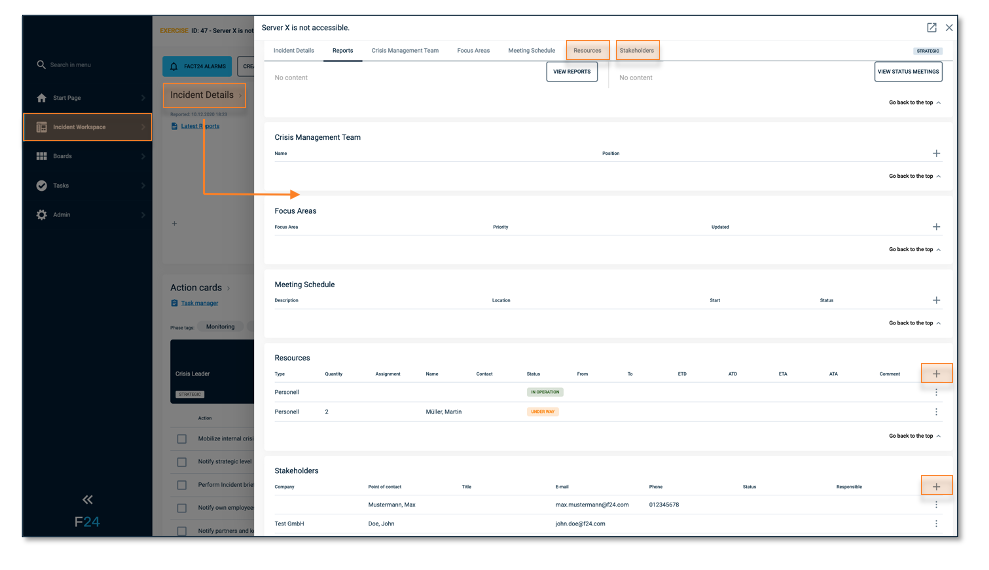
Fig.: Additional preconfigured Information Boards
- Crisis Handling over three levels: strategic, tactical and operational
The three-level structure allows for flexible action in a crisis. The strategic level (gold), for example, makes decisions that point the way ahead. The tactical level (silver) coordinates all measures, and the operational level (bronze) carries out the necessary measures. Each level can be mapped in its own Incident Workspace.
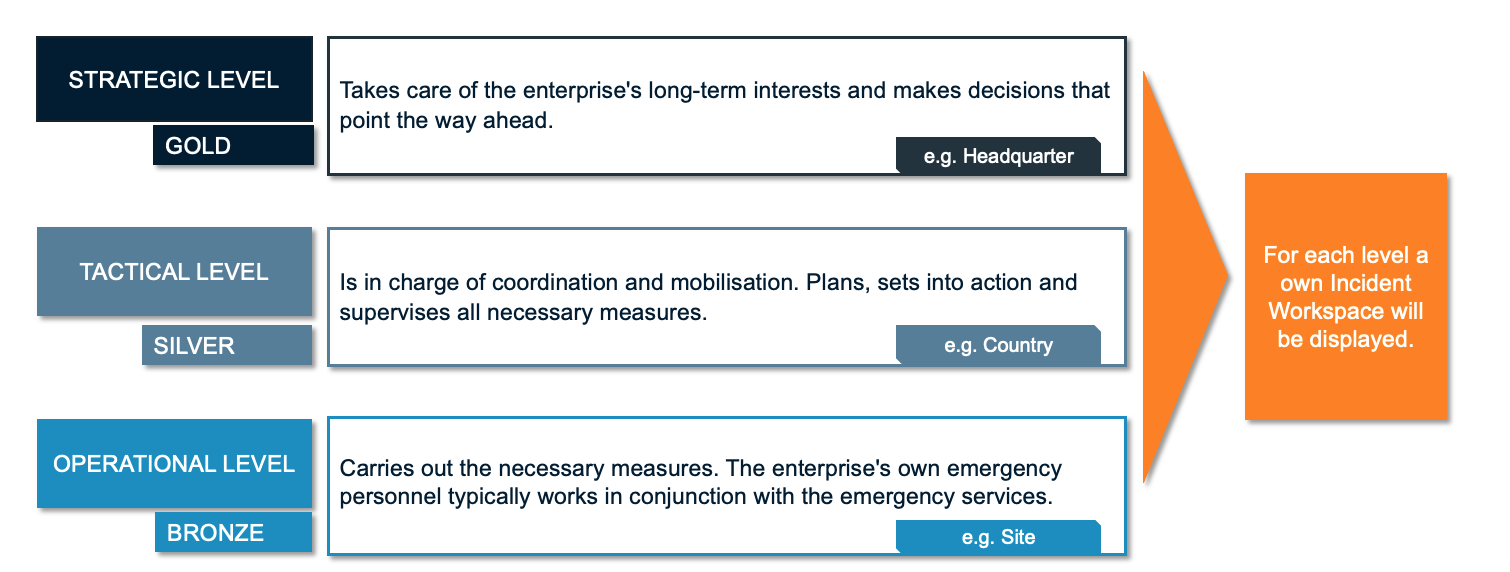
Fig.: 3 levels of crisis management
- Map with linked locations
You can create locations in advance using a tree structure in the settings, so that in case of an incident you can simply select the desired location from a list. The exact location is shown on the map by a pin.
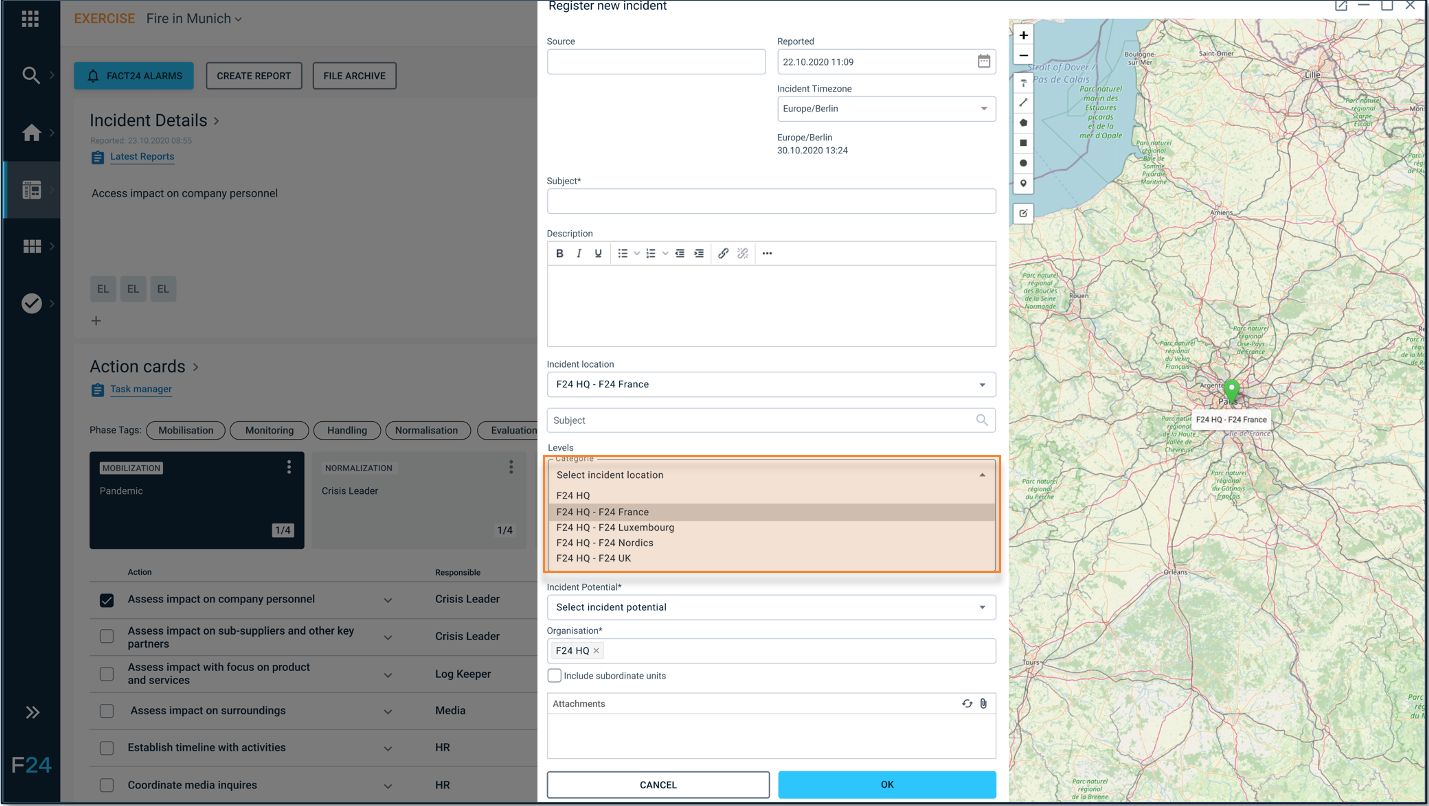
Fig.: Map with linked locations
- Incident Statistics for the Debriefing of a Crisis
You can view specific information on individual incidents on a monthly or annual level. The results can be filtered by incident type, severity, location and organisation. This can then be exported as an Excel list. Diagrams can be saved in various formats such as PDF, jpg, png and svg.
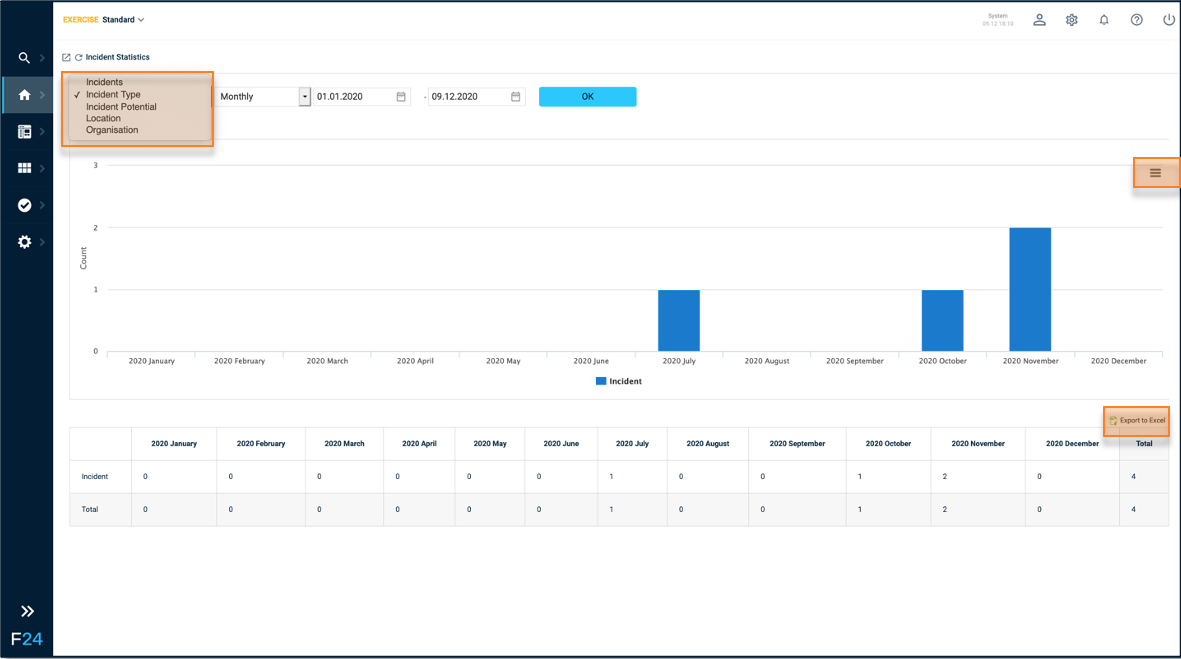
Fig.: Incident Statistics
