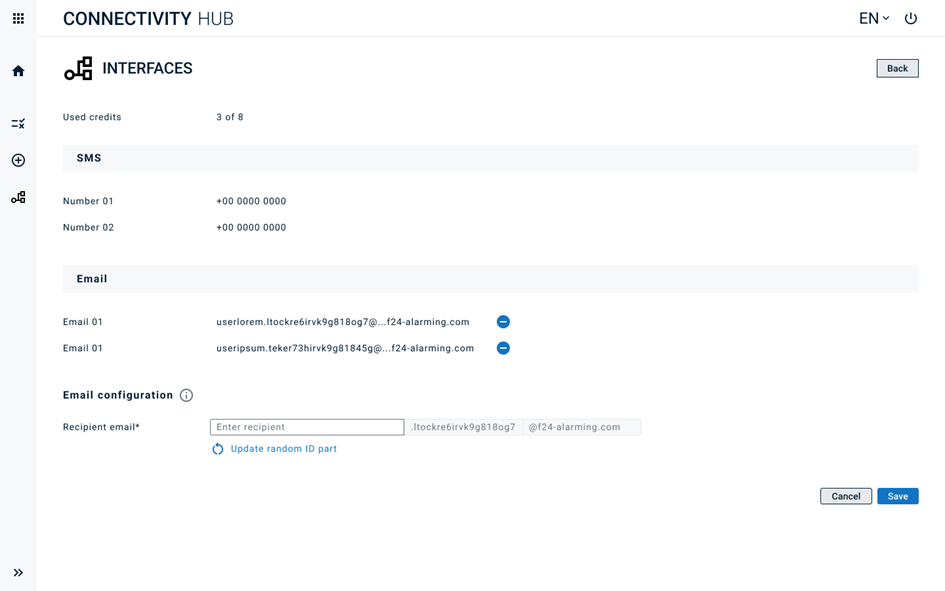FACT24 ENS+
Release Notes
Portal Version 3.25
Portal Version 3.24
Portal Version 3.23
Portal Version 3.22
Portal Version 3.21
Portal Version 3.20
Portal Version 3.19
Portal Version 3.18
Portal Version 3.17
Portal Version 3.16
Portal Version 3.15
Portal Version 3.14
Portal Version 3.13
Portal Version 3.12
Portal Version 3.11
Portal Version 3.10
Portal Version 3.9
Portal Version 3.8
Portal Version 3.7
Portal Version 3.6
Portal Version 3.5
Portal Version 3.4
Portal Version 3.3
Portal Version 3.0
Portal Version 3.2
Getting started
Setup
Managing ENS+ users
Creating your organizational structure
Caller IDs
Address registry
Categories
Dictionary
File manager
Download Center
Your Account
Two-factor authentication (2FA)
Configuration
Persons & Groups
Alarm configuration
Alarms
Launch Forms - Configuration
Message templates
Calendar
Location profiles
Geolocation profiles
Whitelists
Jobs
Events
Survey
Alarm Templates
Alarm Flow
Quickstarts
Operating Cockpit
Alarm Cockpit
Activate and stop alarm
Launch Forms - Trigger
Ad hoc alarm
Alarm monitor
Chat
Phone Conference
Video Conference
Surveys
Reports & Statistics
Loneworking
Media Gateway Settings in Cloud Portal
Microsoft Teams Bot
Web login for persons
Add-on modules
FACT24 ENS+ Incident Management
Telekom Settings Cloud of Things Narrow Band Interface
FACT24 ENS+ External API (REST) – Functionality Scope
Synchronisation
Migration to ENS+
FACT24 CIM
Release Notes
New functions through FACT24 CIM release V.25.02.01
New functions through FACT24 CIM release V.25.02
New functions through FACT24 CIM release V.25.01
New functions through FACT24 CIM release V.24.03
New functions through FACT24 CIM release V.24.02
New functions through FACT24 CIM release V.24.01
New functions through FACT24 CIM release V.23.02
New functions through FACT24 CIM release V.23.01
Getting started
FACT24 CIM starter - crucial steps
Edition FACT24 CIM essential
Edition FACT24 CIM advanced
Introduction
About Start Page
Admin workspace
The FACT24 CIM Roles
Navigation
Search
Levels
Contacts
Locations
Working with incidents and alarms
Tasks and Action Cards
Logs
Reports and Statistics
Templates
Risk Analysis
Mobile App (FACT24 ENS+ and CIM)
App Releases
App Version 3.22
App Version 3.21
App Version 3.20
App Version 3.17
App Version 3.16
App Version 3.15
App Version 3.13
App Version 3.12
App Version 3.10
App Version 3.9
App Version 3.8
App Version 3.7
App Version 3.5
App Version 3.3
App Version 3.2
Download & Basics
FACT24 ENS+ App Section
Basics and Login
General Settings
Account
Location Services
Group Management
Triggering Alarms
Editing Alarms
Active Alarms
Chat in the ENS+ Application
History
Reports
Emergency Plans
Lone Worker Protection
Special Smartphones
FACT24 CIM App Section
Support
Table of Contents
- All Categories
- FACT24 ENS+
- Configuration
- Quickstarts
- E-Mail and SMS Quickstarts
E-Mail and SMS Quickstarts
E-Mail and SMS Quickstarts
For FACT24 ENS+ Users using E-Mail or SMS Quickstarts, those can be managed in the FACT24 Connectivity Hub.
1. Accessing the Connectivity Hub via the App-Switch in ENS+
The Connectivity Hub will be available for Principal and Auditor Users on ENS+, via the App-Switch in the top left.
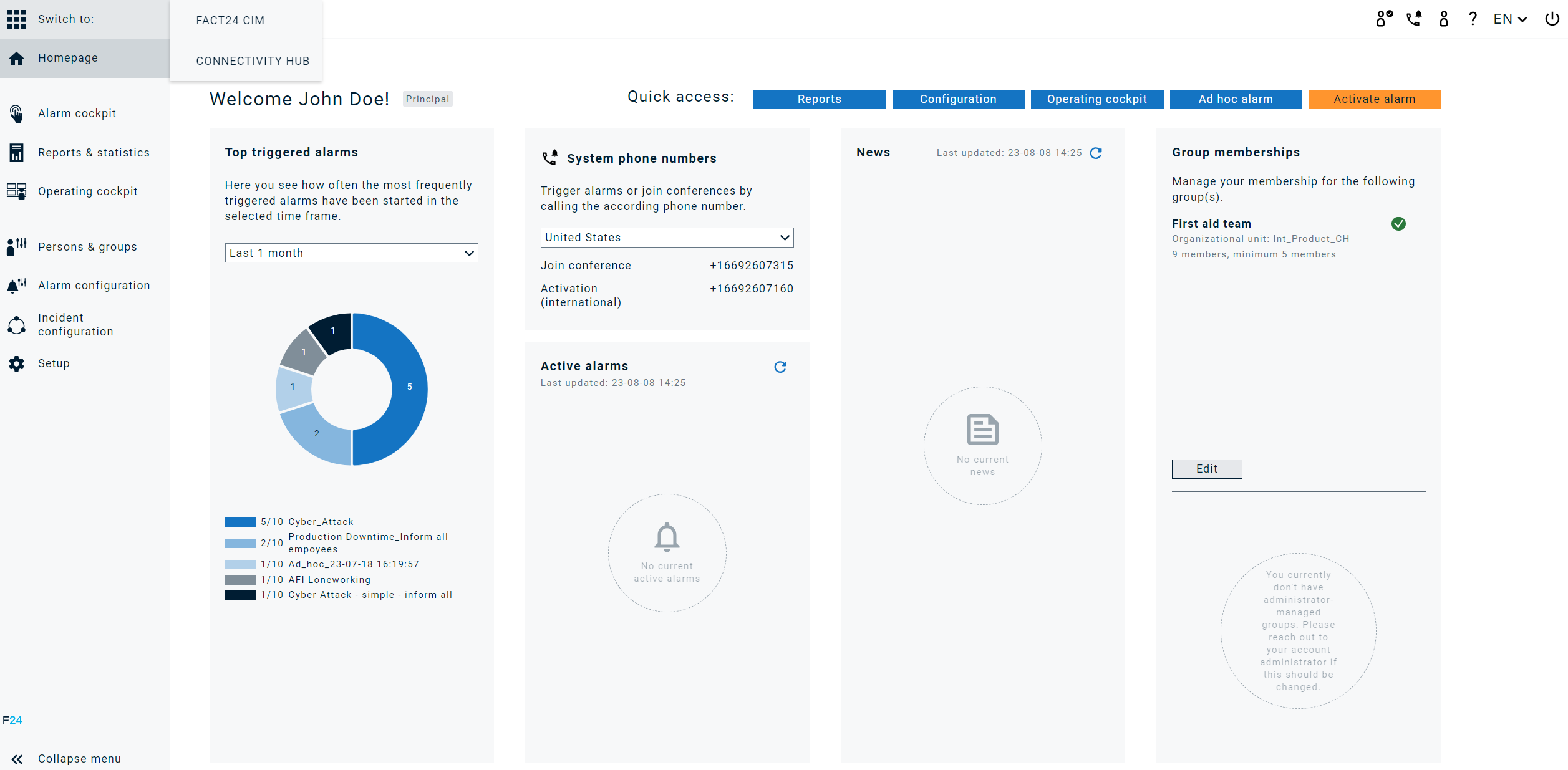
2. Principal User View
- Homepage: On accessing the Connectivity Hub as a Principal, the user is directed to a landing page where they can see a few statistics about triggered quickstarts, such as how many E-mails and SMS’ have been sent and the number of E-mail addresses and SMS phone numbers currently in use. There are various navigation buttons on the tab on the left, through which the user can configure and test quickstarts.
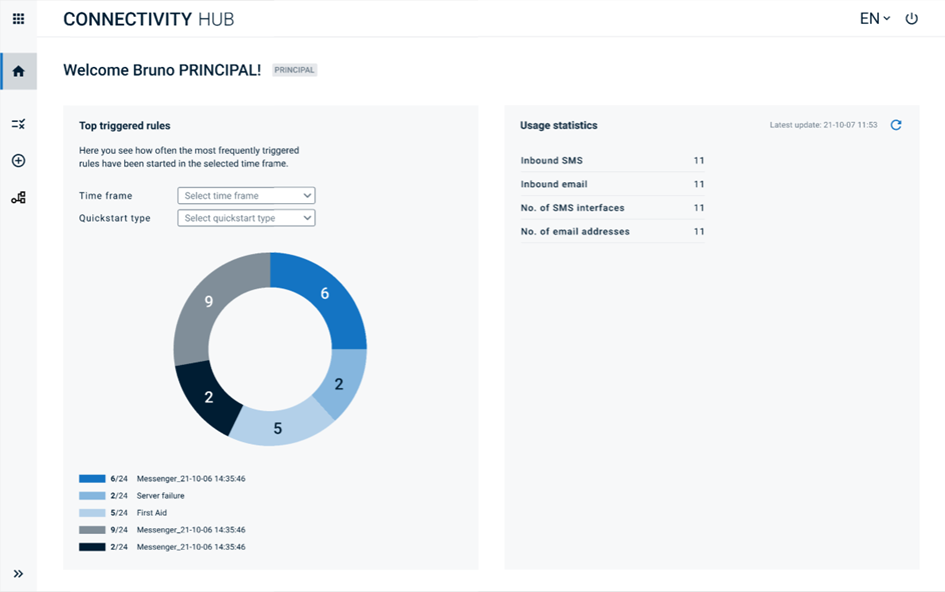
- Rulesets: Click on the first icon below the homepage icon to access the list of all rules. Here, the user can filter the list of rules using various criteria. With the buttons on the left of the Name of the Rule, the user can view, edit, delete and activate/deactivate a rule, in that order of buttons. The rightmost button is to trigger a dry-run test, to see whether the rule triggers the desired alarm as configured. (See point 4)
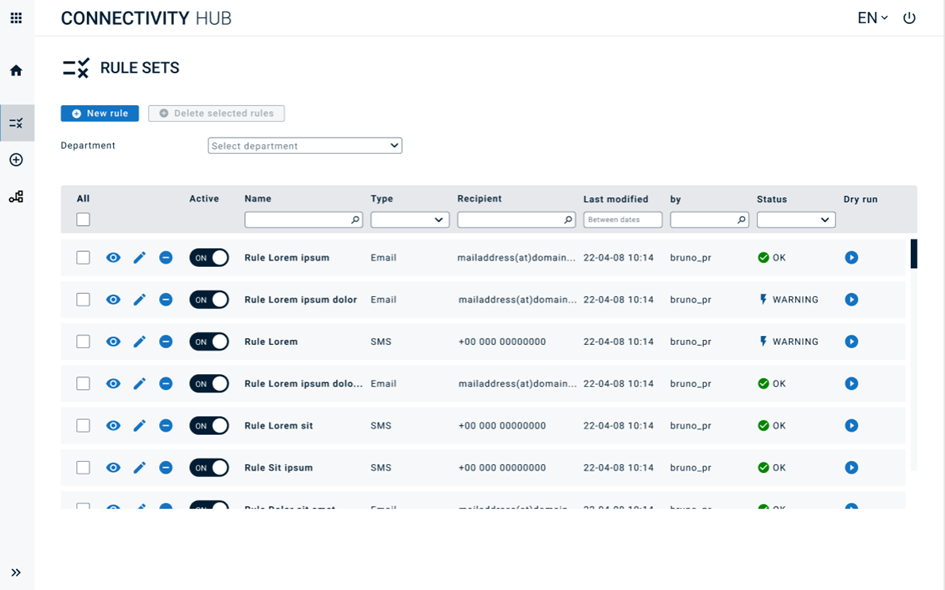
- Rule Maker: Click on the Plus Icon below the Rule-set List Icon or on the New Rule button above the list to access the Rule Maker page. Here, the user can select between quickstart types, and the following list will populate with the pre-configured recipients accordingly. You can add multiple rulesets, select from various conditions, and assign an ENS+ alarm from the list of alarms to the quickstart. To trigger an ENS+ alarm via the Connectivity Hub, the ‘API Connection’ channel must be enabled in ENS+.
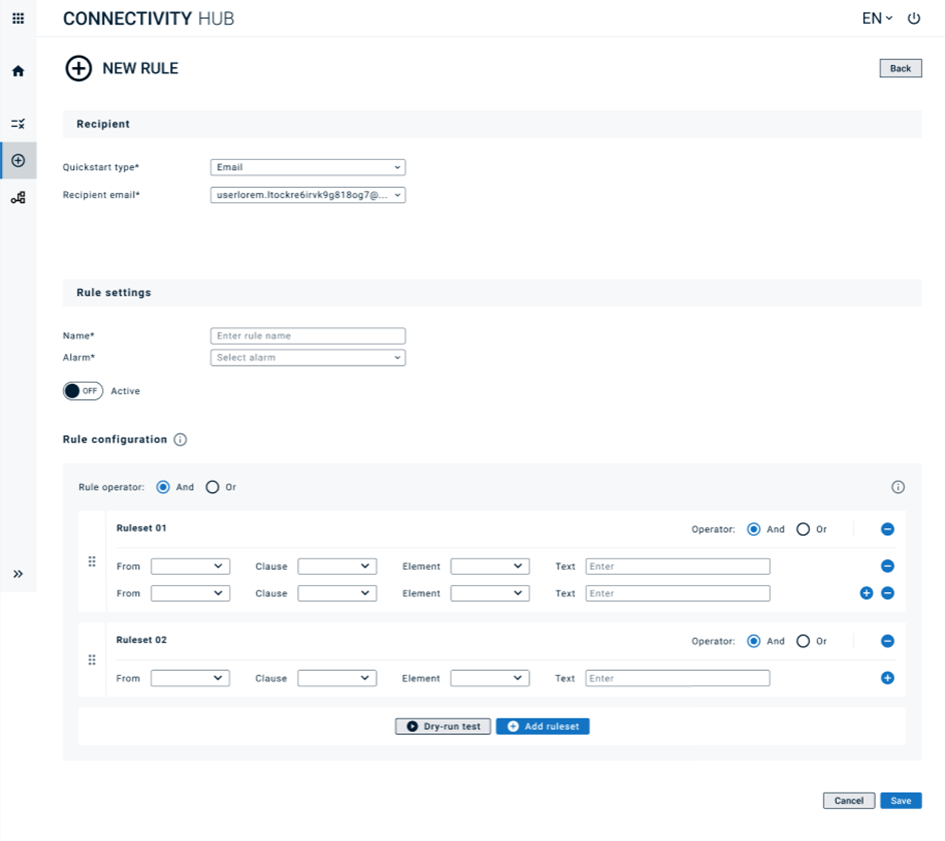
- Dry Run: Clicking on the dry-run button will open a pop-up where the user can input the content fields to run against the configured rulesets, to return the outcome of the quickstart, as seen below.
Dry-Run Popup:
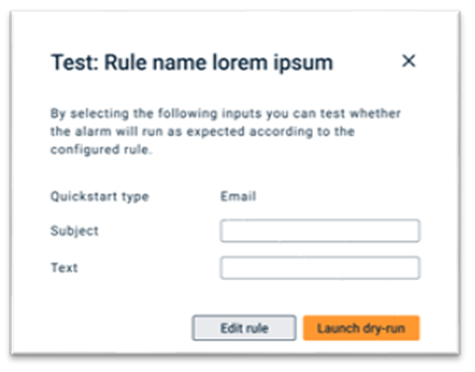
Successful Dry-Run:
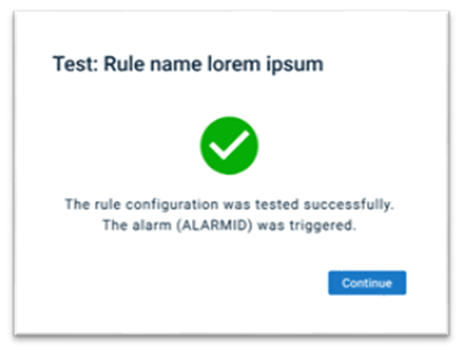
Failed Dry-Run:
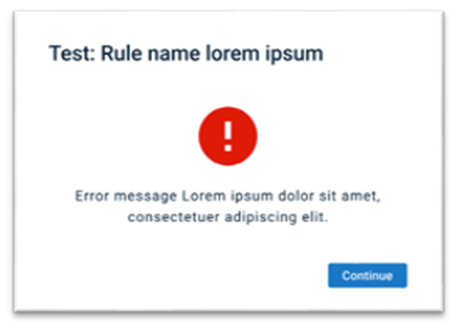
- Message Templates: The penultimate icon on the navigation bar takes the user to the Message Templates Page. Here, the user can create preset message templates, using placeholders from within the quickstart to create a custom message to overwrite the ENS+ alarm text, to signify that this alarm has been triggered via the Connectivity Hub. The user can create, edit and delete message templates, and attach them to a ruleset to ensure that the message template is used as the alarmtext whenever a quickstart is triggered. The user can add formatting to the message template to make the alarm message more personalised and noticeable. To ensure that the configured Message Templates replace the alarmtext upon triggering a quickstart, the ‘ Allow user to edit message before start an alarm’ setting has to be turned On in ENS+ (Alarm Message > Settings).
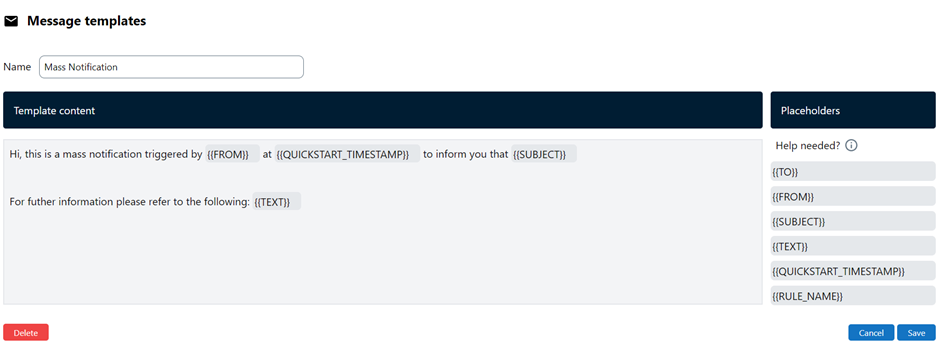
- The last icon in the navigation bar on the left takes the user to the Interfaces Page. Here, the user can monitor the available credits, and the list of configured interfaces. Connectivity Hub credits can be configured in ENS+. Instructions on how to create new interfaces can be found in the dedicated sections for:
- E-mail Quickstarts (1 credit each)
- SMS Quickstarts (3 credits each)