FACT24 ENS+
Release Notes
Portal Version 3.25
Portal Version 3.24
Portal Version 3.23
Portal Version 3.22
Portal Version 3.21
Portal Version 3.20
Portal Version 3.19
Portal Version 3.18
Portal Version 3.17
Portal Version 3.16
Portal Version 3.15
Portal Version 3.14
Portal Version 3.13
Portal Version 3.12
Portal Version 3.11
Portal Version 3.10
Portal Version 3.9
Portal Version 3.8
Portal Version 3.7
Portal Version 3.6
Portal Version 3.5
Portal Version 3.4
Portal Version 3.3
Portal Version 3.0
Portal Version 3.2
Getting started
Setup
Managing ENS+ users
Creating your organizational structure
Caller IDs
Address registry
Categories
Dictionary
File manager
Download Center
Your Account
Two-factor authentication (2FA)
Configuration
Persons & Groups
Alarm configuration
Alarms
Launch Forms - Configuration
Message templates
Calendar
Location profiles
Geolocation profiles
Whitelists
Jobs
Events
Survey
Alarm Templates
Alarm Flow
Quickstarts
Operating Cockpit
Alarm Cockpit
Activate and stop alarm
Launch Forms - Trigger
Ad hoc alarm
Alarm monitor
Chat
Phone Conference
Video Conference
Surveys
Reports & Statistics
Loneworking
Media Gateway Settings in Cloud Portal
Microsoft Teams Bot
Web login for persons
Add-on modules
FACT24 ENS+ Incident Management
Telekom Settings Cloud of Things Narrow Band Interface
FACT24 ENS+ External API (REST) – Functionality Scope
Synchronisation
Migration to ENS+
FACT24 CIM
Release Notes
New functions through FACT24 CIM release V.25.02.01
New functions through FACT24 CIM release V.25.02
New functions through FACT24 CIM release V.25.01
New functions through FACT24 CIM release V.24.03
New functions through FACT24 CIM release V.24.02
New functions through FACT24 CIM release V.24.01
New functions through FACT24 CIM release V.23.02
New functions through FACT24 CIM release V.23.01
Getting started
FACT24 CIM starter - crucial steps
Edition FACT24 CIM essential
Edition FACT24 CIM advanced
Introduction
About Start Page
Admin workspace
The FACT24 CIM Roles
Navigation
Search
Levels
Contacts
Locations
Working with incidents and alarms
Tasks and Action Cards
Logs
Reports and Statistics
Templates
Risk Analysis
Mobile App (FACT24 ENS+ and CIM)
App Releases
App Version 3.22
App Version 3.21
App Version 3.20
App Version 3.17
App Version 3.16
App Version 3.15
App Version 3.13
App Version 3.12
App Version 3.10
App Version 3.9
App Version 3.8
App Version 3.7
App Version 3.5
App Version 3.3
App Version 3.2
Download & Basics
FACT24 ENS+ App Section
Basics and Login
General Settings
Account
Location Services
Group Management
Triggering Alarms
Editing Alarms
Active Alarms
Chat in the ENS+ Application
History
Reports
Emergency Plans
Lone Worker Protection
Special Smartphones
FACT24 CIM App Section
Support
Table of Contents
- All Categories
- FACT24 ENS+
- Setup
- Caller IDs
Caller IDs
Updated
by AleksandraPencheva
Caller IDs
The caller ID is the number displayed on the recipient's phone when a call is received. ENS+ provides the option to verify your custom phone numbers for this purpose. If you do not verify a phone number, the default number used is +49 89 62825700. On request, this default caller ID can be chosen from a selection of numbers to match customer's main location during account setup. If you would like to change your system’s default caller ID, please get in contact with our support team.
Note that in recent years, countries worldwide have been implementing increasingly stringent telecommunications regulations to prevent fraudulent calls. Since all alerts via phone call in FACT24 typically originate technically from our F24 servers in Germany, local network providers may sometimes block the display of the caller ID set in the alert and instead show the actual technical number, which may vary. Thus, we recommend regular testing.
Verification
- To get started, click on ‘Verify new Caller ID’ on the Overview page. You can also view, edit and delete already configured Caller IDs.
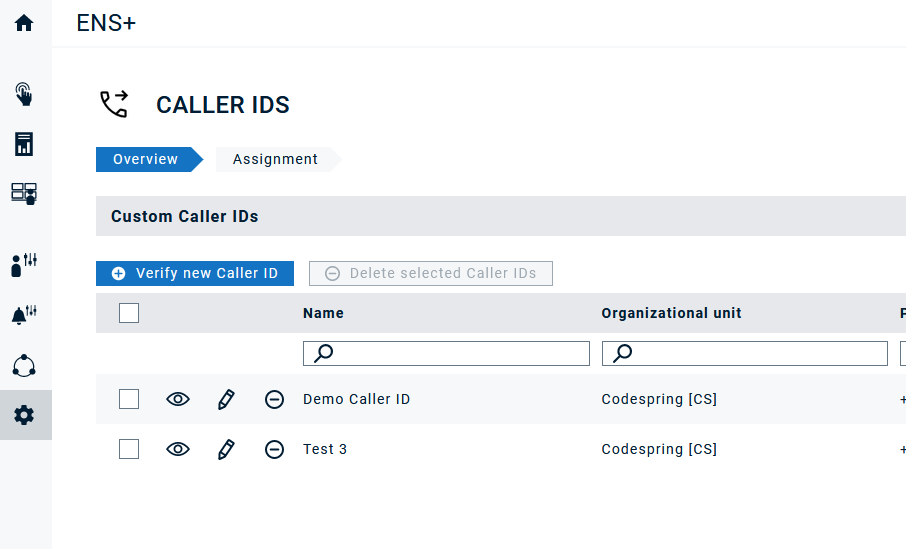
- Enter the Caller ID name, the corresponding organizational unit, and the intended phone number.
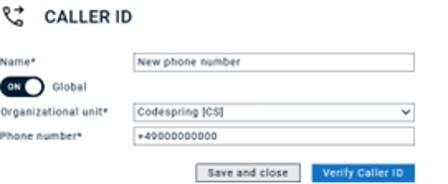
- If you set a Caller ID to “Global”, the Caller ID can also be used by all other organizational units. If this is switched off, the Caller ID can only be used by the selected organizational units and its subordinate units.
- Subsequently, select 'Verify Caller ID' to initiate the verification process.
- First, you will get further information about the verification process. After having read through the information, please make sure you have the respective phone within reach. Then you can click “Start verification”.
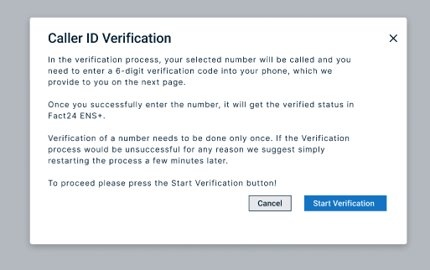
- You will get a call on that phone and will be asked to enter the six-digit code given on the next screen. After having entered the code, click on ‘OK’.
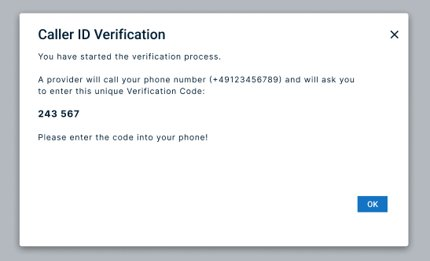
- If everything works, you will get a success message and can click on OK to exit the process. A green verified tick in the status shows that the verification was successfully completed.
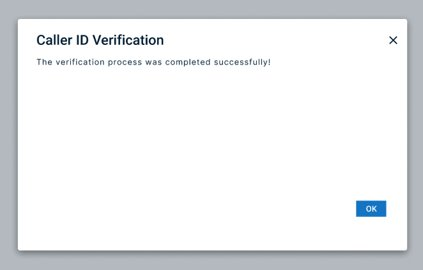
Important:
- It might take some time for FACT24 ENS+ to receive provider feedback about the successful verification. So please give it some time if the status keeps saying “verification in progress”. It should change to “verified” within the next hours automatically.
- If a phone number has already been verified before, a new verification won't be possible. You will be asked to confirm ownership of the phone number and it will then be added as custom caller id to your account.
- If the verification fails, please delete the number altogether and re-start the process by creating a new caller ID.
Assignment
In this tab you can define the default caller ID per organizational unit. Simply select the organizational unit and the caller ID you would like to set as default.
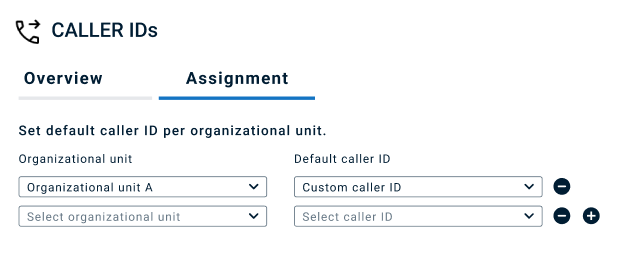
The default caller ID set for an organizational unit will be used for all alarms of that and subordinate units if not:
- a specific default caller ID is set for the subordinate unit
- a specific caller ID is set on the alarm level
If no default caller ID is set, the system caller ID will be used.
Default Caller ID:
The system's default caller ID can now be chosen from a selection of numbers to match customer's main location. If you would like to change your system’s default caller ID, please get in contact with our support team.
You can only select from a list of numbers owned by F24:
+49 89 62825303 - Munich, DE +34 911 67 56 79 - Madrid, ES +1 778 200 7495 - Vancouver, CA +33 1 762851 16 - Creteil, FR +44 20 3828 3619 - London, GB +353 1 263 0755 - Dublin, IE +1 669 260 7315 - San Jose, US +41 44 505 69 70 - Zurich, CH +971 800 035704034 - (beta) Toll-free +43 720 080373 - Austria Proper, AT +44 20 3994 2742 - London, GB |
Short numbers as Caller ID
If Telefaks is set as the VoIP provider and execute calls with Mediagateway is enabled, short numbers are now allowed as caller IDs.
