FACT24 ENS+
Release Notes
Portal Version 3.25
Portal Version 3.24
Portal Version 3.23
Portal Version 3.22
Portal Version 3.21
Portal Version 3.20
Portal Version 3.19
Portal Version 3.18
Portal Version 3.17
Portal Version 3.16
Portal Version 3.15
Portal Version 3.14
Portal Version 3.13
Portal Version 3.12
Portal Version 3.11
Portal Version 3.10
Portal Version 3.9
Portal Version 3.8
Portal Version 3.7
Portal Version 3.6
Portal Version 3.5
Portal Version 3.4
Portal Version 3.3
Portal Version 3.0
Portal Version 3.2
Getting started
Setup
Managing ENS+ users
Creating your organizational structure
Caller IDs
Address registry
Categories
Dictionary
File manager
Download Center
Your Account
Two-factor authentication (2FA)
Configuration
Persons & Groups
Alarm configuration
Alarms
Launch Forms - Configuration
Message templates
Calendar
Location profiles
Geolocation profiles
Whitelists
Jobs
Events
Survey
Alarm Templates
Alarm Flow
Quickstarts
Operating Cockpit
Alarm Cockpit
Activate and stop alarm
Launch Forms - Trigger
Ad hoc alarm
Alarm monitor
Chat
Phone Conference
Video Conference
Surveys
Reports & Statistics
Loneworking
Media Gateway Settings in Cloud Portal
Microsoft Teams Bot
Web login for persons
Add-on modules
FACT24 ENS+ Incident Management
Telekom Settings Cloud of Things Narrow Band Interface
FACT24 ENS+ External API (REST) – Functionality Scope
Synchronisation
Migration to ENS+
FACT24 CIM
Release Notes
New functions through FACT24 CIM release V.25.02.01
New functions through FACT24 CIM release V.25.02
New functions through FACT24 CIM release V.25.01
New functions through FACT24 CIM release V.24.03
New functions through FACT24 CIM release V.24.02
New functions through FACT24 CIM release V.24.01
New functions through FACT24 CIM release V.23.02
New functions through FACT24 CIM release V.23.01
Getting started
FACT24 CIM starter - crucial steps
Edition FACT24 CIM essential
Edition FACT24 CIM advanced
Introduction
About Start Page
Admin workspace
The FACT24 CIM Roles
Navigation
Search
Levels
Contacts
Locations
Working with incidents and alarms
Tasks and Action Cards
Logs
Reports and Statistics
Templates
Risk Analysis
Mobile App (FACT24 ENS+ and CIM)
App Releases
App Version 3.22
App Version 3.21
App Version 3.20
App Version 3.17
App Version 3.16
App Version 3.15
App Version 3.13
App Version 3.12
App Version 3.10
App Version 3.9
App Version 3.8
App Version 3.7
App Version 3.5
App Version 3.3
App Version 3.2
Download & Basics
FACT24 ENS+ App Section
Basics and Login
General Settings
Account
Location Services
Group Management
Triggering Alarms
Editing Alarms
Active Alarms
Chat in the ENS+ Application
History
Reports
Emergency Plans
Lone Worker Protection
Special Smartphones
FACT24 CIM App Section
Support
Table of Contents
- All Categories
- FACT24 ENS+
- Migration to ENS+
- Create your first alarm in 5 steps
Create your first alarm in 5 steps
Updated
by Fannie Mahlmann
Create your first alarm in 5 steps
You have successfully logged in to the ENS+ web interface and
- already have a record of personal data in your system
- have already configured at least 1 group with this personal data
- were able to navigate to the ‘Alarms’ area via the sidebar navigation
- can see the alarms that have already been configured in the alarm list
We recommend a test configuration and will be happy to guide you through the individual configuration steps in just a few steps.
Only a basic configuration is used as an example.
We recommend a test configuration and will be happy to guide you through the individual configuration steps in just a few steps.
Only a basic configuration is used as an example.
In the alarm list displayed: CLICK on the button highlighted in blue: „New Alarm“
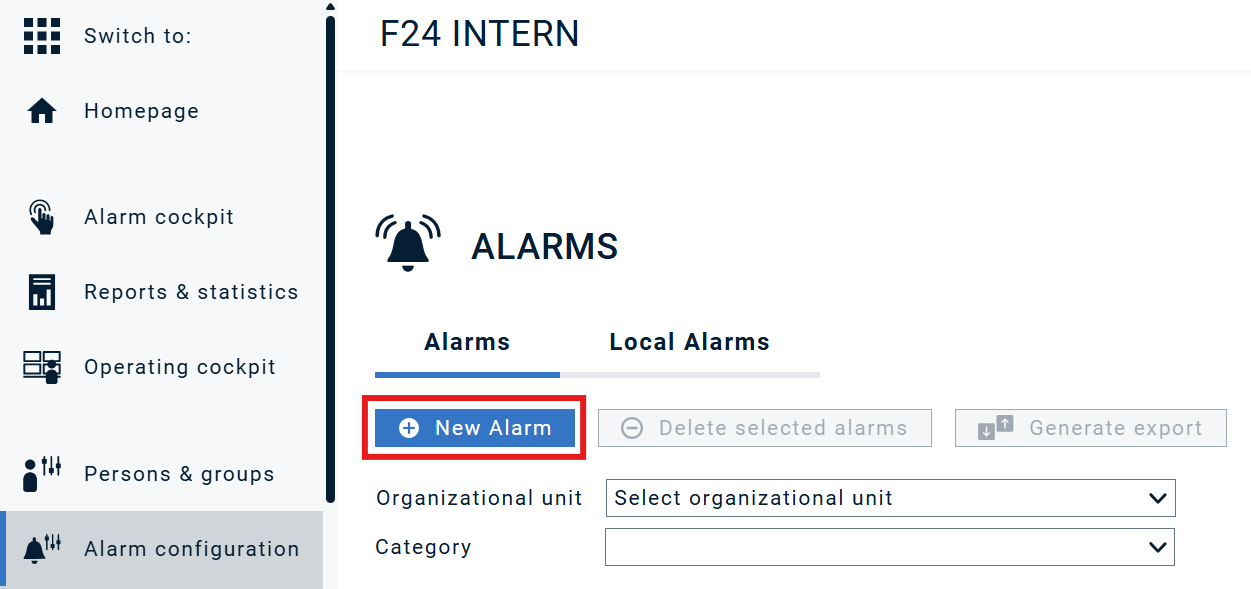
- Start with the Basic Settings:
- SET ‘Enable Alarm’ to OFF
- SELECT:
- „Name": suitable for your scenario
- „Organizational unit": assignment of the alarm
- „Category": helps to filter your alarms in the overview
- „Period of validity": default setting :60min
- „Alarm Priority": default setting: 5
- SELECT at least 1 ‘Launch Media’:
- „Telephone": Triggering via telephone
- „Web": Triggering via web interface
- „Application": Triggering via the ENS+ app
- Audience & Channels:
- SET the "Alarm type": Additional guidance provided via the ! -symbol
- ASSIGN the alarm either to:
- a person / persons or
- a group / groups or
- both
- ENTER your text directly underneath ‘General Message’
- „Individual channel based messages": with different text on medium x
- „Message Settings": further options for customization
++ THE ALARM IS NOW OPERATIONAL IF THE ‘Activate alarm’ SWITCH IS SET TO ON ++
- Feedback & Escalation (optional)
We recommend configuring confirmation/acknowledgement as standard.
- SET the confirmation button to ‘ON’
- SET an escalation helpplus.fact24.com_escalation
- Report (optional)
We recommend configuring the receipt of an alarm report by default.
- SET the confirmation to „ON“.
Further information you’ll find here: helpplus.fact24.com_alarms
