FACT24 ENS+
Release Notes
Portal Version 3.25
Portal Version 3.24
Portal Version 3.23
Portal Version 3.22
Portal Version 3.21
Portal Version 3.20
Portal Version 3.19
Portal Version 3.18
Portal Version 3.17
Portal Version 3.16
Portal Version 3.15
Portal Version 3.14
Portal Version 3.13
Portal Version 3.12
Portal Version 3.11
Portal Version 3.10
Portal Version 3.9
Portal Version 3.8
Portal Version 3.7
Portal Version 3.6
Portal Version 3.5
Portal Version 3.4
Portal Version 3.3
Portal Version 3.0
Portal Version 3.2
Getting started
Setup
Managing ENS+ users
Creating your organizational structure
Caller IDs
Address registry
Categories
Dictionary
File manager
Download Center
Your Account
Two-factor authentication (2FA)
Configuration
Persons & Groups
Alarm configuration
Alarms
Launch Forms - Configuration
Message templates
Calendar
Location profiles
Geolocation profiles
Whitelists
Jobs
Events
Survey
Alarm Templates
Alarm Flow
Quickstarts
Operating Cockpit
Alarm Cockpit
Activate and stop alarm
Launch Forms - Trigger
Ad hoc alarm
Alarm monitor
Chat
Phone Conference
Video Conference
Surveys
Reports & Statistics
Loneworking
Media Gateway Settings in Cloud Portal
Microsoft Teams Bot
Web login for persons
Add-on modules
FACT24 ENS+ Incident Management
Telekom Settings Cloud of Things Narrow Band Interface
FACT24 ENS+ External API (REST) – Functionality Scope
Synchronisation
Migration to ENS+
FACT24 CIM
Release Notes
New functions through FACT24 CIM release V.25.02.01
New functions through FACT24 CIM release V.25.02
New functions through FACT24 CIM release V.25.01
New functions through FACT24 CIM release V.24.03
New functions through FACT24 CIM release V.24.02
New functions through FACT24 CIM release V.24.01
New functions through FACT24 CIM release V.23.02
New functions through FACT24 CIM release V.23.01
Getting started
FACT24 CIM starter - crucial steps
Edition FACT24 CIM essential
Edition FACT24 CIM advanced
Introduction
About Start Page
Admin workspace
The FACT24 CIM Roles
Navigation
Search
Levels
Contacts
Locations
Working with incidents and alarms
Tasks and Action Cards
Logs
Reports and Statistics
Templates
Risk Analysis
Mobile App (FACT24 ENS+ and CIM)
App Releases
App Version 3.22
App Version 3.21
App Version 3.20
App Version 3.17
App Version 3.16
App Version 3.15
App Version 3.13
App Version 3.12
App Version 3.10
App Version 3.9
App Version 3.8
App Version 3.7
App Version 3.5
App Version 3.3
App Version 3.2
Download & Basics
FACT24 ENS+ App Section
Basics and Login
General Settings
Account
Location Services
Group Management
Triggering Alarms
Editing Alarms
Active Alarms
Chat in the ENS+ Application
History
Reports
Emergency Plans
Lone Worker Protection
Special Smartphones
FACT24 CIM App Section
Support
Table of Contents
- All Categories
- Mobile App (FACT24 ENS+ and CIM)
- FACT24 ENS+ App Section
- Special Smartphones
Special Smartphones
Ascom Myco 4
The FACT24 ENS+ app automatically detects if it is running on a Myco 4 device and enables the assignment of function keys.
Additional configurations in the Ascom-specific device settings are required for key assignment.
Prerequisites
- ASCOM Myco 4 is initialized.
- A Google account is set up.
- Internet connection (Mobile Data / WiFi) is available.
- FACT24 ENS+ app is installed.
Key Configuration
- Open the device settings and locate the "Ascom Settings" to adjust them.
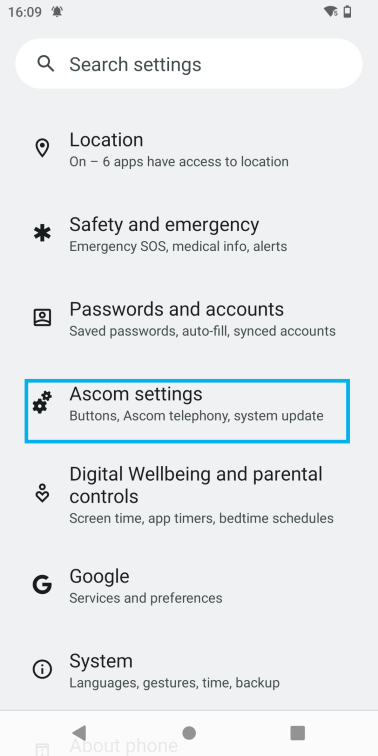
- In the Ascom settings, select "Key Configuration" to configure the function keys.
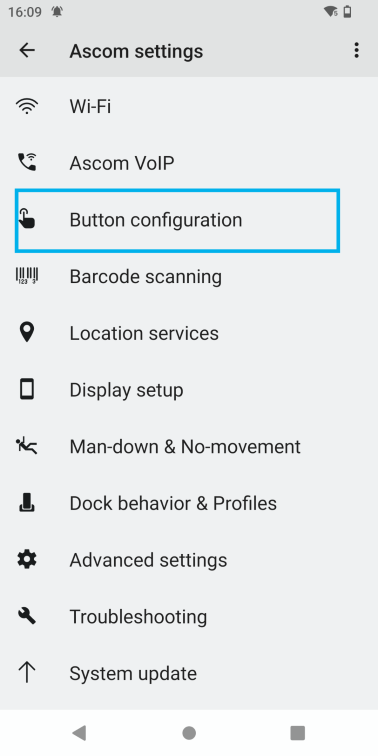
- Choose the keys you want to configure. The following keys can be customized:
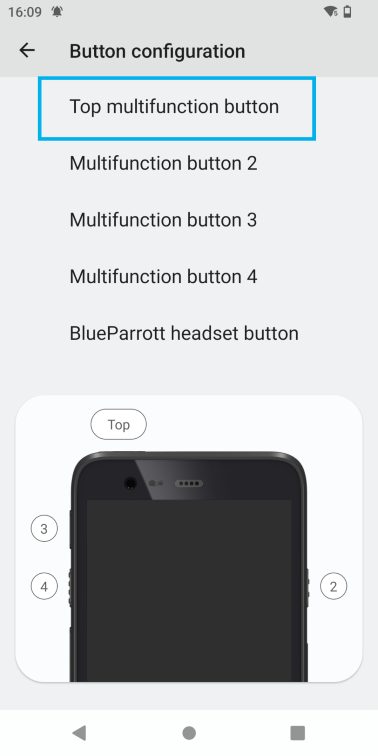
- After selecting a key, decide which method(s) for alarm triggering should be used (multiple methods are possible):
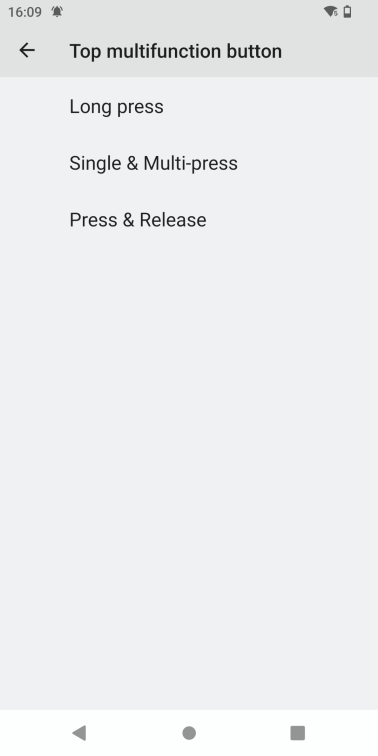
Example 1: "Long Press"
If you choose the "Long Press" method, you can configure a function, the press duration, and an action for the intent.
In this example, we have selected:
- Function: "Send Custom Intent"
- Long press duration: 1.0 sec
- Manually enter intent action: com.f24.ensplus.ASCOM_BUTTON_PRESS (case-sensitive)
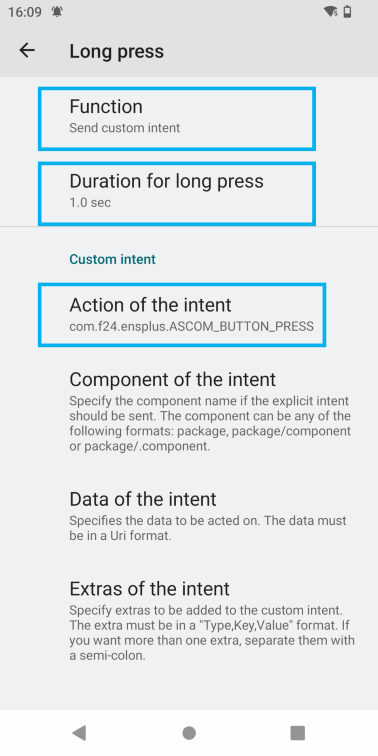
Example 2: "Single & Multiple Press"
With the "Single & Multiple Press" method, you can specify the function, the number of presses required, and the intent action.
In this example, we have selected:
- Function: "Send Custom Intent"
- Set the number of key presses to the desired count: 2
- Manually enter intent action: com.f24.ensplus.ASCOM_BUTTON_PRESS (case-sensitive)
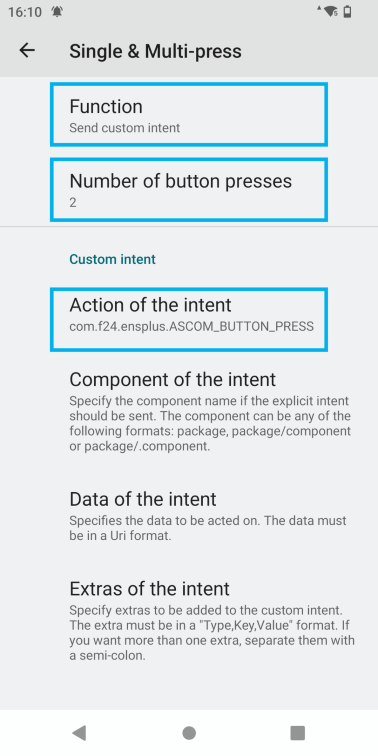
Disable Battery Optimization / Adjust Battery Settings
o ensure smooth operation (especially for lone workers), it is necessary to disable system battery optimization for the FACT24 ENS+ app.
- Press and hold the FACT24 ENS+ app icon, then tap "App Info"
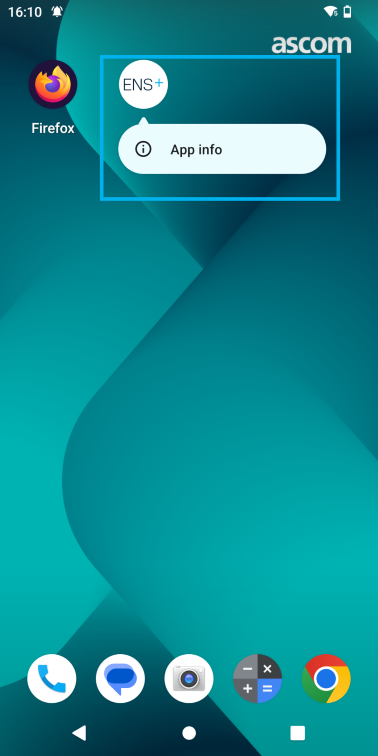
- Select the "App Battery Usage" menu option.
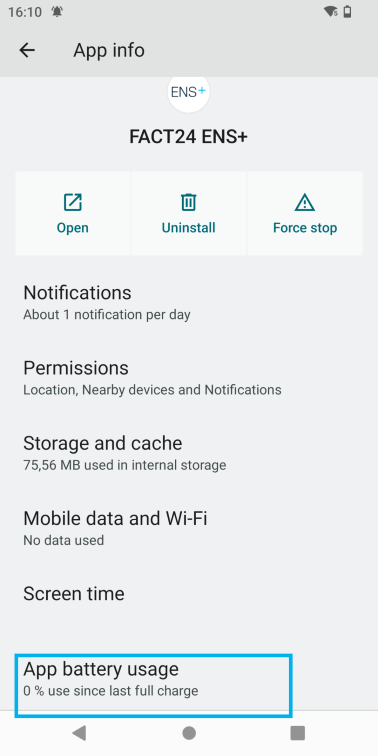
- Set the option to "Unrestricted".
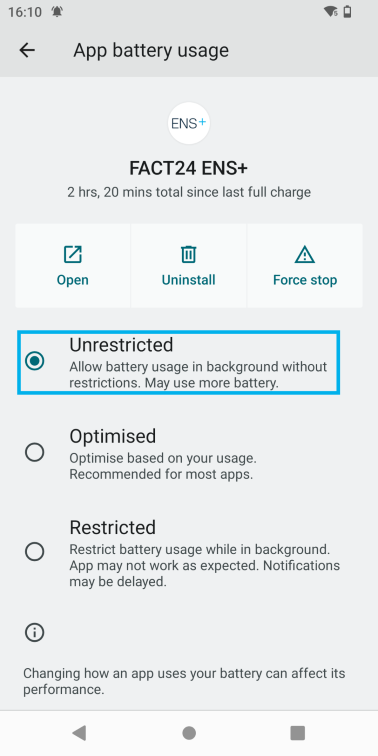
Do you use older devices such as Ascom Myco 3 or ecom Smart-EX 02?
Then you can find the instructions here:
Instructions Ascom Myco 3 & ecom Smart-EX 02.pdf
