FACT24 ENS+
Release Notes
Portal Version 3.25
Portal Version 3.24
Portal Version 3.23
Portal Version 3.22
Portal Version 3.21
Portal Version 3.20
Portal Version 3.19
Portal Version 3.18
Portal Version 3.17
Portal Version 3.16
Portal Version 3.15
Portal Version 3.14
Portal Version 3.13
Portal Version 3.12
Portal Version 3.11
Portal Version 3.10
Portal Version 3.9
Portal Version 3.8
Portal Version 3.7
Portal Version 3.6
Portal Version 3.5
Portal Version 3.4
Portal Version 3.3
Portal Version 3.0
Portal Version 3.2
Getting started
Setup
Managing ENS+ users
Creating your organizational structure
Caller IDs
Address registry
Categories
Dictionary
File manager
Download Center
Your Account
Two-factor authentication (2FA)
Configuration
Persons & Groups
Alarm configuration
Alarms
Launch Forms - Configuration
Message templates
Calendar
Location profiles
Geolocation profiles
Whitelists
Jobs
Events
Survey
Alarm Templates
Alarm Flow
Quickstarts
Operating Cockpit
Alarm Cockpit
Activate and stop alarm
Launch Forms - Trigger
Ad hoc alarm
Alarm monitor
Chat
Phone Conference
Video Conference
Surveys
Reports & Statistics
Loneworking
Media Gateway Settings in Cloud Portal
Microsoft Teams Bot
Web login for persons
Add-on modules
FACT24 ENS+ Incident Management
Telekom Settings Cloud of Things Narrow Band Interface
FACT24 ENS+ External API (REST) – Functionality Scope
Synchronisation
Migration to ENS+
FACT24 CIM
Release Notes
New functions through FACT24 CIM release V.25.02.01
New functions through FACT24 CIM release V.25.02
New functions through FACT24 CIM release V.25.01
New functions through FACT24 CIM release V.24.03
New functions through FACT24 CIM release V.24.02
New functions through FACT24 CIM release V.24.01
New functions through FACT24 CIM release V.23.02
New functions through FACT24 CIM release V.23.01
Getting started
FACT24 CIM starter - crucial steps
Edition FACT24 CIM essential
Edition FACT24 CIM advanced
Introduction
About Start Page
Admin workspace
The FACT24 CIM Roles
Navigation
Search
Levels
Contacts
Locations
Working with incidents and alarms
Tasks and Action Cards
Logs
Reports and Statistics
Templates
Risk Analysis
Mobile App (FACT24 ENS+ and CIM)
App Releases
App Version 3.22
App Version 3.21
App Version 3.20
App Version 3.17
App Version 3.16
App Version 3.15
App Version 3.13
App Version 3.12
App Version 3.10
App Version 3.9
App Version 3.8
App Version 3.7
App Version 3.5
App Version 3.3
App Version 3.2
Download & Basics
FACT24 ENS+ App Section
Basics and Login
General Settings
Account
Location Services
Group Management
Triggering Alarms
Editing Alarms
Active Alarms
Chat in the ENS+ Application
History
Reports
Emergency Plans
Lone Worker Protection
Special Smartphones
FACT24 CIM App Section
Support
Table of Contents
- All Categories
- FACT24 ENS+
- Web login for persons
- Web login for persons
Web login for persons
Web login for persons
Not only users but also persons can log into the FACT24 ENS+ web portal.
Login of person for first time:
- Prerequisite is that an account email address is set for a person (see person configuration).
- Go to https://ensplus.fact24.com/ens/ (the same URL to login for a person as is for a user)
- The person should then click on Forgot your password?
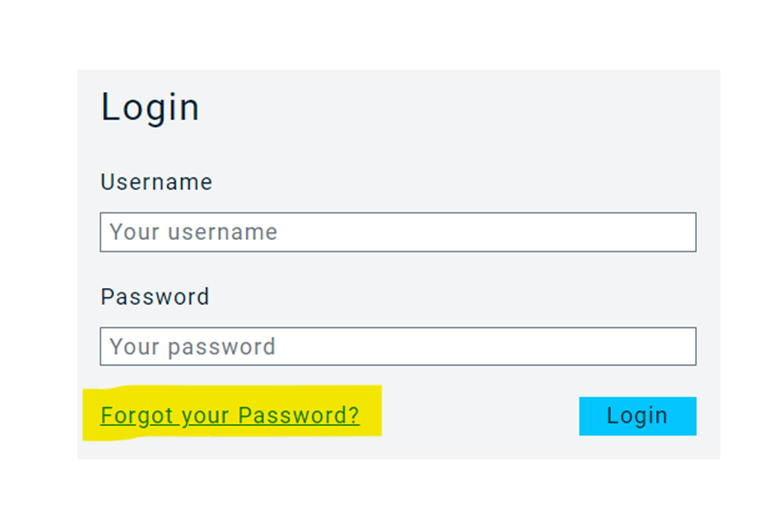
A pop-up appears to enter the email address (it has to match the account email address, then a password needs to be created).
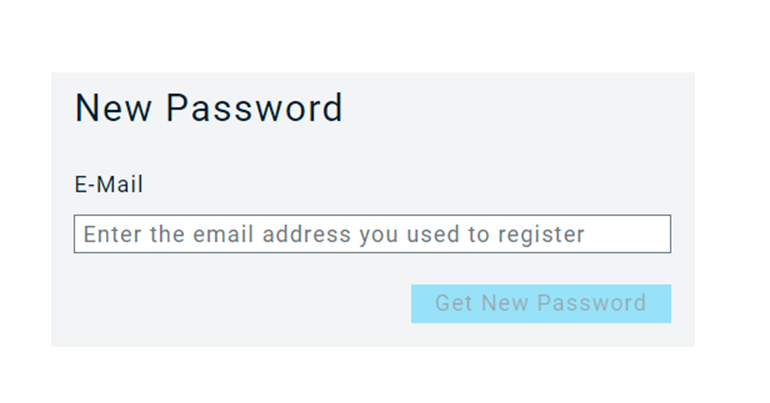
Overview
The following functionality is available for persons in the web portal:
- View system phone numbers to trigger alerts (in case a user shared his user ID and PIN with the person to trigger alert or join a conference)
- Read news, e.g., shared by their system administrator. This can also be used to give instructions on how to use the portal.
- Manage group memberships (if this is made available to that person via profile).
- Manage your own personal details and devices.
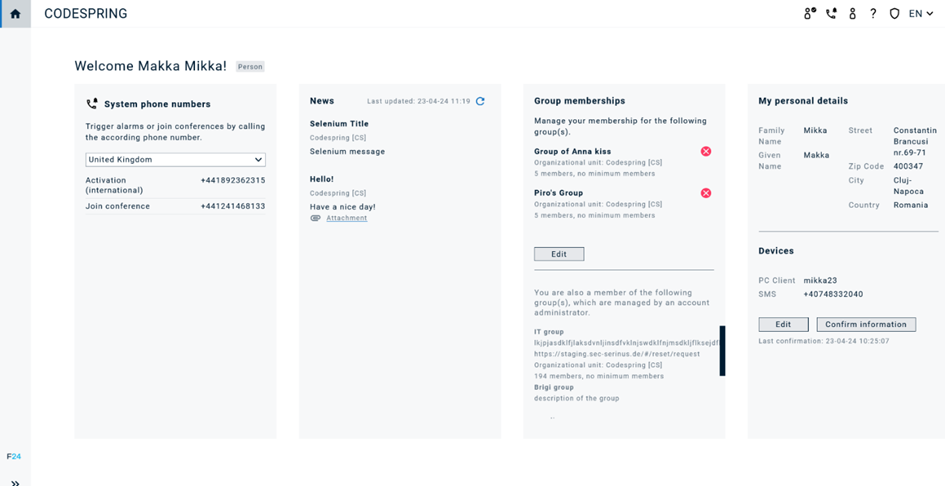
Group Memberships
Here, you can view all the groups you are part of as a person. In the top section, you find all groups that you are permitted (via profile) to sign in to or out from.
The icons next to the group name signify:
- red cross button=signed out
- green tick button=signed in
In the lower section, you find the groups you are part of but do not have rights to edit.
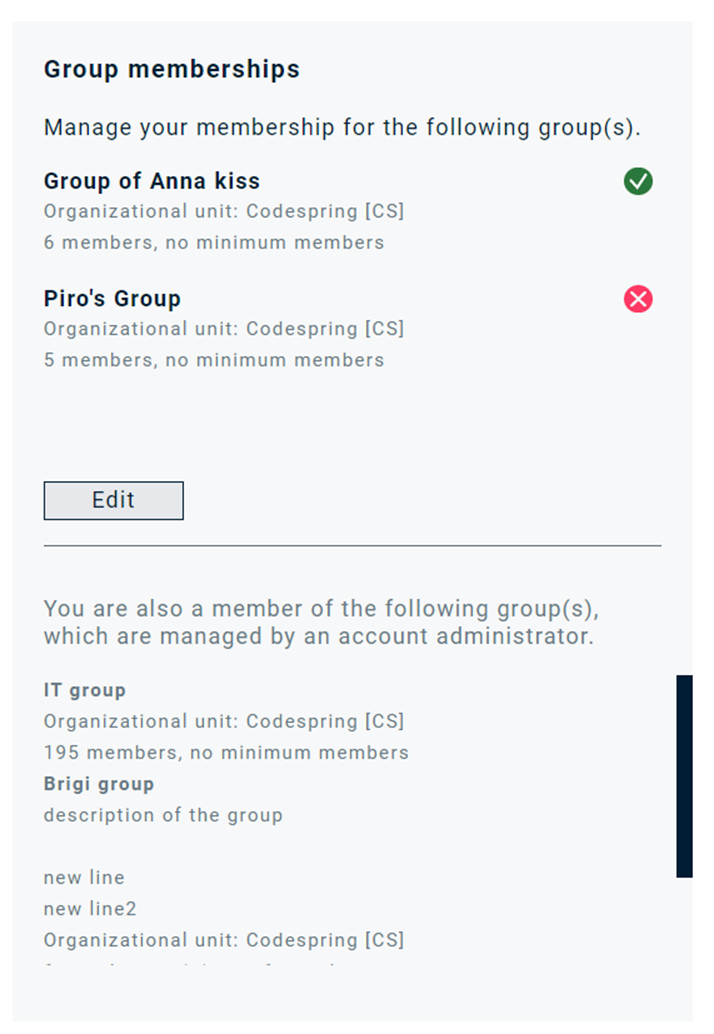
- To edit your group memberships, click on “edit”.
- Sign into a group by selecting it on the right and assigning it to the left. The other way around, you can sign out from a group by moving it from left to right.
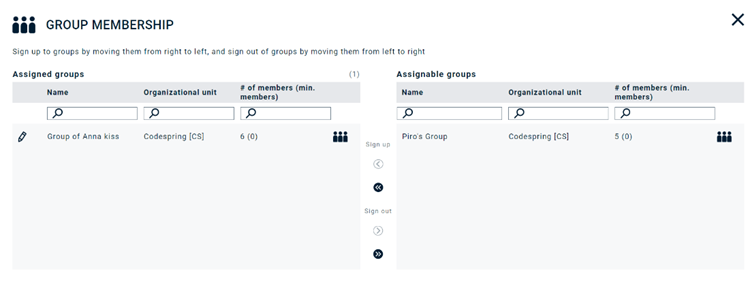
- If you sign into a group, a pop-up will appear, and you can select the channels with which you would like to be assigned. Note that this might not be the case if the right to do so wasn’t granted by a user.
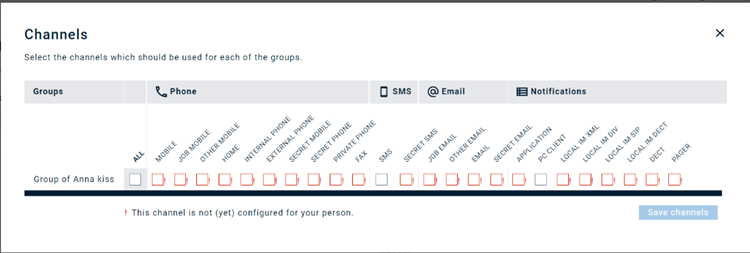
- If you want to sign out of a group, but the required minimum number of members (as defined in the group configuration by a user) would not be reached any more, a warning pop-up will appear, and you wouldn’t be allowed to unassign.
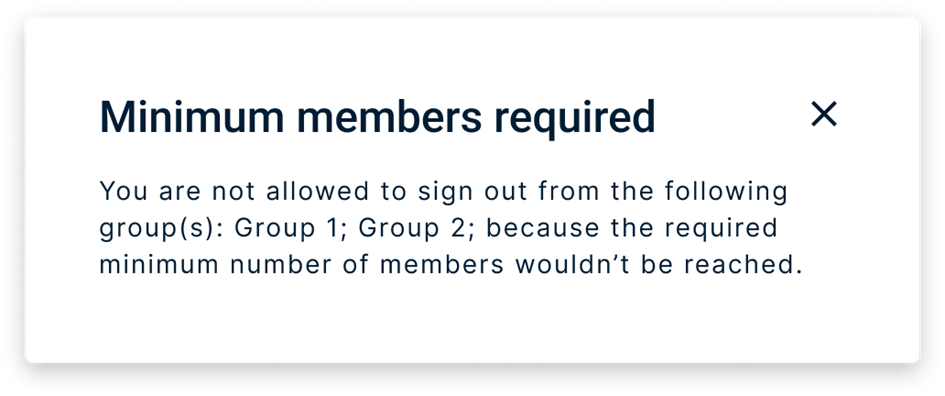
- Depending on the profile settings, you as a person can also view other group members by clicking on the group icon.
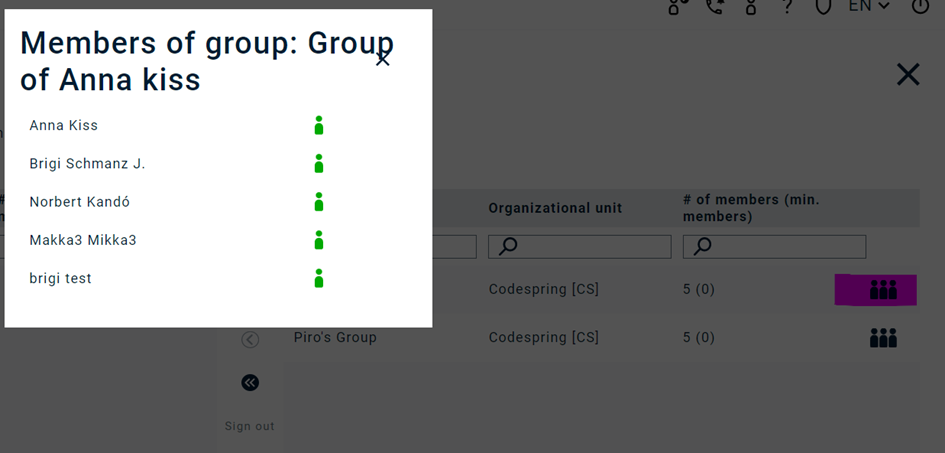
Personal Details
In this section you will find your personal details:
- Family name
- Given name
- Street
- Zip code
- City
- Country
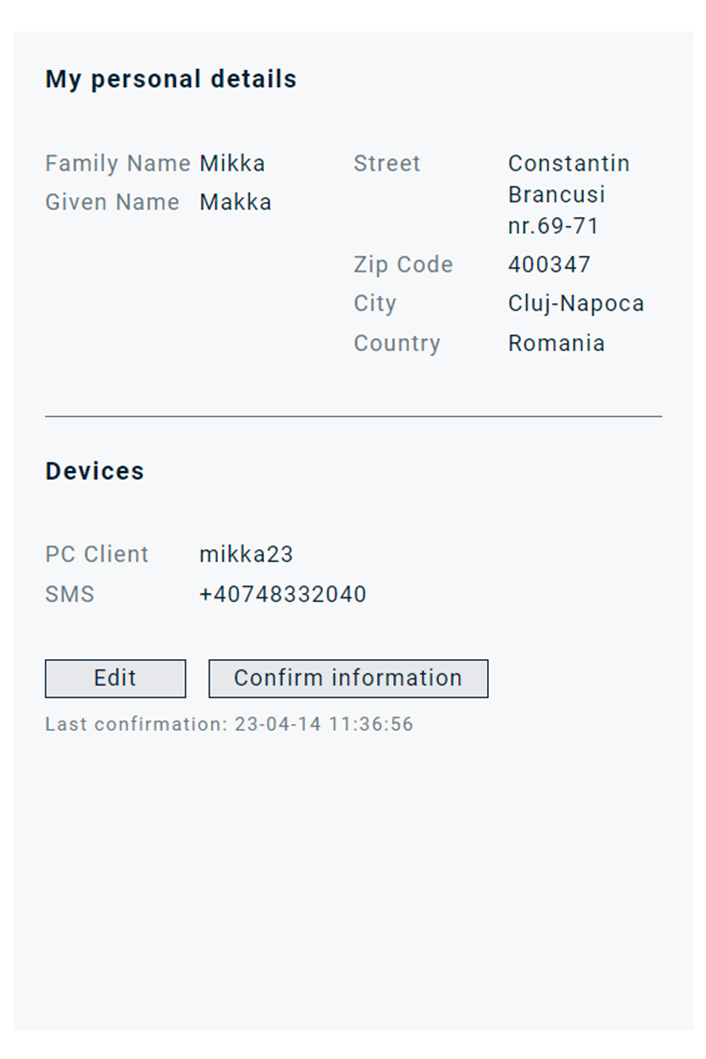
Data Privacy
In the Devices section, you find your configured devices and when you last confirmed them.
Clicking on Edit takes you to the personal settings page. Here you can edit your personal details and add or delete devices.
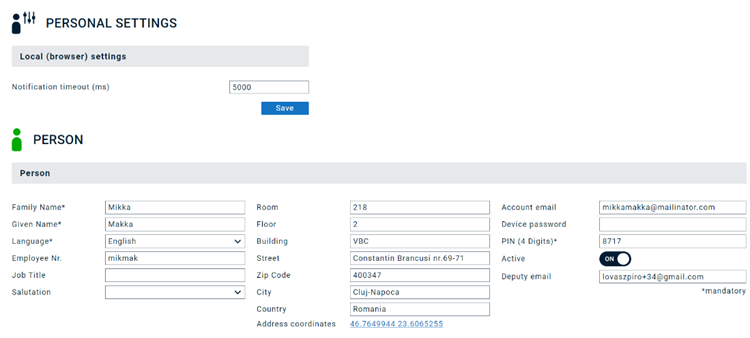

By clicking on “confirm contact information” the time stamp for your last confirmation will be updated.
If you click on “Save” and a data privacy policy has been linked to your account, you will first be asked to consent to it, before you can save your change. Click on “data privacy statement “to review the policy.
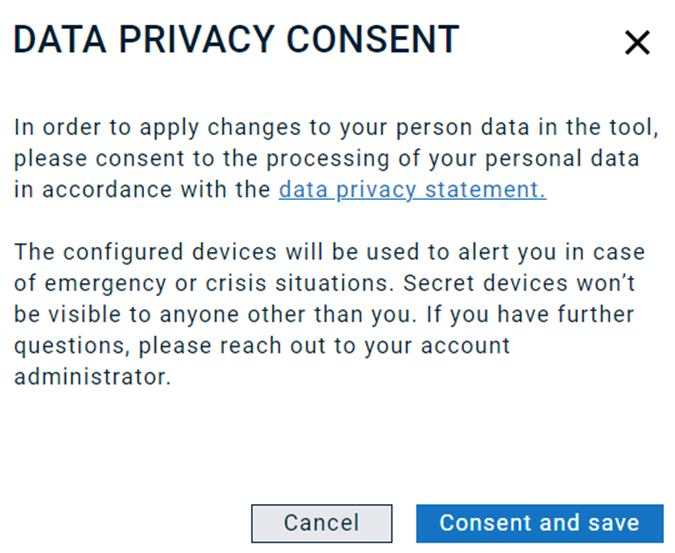
If you choose to “cancel”, your changes won’t be saved.
