Table of Contents
Profiles
Overview
The following general information on the (app) profiles should be noted:
→ An app profile is always assigned to an organizational unit.
→ A person can only be assigned to one app profile at a time.
→ Only one app profile can also be assigned to a global person, but this can be the app profile of any organizational unit.
The profiles are used to configure the mobile app as well as the PC client users.
A profile is divided into six different subareas:
- Basic Settings
- Launch Settings
- Group Assignment
- Lone Working
- Emergency Plans
- Desktop Client
Settings
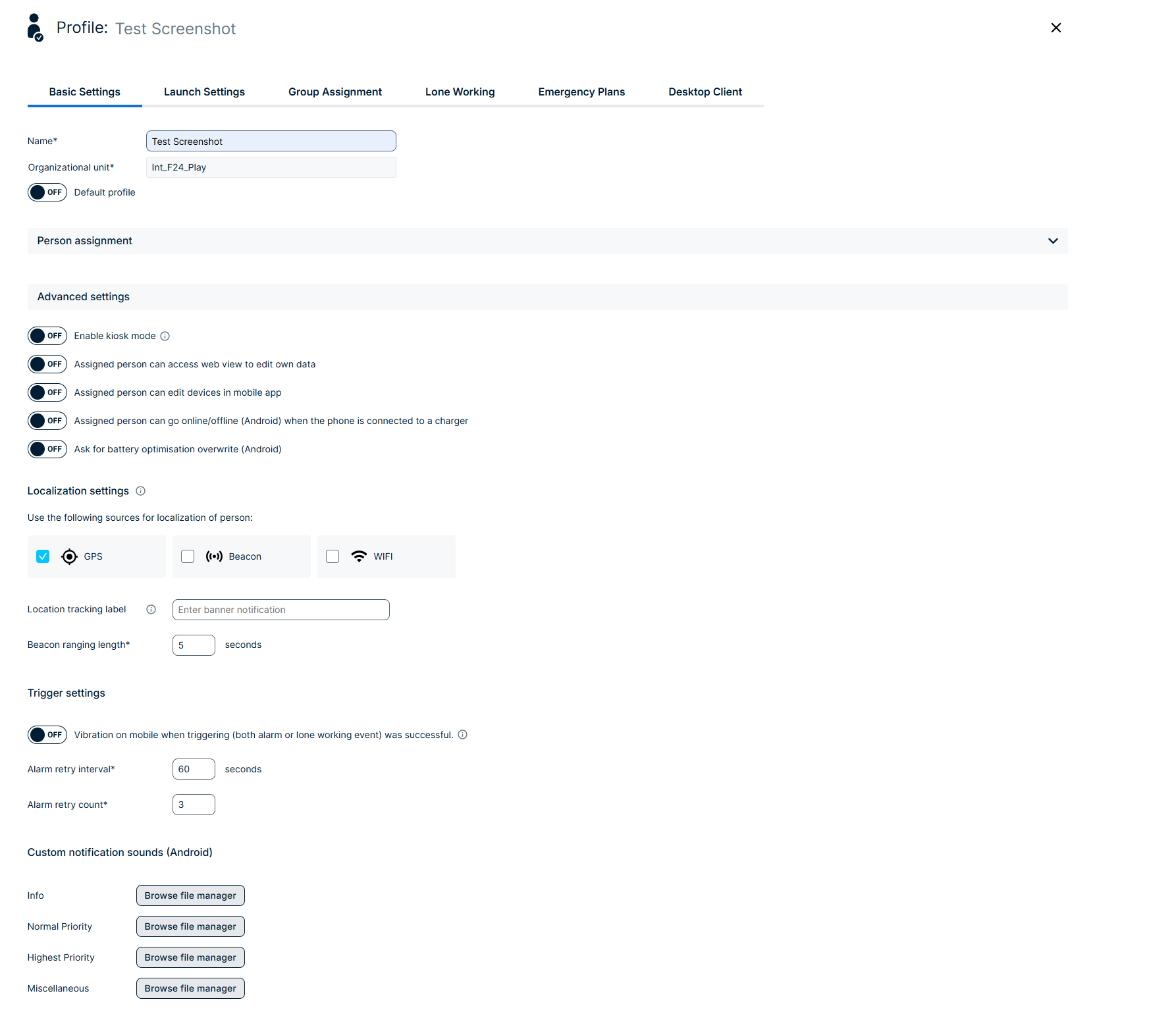
Basic Settings
In this area, you can define which persons may trigger which alarms. If a person should only receive alarms, you don't have to use an app profile.
- Name: A unique name must be assigned to the profiles. Here it is recommended to use a meaningful name so that when selecting the profiles later it is clearly visible which profile it is.
- Organizational unit: There is a fixed assignment to an organizational unit, which cannot be changed later.
- Default profile: You can set one default profile per organizational unit. If a new person is configured via an automated import via REST API or SSO, or via self-checkin, it wil automatically assigned to this default profile. Note: this won't be the case if a person is manually configured in the portal.
Advanced Settings
- Enable kiosk mode
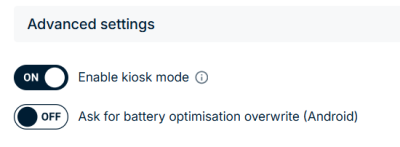
Kiosk mode is a special operating mode in which the FACT24 app is limited to a very restricted range of functions.
In this mode, the app offers only two functions: Trigger alert & Receive alert.
All other functions have been removed from the app interface to make these two actions as simple and accessible as possible:
- No Bluetooth display and no person icon (no direct logout on the device)
- No navigation bar
- Only the ‘Trigger alert’ screen is available and is displayed by default
- Trigger forms remain available and can be used
- Only the map view is displayed (no sorting or view mode control)
- Triggering alarms works as before
- Incoming alarms are only displayed as a pop-up in the middle of the screen (no ‘Show details’ button, no separate screen for received alarms)
Advantages:
Ensures that anyone nearby can trigger an alarm immediately without prior training.
Reduces the risk of user errors in stressful situations thanks to a highly simplified user interface.
Ideal for shared or public devices (lobbies, production facilities, control rooms).
Example:
A fire is discovered in an open-plan office. A colleague runs to the wall-mounted FACT24 tablet. Without logging in or navigating through menus, he sees the list of available alarms.
- Assigned person can access web view to edit own data
- Assigned person can edit devices in mobile app
- Assigned person can go online/offline (Android) when the phone is connected to a charger
- Ask for battery optimisation overwrite (Android)
Localization settings
- Localization source selection: Define which data sources shall be taken into account to localize persons logged into the mobile app, for both alarming and loneworking. WIFI is only relevant for location sharing initiated by the person herself, while GPS and Beacon information are also used to determine if a person should receive an alarm based on her location. Please note that your selection determines which options the persons sees on her mobile app. A person can still decide on her device locally, whether or not she would like the specific location data to be shared.
- Location tracking label: The text that is entered here will be displayed to Android users on the lock screen of their end device to inform them that location monitoring is enabled.
Trigger settings
If a user triggers an alarm but there is no connection to the portal, it will now automatically retry sending the alarm at configurable intervals.
Both the interval duration and the number of retries can be adjusted via the user's profile settings.
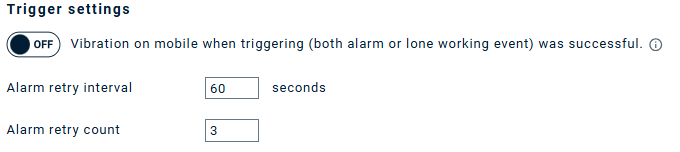
Custom notification sounds (Android)
Android users can personalize their notification sound.
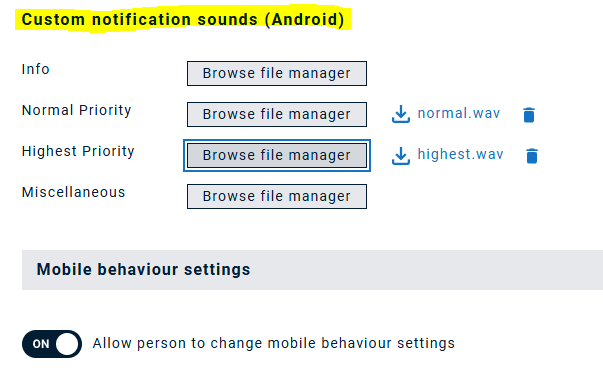
When enabled, your Android device will play your selected notification sound instead of the default tone.
To use it:
- Upload your preferred sound file to the File Manager. Supported formats:
.wavand.mp3 - Use the Browse button in the Profile to select your custom sound.
Mobile behaviour settings
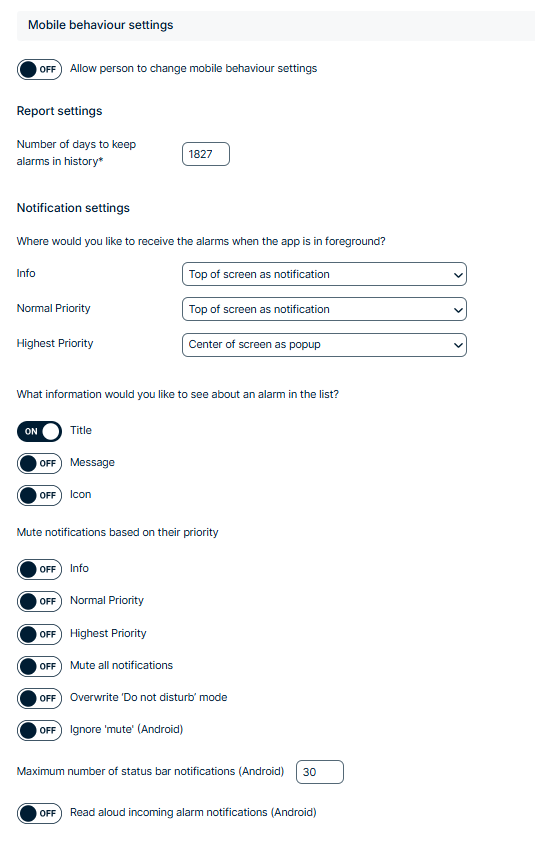
You can allow users to change mobile behavior by enabling it in the mobile behavior settings. This allows you to control the configuration of the ENS+ app even more centrally.
If you allow users to change the mobile behavior settings, different silent modes can be set based on priorities.
When the “Info,” “Normal Priority,” “Highest Priority,” and “Mute All Notifications” switches are activated, notifications are set to silent. The “Override Do Not Disturb Mode” and “Ignore Mute (Android)” switches do exactly the opposite.
Launch Settings
- Alarms
Within this configuration, up to 99 alarms can be assigned to the alarm profile. For an alarm to be selectable, the checkbox "App Launching" must be set under the item «Launch» within the alarm configuration.

Quick start: A quick start alarm can be triggered directly via the App interface. In this case the current location information is always sent. To do this, the corresponding location feature must be activated on the end device. If there is more than one loca-tion information available, the location information with the highest priority will al-ways be transmitted. The priorities for the quick start alarm are 1. BLE beacon, 2. WLAN access point, 3. GPS information.
- Send last known Beacon/Wifi: If this option is activated, the last known location information of a BLE Beacon or WLAN Access Point is always sent, if no live data is available when the alarm is triggered. Tracking must be activated for this.
- Groups that can be added to the alarm audience: This function allows you to allow the app user to customise the groups before an alarm is triggered. Important: In the settings of an alarm, you must confirm that the group may be edited before the alarm starts.
Personal protection settings
- Personal protection with scanning for current location (Personal protection 1): When this alarm is initiated (either via Bluetooth button or directly from the mobile app), the mobile app will first screen for current location information before the alarm is actually triggered.
- Personal protection with last known location (Personal protection 2): When this alarm is initiated (either via Bluetooth button or directly from the mobile app), the last location that was registered by the mobile app will be sent. This results in faster trigger time, but potentially in less recent location information.
- Default alarm: This is the default alarm that will be triggered for both personal protection options. The person’s location information will be added to the alarm message text. Note that if a location profile was configured with different alarms for different locations, another alarm might be triggered instead of this default setting depending on the person’s location.
- Default alarm if GPS Alarm: This alarm is launched if the participant transmits his GPS data within the profile and there is no assignment to fine localization components, such as Bluetooth Beacon, NFC Tags, and so on.
- Connect Blukii (enter UUID): If you would like to use a Blukii BLE button to trigger this alarm, here the UUID of the button series has to be entered here. The following format must be used 626C756B-6969-2E63-6F6D-6576656E7473.
- GPS Alarm: This alarm is launched if the participant transmits his GPS data within the profile and there is no assignment to fine localization components, such as Bluetooth Beacon, NFC Tags, and so on.
- Lock screen info label: The text that is entered here will be displayed to Android users on the lock screen of their end device to inform them that location monitoring is enabled.
- Warning message default alarm: If personal protection is switched on, a default alarm has to be set. Note that you can only select alarms if the checkbox for “launch as system alarm” in the alarm configuration is ticked.

Read Aloud Incoming Alarm Notifications (Android Only)
The Read Aloud feature for incoming alarm notifications, is now configurable.
You can now choose whether the app should read only the alarm title or only the message or both the title and the full message aloud.

Launch Forms
Choose if you would like to make all launch forms of this organizational unit available to persons assigned to this profile automatically, or select specific launch forms.
Lone worker protection settings
Group assignment
The group management enables participants to register and deregister independently in groups. This function is not available if a minimum number of participants per group has been defined and this number is not reached when a participant logs off.
A participant can be a member in further alarm groups via the normal group management, the logon and logoff functions are only available for the groups defined in this menu item.
- Devices editable by person: If this option is set to ON, the user can independently determine the communication channels through which he wants to be reached. When this option is set to OFF, the participant can only log in and out of groups. The channel types have then to be pre-selected for all persons:
- All channel types: If this function is set to ON, the subscriber is alerted in parallel via all communication channels. If the option is deactivated, the communication channels for all selected groups are defined here.
- Can see group members: If you have activated these functions, your user can view all members of a group.
Emergency documents
Emergency documents can be stored in this area for the app user. These documents are automatically synchronized as soon as the user opens his smartphone app. The documents are also available when the user is offline. Thus, the function offers the possibility to store emergency documents independently of the user's own infrastructure.
- Category: The documents can be assigned to a category. This allows the user to filter all at-tachments/documents for a specific category.
- Name: The name of the document/attachment can be saved in this field.
- Attachment: The documents can be dragged and dropped into the field. Alternatively, an attachment can be selected using the «Browse» function. The maximum size of the attachment is 10MB.
Desktop Client
In this section the alarms for triggering via PC Client are defined.
General Settings
- Pre-alarm: To avoid false alarms, a pre-alarm time can be defined, within this pre-alarm time the user has the possibility to reset the alarm locally on the client.
- Pre-alarm message: In this field the message for resetting a pre-alarm can be freely defined.
- Alarm success message: Here you can define a message that will be displayed if the alarm has been successfully transferred from the alarm client to the central system unit.
- Alarm failure message: Here you can define a message that will be displayed if the alarm was not successfully transmitted from the alarm client to the central system unit.
- Connection monitoring in seconds: In this field, you define the intervals at which the connection to the client should be monitored.
- Log history days: In this field you can enter how long alarms should be stored on the local client.
Hotkey Combinations
- Alarm: The alarm to be triggered is selected here.
- Enabled: The hotkey combination can be activated and deactivated. Only active hot key com-binations can be selected.
- Always on top icon: This field is used to select whether an alarm icon should always be displayed in the foreground on the PC screen. Only one scenario per profile can be in the foreground. This alarm can also be triggered when the screen is locked.
- Pre-alarm: The pre-alarm can be switched on or off per hotkey combination.
- Confirmation: If this switched to ON, the alarm trigger receives information as to whether the alarm was successfully set. The information for successful and unsuccessful sending of alarms is defined in the general settings of the PC client profile.
- Hotkey combination (ALT, Ctrl, Shift, Key): In these fields, the hotkey combination for triggering is defined.
