FACT24 ENS+
Release Notes
Portal Version 3.25
Portal Version 3.24
Portal Version 3.23
Portal Version 3.22
Portal Version 3.21
Portal Version 3.20
Portal Version 3.19
Portal Version 3.18
Portal Version 3.17
Portal Version 3.16
Portal Version 3.15
Portal Version 3.14
Portal Version 3.13
Portal Version 3.12
Portal Version 3.11
Portal Version 3.10
Portal Version 3.9
Portal Version 3.8
Portal Version 3.7
Portal Version 3.6
Portal Version 3.5
Portal Version 3.4
Portal Version 3.3
Portal Version 3.0
Portal Version 3.2
Getting started
Setup
Managing ENS+ users
Creating your organizational structure
Caller IDs
Address registry
Categories
Dictionary
File manager
Download Center
Your Account
Two-factor authentication (2FA)
Configuration
Persons & Groups
Alarm configuration
Alarms
Launch Forms - Configuration
Message templates
Calendar
Location profiles
Geolocation profiles
Whitelists
Jobs
Events
Survey
Alarm Templates
Alarm Flow
Quickstarts
Operating Cockpit
Alarm Cockpit
Activate and stop alarm
Launch Forms - Trigger
Ad hoc alarm
Alarm monitor
Chat
Phone Conference
Video Conference
Surveys
Reports & Statistics
Loneworking
Media Gateway Settings in Cloud Portal
Microsoft Teams Bot
Web login for persons
Add-on modules
FACT24 ENS+ Incident Management
Telekom Settings Cloud of Things Narrow Band Interface
FACT24 ENS+ External API (REST) – Functionality Scope
Synchronisation
Migration to ENS+
FACT24 CIM
Release Notes
New functions through FACT24 CIM release V.25.02.01
New functions through FACT24 CIM release V.25.02
New functions through FACT24 CIM release V.25.01
New functions through FACT24 CIM release V.24.03
New functions through FACT24 CIM release V.24.02
New functions through FACT24 CIM release V.24.01
New functions through FACT24 CIM release V.23.02
New functions through FACT24 CIM release V.23.01
Getting started
FACT24 CIM starter - crucial steps
Edition FACT24 CIM essential
Edition FACT24 CIM advanced
Introduction
About Start Page
Admin workspace
The FACT24 CIM Roles
Navigation
Search
Levels
Contacts
Locations
Working with incidents and alarms
Tasks and Action Cards
Logs
Reports and Statistics
Templates
Risk Analysis
Mobile App (FACT24 ENS+ and CIM)
App Releases
App Version 3.22
App Version 3.21
App Version 3.20
App Version 3.17
App Version 3.16
App Version 3.15
App Version 3.13
App Version 3.12
App Version 3.10
App Version 3.9
App Version 3.8
App Version 3.7
App Version 3.5
App Version 3.3
App Version 3.2
Download & Basics
FACT24 ENS+ App Section
Basics and Login
General Settings
Account
Location Services
Group Management
Triggering Alarms
Editing Alarms
Active Alarms
Chat in the ENS+ Application
History
Reports
Emergency Plans
Lone Worker Protection
Special Smartphones
FACT24 CIM App Section
Support
Table of Contents
- All Categories
- FACT24 ENS+
- Setup
- Creating your organizational structure
Creating your organizational structure
Organizational units represent the client concept. Users may only see alarms, persons, groups, etc. within the organizational unit setup. Organizational units can also have sub-units. This sub-unit is possible in up to 11 sublevels.
Entities of an organizational unit and its sub-units can only be used within this organizational unit - except they are marked as "Global". With this flag, they can be used across the entire account.
Settings
- Parent: In this way, a new organizational unit can be created parallel to an existing organizational unit or it can be added to an existing organizational unit as a sub-unit.
- Short name: This is mainly used in large organisation if they have many organizational units. It serves for information purposes only
- GUID: this ID is auto-generated and serves as unique identifier of the organizational unit in the system
- Email: This is the mail sender Id for admin mails (generate new user, send alarm reports) and alarm mails. A default email address has been set for your entire account at time of account creation. Here you can set different senders per org. unit. Please consider that you can only setup adresses with “@fact24.com”.
- Time zone - country prefix - phone prefix: If no selection is made here, the values of the higher-level unit are used. The country code and main call number are set as outgoing call numbers for outgoing calls, for example. Please note that successful transferal of this so called CLIP also depends on your country's regulation and providers.
- Time zone: this setting is relevant for autostarts / jobs.
- Country prefix: +49 for Germany, +33 for France, etc.
- Phone prefix: main phone number
- Extend caller number with 0: depending on the typical phone number structure in your country, phone numbers might start with "0", so this switch should be "on" in these cases
- DKIM Signature selector: Only relevant if your company’s own email addresses should be used to send out emails.
- SMS-Confirmation type: Here you can choose for SMS notifications, if a person should be asked to confirm via LINK (URL will be included in the SMS – note that in some countries SMS with LINK are blocked) or directly by responding to the SMS (only the response options as listed in the SMS will work).
In addition, you can set up a webhook specific to this org. unit, access a tree view starting with the selected org. unit, and – if enabled for your account - you can also define working hours for your organizational unit. It is then possible to differentiate personal device priorities accordingly in the person configuration.
Deleting Organizational units:
Organizational units can be deleted without having to remove dependent entities from the unit first.
- To delete a specific organizational unit, an admin (role: Principal) must click on the - icon in the organizational unit overview
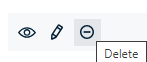
- To confirm the operation the admin has to manually enter the org. units name.
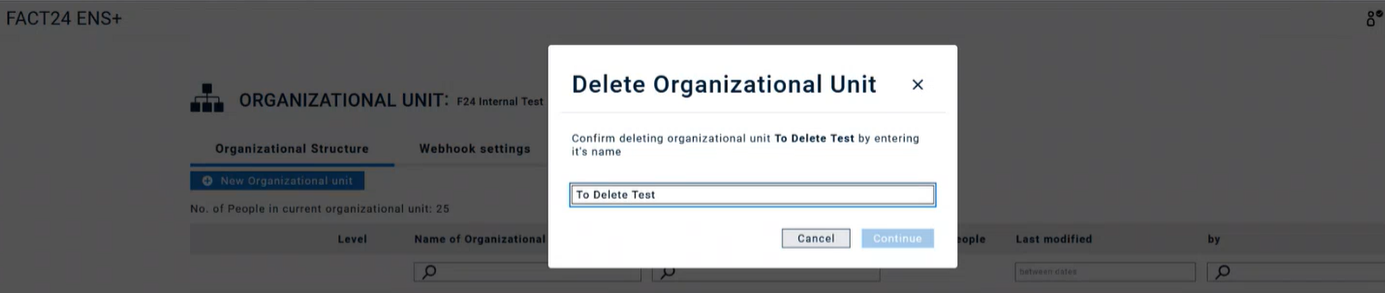
- A user can decide whether corresponding alarm reports shall be deleted or added to the parent organizational unit's logs.
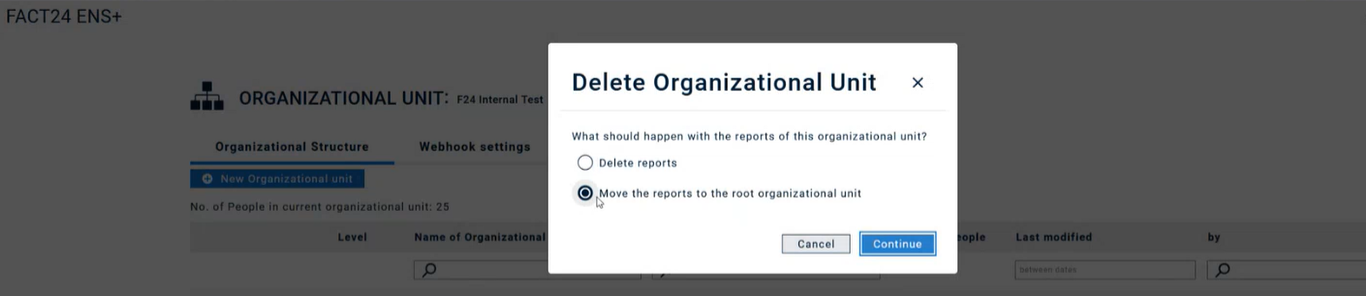
- An overview then appears in which the name of the org unit to be deleted is displayed again and you can now finally confirm the deletion.
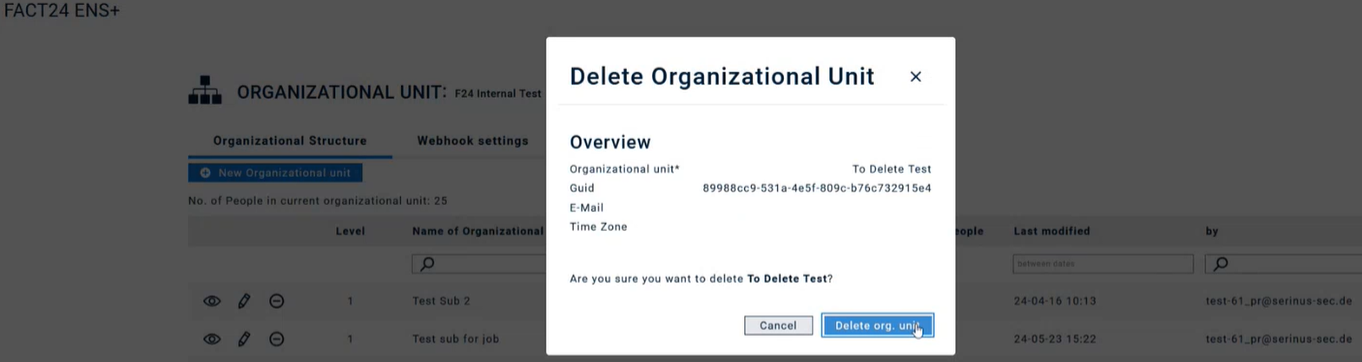
Moving Organizational Units
Organizational units and related entities can be moved within the system.
To change the organizational unit, this setting must be activated in the account by your F24 administrator. Contact Support here
