Table of Contents
Location profiles
Please note the following general information on the location profiles:
→ A location profile is always assigned to an organizational unit.
→ An organizational unit can have several location profiles.
The location profile is used to configure Bluetooth beacons, gateways, NCF tags, WIFI access points, and location areas based on GPS settings. These are used to transmit location information and to initiate individual alarm scenarios based on the geo data. To be able to use location-based functions, a new location profile must first be added.

- Name: A unique name must be assigned to the site profile. Here it is recommended to use a meaningful name, so that when selecting later it is clear which profile it is.
- Organizational unit: If different organizational units can be selected, an organizational unit must be permanently assigned to the location profile.
- Technical Alarm: The technical alarm is started when the monitoring of a configured gateway fails. For this purpose, the checkbox for system alarms must be set under «Launch» within the selected organizational unit for at least one alarm.
- Import location settings: This field provides the option to import many tracking objects via CSV Import.

Attachment Gallery
Here building plans and the proximity of the location can be stored. This is helpful when importing a lot of location data via CSV file, so the corresponding building plans can be drawn from the gallery. Alternatively, the plans can also be administered by the organizational unit.
Beacon settings

In the overview you can find a lot of information about the BLE beacons. You can use the multiple filter function to filter on selected fields. When clicking on a beacon or a new beacon, the following configuration options are available.
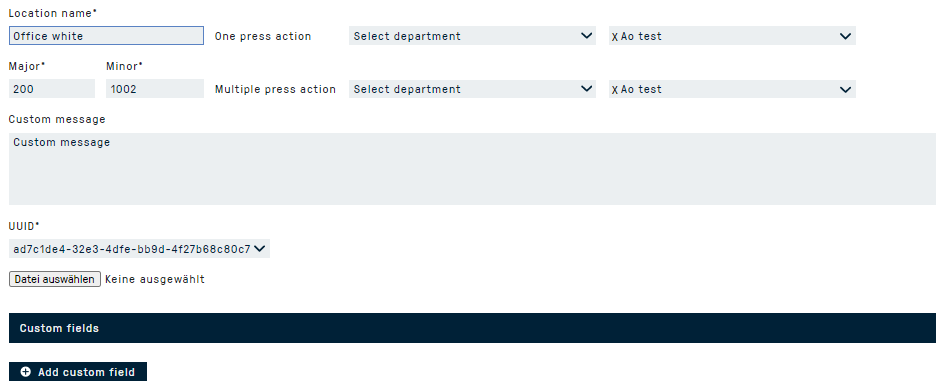
- Location name: This is the location information that is transmitted to the alarm receivers.
- Custom message: Further user-defined information about the location can be transmitted here.
- Major: It is the major ID of the beacon.
- Minor: This is the minor ID of the beacon.
- UUID: The unique UUID of the Bluetooth Beacon is entered here. The UUID excluding the connecting lines can be entered.
- One press action: If the alarm is launched via the Bluetooth button, an individual alarm scenario can be started on single-press.
- Multiple press action: If the alarm is launched via the Bluetooth button, an individual alarm scenario can be started on multi-press.
- Attachment: A building plan can be assigned to the BT Beacon. This is transmitted in the case of an alarm.
- Custom fields: Up to 5 user-defined text fields are available for display in the PNEZ Dashboard. Here you can add more detailed information to a location.
Gateway settings
The Media Gateways are already set in the standard so that they communicate directly with the Cloud Platform. Only the network connection or Internet access must be established for this. The LAN port of the gateways is in DHCP mode. For configuration changes, e.g., a fixed IP address assignment or the connection to the Internet via WIFI, please contact our Support.
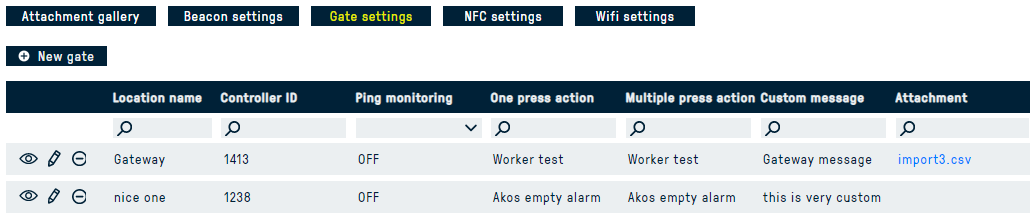
- Location name: This is the name of the gateway to be set up.
- Controller ID: This is the unique controller ID that can be used to identify the controller. The 4-digit controller ID is usually located on the underside of the device.
- PING Monitoring: If this has been activated, the system expects a Keep-Alive PING from the gateway at least once per hour. If this does not happen, the technical alarm defined in the location profile is started.
After the gateway has been set up, the Bluetooth button must be assigned to one person at a time. This is done in the person configuration under the menu «Transmitters». The hardware ID of a BT transmitter is located on the transmitter itself.
Next, all persons to whom a transmitter has been added are added to an app profile. To do this, a new profile must be created in the same organizational unit under «Configuration». Only the two standard alarms need to be specified here. - One press action: If the alarm is launched via the Bluetooth button, an individual alarm scenario can be started with single-press.
- Multiple press action: If the alarm is launched via the Bluetooth button, an individual alarm scenario can be started for multi-press.
- Custom message: Further user-defined information about the location can be transmitted.
- Attachment: A building plan can be assigned to the gateway. This is transmitted in the event of an alarm.
- Custom fields: Up to 5 user-defined text fields are available for display in the PNEZ Dashboard. Here you can add more detailed information to a location.
NFC settings

- Location name: This is the location information that is transmitted to the alarm receivers.
- Alarm: The alarm that is to be launched when an alarm is initialized with this geo-information is stored here.
- NFC-ID: The unique NFC ID of the tags is read here. For an NFC tag to be recognized, it must be written with the text «Serinus».
- Custom message: Further user-defined information about the location can be transmitted here.
- Attachment: A building plan can be assigned to the gateway. This is transmitted in the event of an alarm.
- Custom fields: Up to 5 user-defined text fields are available for display in the PNEZ Dashboard. Here you can add more detailed information to a location.
Wifi settings
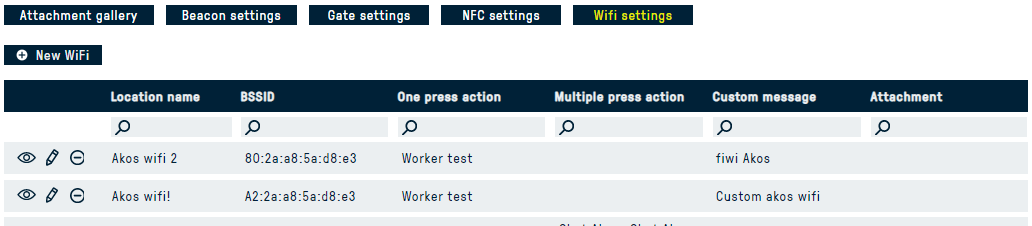
- Location name: This is the location information that is transmitted to the alarm receivers.
- BSSID: The unique ID of the WIFI access point is entered here. The BSSID is usually identical to the MAC address. Each Accesspoint can have multiple SSIDs and with that multiple BSSID. For simplification of the setup it is possible to use wildcards. From the Example above this means that instead of using 80:2a:a8:5a:d8:e3 and A2:2a:a8:5a:d8:e3 --> ..:2a:a8:5a:d8:e3
- One press action: If the alarm is launched via the Bluetooth button / smartphone, an individual alarm scenario can be started with single-press. For all further alarms, the alarm with one-press activation is used by default.
- Multiple press action: If the alarm is launched via the Bluetooth button / smartphone, an individual alarm scenario can be started for multi-press.
- Custom message: Further user-defined information about the location can be transmitted.
- Attachment: A building plan can be assigned to the to the NFC tag. This is transmitted in the event of an alarm.
- Custom fields: Up to 5 user-defined text fields are available for display in the PNEZ Dashboard. Here you can add more detailed information to a location.
GPS settings
- Location name: This is the location information that is transmitted to the alarm receivers.
- Coordinates / Radius in meters / Address: Defines the location area. If an alarm is triggered in this area, the following settings will become active.
- One press action: If the alarm is launched via the Bluetooth button / smartphone, an individual alarm scenario can be started with single-press. For all further alarms, the alarm with one-press activation is used by default.
- Multiple press action: If the alarm is launched via the Bluetooth button / smartphone, an individual alarm scenario can be started for multi-press.
- Custom message: Further user-defined information about the location can be transmitted.
- Attachment: A building plan can be assigned to the to the NFC tag. This is transmitted in the event of an alarm.
- Custom fields: Up to 5 user-defined text fields are available for display in the PNEZ Dashboard. Here you can add more detailed information to a location.
