FACT24 ENS+
Release Notes
Portal Version 3.25
Portal Version 3.24
Portal Version 3.23
Portal Version 3.22
Portal Version 3.21
Portal Version 3.20
Portal Version 3.19
Portal Version 3.18
Portal Version 3.17
Portal Version 3.16
Portal Version 3.15
Portal Version 3.14
Portal Version 3.13
Portal Version 3.12
Portal Version 3.11
Portal Version 3.10
Portal Version 3.9
Portal Version 3.8
Portal Version 3.7
Portal Version 3.6
Portal Version 3.5
Portal Version 3.4
Portal Version 3.3
Portal Version 3.0
Portal Version 3.2
Getting started
Setup
Managing ENS+ users
Creating your organizational structure
Caller IDs
Address registry
Categories
Dictionary
File manager
Download Center
Your Account
Two-factor authentication (2FA)
Configuration
Persons & Groups
Alarm configuration
Alarms
Launch Forms - Configuration
Message templates
Calendar
Location profiles
Geolocation profiles
Whitelists
Jobs
Events
Survey
Alarm Templates
Alarm Flow
Quickstarts
Operating Cockpit
Alarm Cockpit
Activate and stop alarm
Launch Forms - Trigger
Ad hoc alarm
Alarm monitor
Chat
Phone Conference
Video Conference
Surveys
Reports & Statistics
Loneworking
Media Gateway Settings in Cloud Portal
Microsoft Teams Bot
Web login for persons
Add-on modules
FACT24 ENS+ Incident Management
Telekom Settings Cloud of Things Narrow Band Interface
FACT24 ENS+ External API (REST) – Functionality Scope
Synchronisation
Migration to ENS+
FACT24 CIM
Release Notes
New functions through FACT24 CIM release V.25.02.01
New functions through FACT24 CIM release V.25.02
New functions through FACT24 CIM release V.25.01
New functions through FACT24 CIM release V.24.03
New functions through FACT24 CIM release V.24.02
New functions through FACT24 CIM release V.24.01
New functions through FACT24 CIM release V.23.02
New functions through FACT24 CIM release V.23.01
Getting started
FACT24 CIM starter - crucial steps
Edition FACT24 CIM essential
Edition FACT24 CIM advanced
Introduction
About Start Page
Admin workspace
The FACT24 CIM Roles
Navigation
Search
Levels
Contacts
Locations
Working with incidents and alarms
Tasks and Action Cards
Logs
Reports and Statistics
Templates
Risk Analysis
Mobile App (FACT24 ENS+ and CIM)
App Releases
App Version 3.22
App Version 3.21
App Version 3.20
App Version 3.17
App Version 3.16
App Version 3.15
App Version 3.13
App Version 3.12
App Version 3.10
App Version 3.9
App Version 3.8
App Version 3.7
App Version 3.5
App Version 3.3
App Version 3.2
Download & Basics
FACT24 ENS+ App Section
Basics and Login
General Settings
Account
Location Services
Group Management
Triggering Alarms
Editing Alarms
Active Alarms
Chat in the ENS+ Application
History
Reports
Emergency Plans
Lone Worker Protection
Special Smartphones
FACT24 CIM App Section
Support
Table of Contents
- All Categories
- FACT24 ENS+
- Media Gateway Settings in Cloud Portal
- Media Gateway setup for the ENS+ Cloud portal
Media Gateway setup for the ENS+ Cloud portal
The media gateway page in the setup section of the portal allows you to switch off the synchronization of personal, group and alarm data with the local alarm media gateway. Furthermore, uploaded data backups of local configuration can be viewed here.
Important note: The web configuration of local persons, groups and alarms is explained in the document "media gateway installation guide". Please contact our Sales or Support to get access.
- Username: Here is the username of the alarm media gateways.
- Organizational unit: Here you can find the information about the assignment of the local hardware to the organizational unit.
- Synchronisation enabled: This data field indicates whether automatic synchronization between cloud and alarm media gateway has been enabled
- Monitor enabled: If monitoring has been activated, it is visible in the overview.
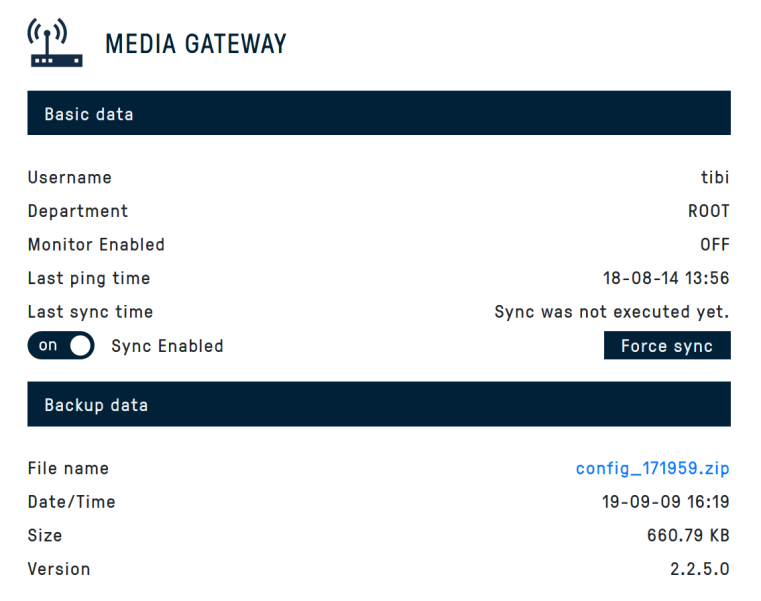
- Basic data: In addition to the information about the username and organizational unit, it also contains current information about when the last Keep Alive for monitoring the gateways was received from the cloud.
- Organizational unit: The media gateway can be assigned to different organizational units. This assignment makes this column of the overview visible.
- Synchronisation: If the synchronization option is activated, automatic synchronization of personal, group and alarm data take place. In this case, any existing local configurations are overwritten. This does not affect local interface configurations. The cloud automati-cally updates the configuration every 24 hours. If data is to be synchronized directly, it is possible to Launch it manually via the «Force sync» button.
Important note: For security reasons, synchronization must also be activated in the alarm media gateway under SETUP-> CLOUD Settings.
- File name: The previous backups can be filtered by file name. The backup behind the file name can be downloaded directly from the browser by clicking on it.
- Date/Time: This is the date and time when the backup was uploaded to the cloud.
- Size (file size):The size of the data backup can be reviewed here.
- Version: The version number of the media gateway at the time of the backup is displayed in the «Version» field.
