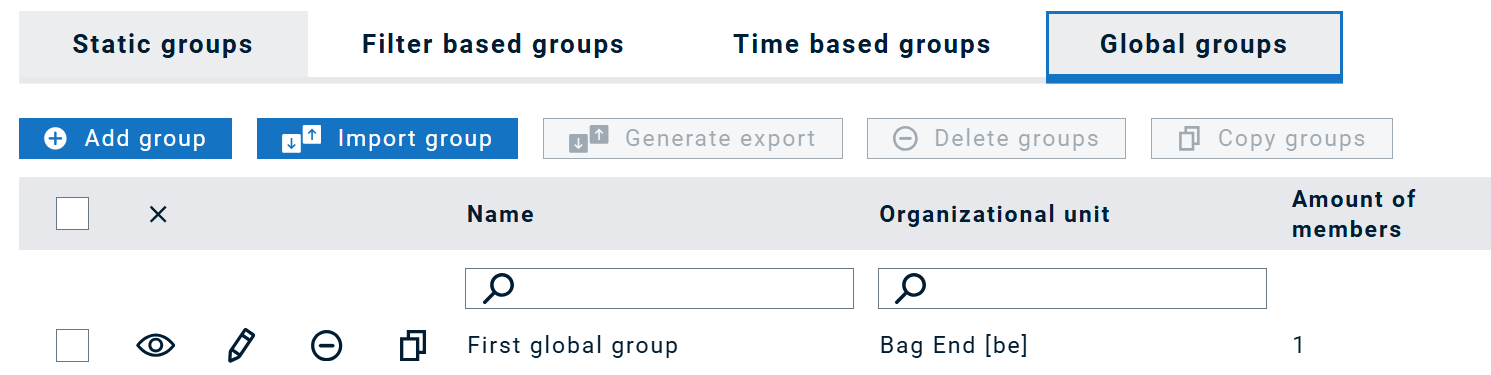FACT24 ENS+
Release Notes
Portal Version 3.25
Portal Version 3.24
Portal Version 3.23
Portal Version 3.22
Portal Version 3.21
Portal Version 3.20
Portal Version 3.19
Portal Version 3.18
Portal Version 3.17
Portal Version 3.16
Portal Version 3.15
Portal Version 3.14
Portal Version 3.13
Portal Version 3.12
Portal Version 3.11
Portal Version 3.10
Portal Version 3.9
Portal Version 3.8
Portal Version 3.7
Portal Version 3.6
Portal Version 3.5
Portal Version 3.4
Portal Version 3.3
Portal Version 3.0
Portal Version 3.2
Getting started
Setup
Managing ENS+ users
Creating your organizational structure
Caller IDs
Address registry
Categories
Dictionary
File manager
Download Center
Your Account
Two-factor authentication (2FA)
Configuration
Persons & Groups
Alarm configuration
Alarms
Launch Forms - Configuration
Message templates
Calendar
Location profiles
Geolocation profiles
Whitelists
Jobs
Events
Survey
Alarm Templates
Alarm Flow
Quickstarts
Operating Cockpit
Alarm Cockpit
Activate and stop alarm
Launch Forms - Trigger
Ad hoc alarm
Alarm monitor
Chat
Phone Conference
Video Conference
Surveys
Reports & Statistics
Loneworking
Media Gateway Settings in Cloud Portal
Microsoft Teams Bot
Web login for persons
Add-on modules
FACT24 ENS+ Incident Management
Telekom Settings Cloud of Things Narrow Band Interface
FACT24 ENS+ External API (REST) – Functionality Scope
Synchronisation
Migration to ENS+
FACT24 CIM
Release Notes
New functions through FACT24 CIM release V.25.02.01
New functions through FACT24 CIM release V.25.02
New functions through FACT24 CIM release V.25.01
New functions through FACT24 CIM release V.24.03
New functions through FACT24 CIM release V.24.02
New functions through FACT24 CIM release V.24.01
New functions through FACT24 CIM release V.23.02
New functions through FACT24 CIM release V.23.01
Getting started
FACT24 CIM starter - crucial steps
Edition FACT24 CIM essential
Edition FACT24 CIM advanced
Introduction
About Start Page
Admin workspace
The FACT24 CIM Roles
Navigation
Search
Levels
Contacts
Locations
Working with incidents and alarms
Tasks and Action Cards
Logs
Reports and Statistics
Templates
Risk Analysis
Mobile App (FACT24 ENS+ and CIM)
App Releases
App Version 3.22
App Version 3.21
App Version 3.20
App Version 3.17
App Version 3.16
App Version 3.15
App Version 3.13
App Version 3.12
App Version 3.10
App Version 3.9
App Version 3.8
App Version 3.7
App Version 3.5
App Version 3.3
App Version 3.2
Download & Basics
FACT24 ENS+ App Section
Basics and Login
General Settings
Account
Location Services
Group Management
Triggering Alarms
Editing Alarms
Active Alarms
Chat in the ENS+ Application
History
Reports
Emergency Plans
Lone Worker Protection
Special Smartphones
FACT24 CIM App Section
Support
Table of Contents
- All Categories
- FACT24 ENS+
- Release Notes
- Portal Version 3.20
Portal Version 3.20
Updated
by Anita Wilknitz
Release Notes Portal Version 3.20.0 (available from Apr 23th 2025 on)
Improvements from FACT24 ENS+ essential
Contact data management
Regularly updating the settings of each person can be a significant effort. To make this process faster and easier we enhanced the contact data management workflow.
You can now notify people by e-mail or application message to update their data.
To do this, go to 'Jobs' in the 'Alarm configuration' and create 'New job settings'.
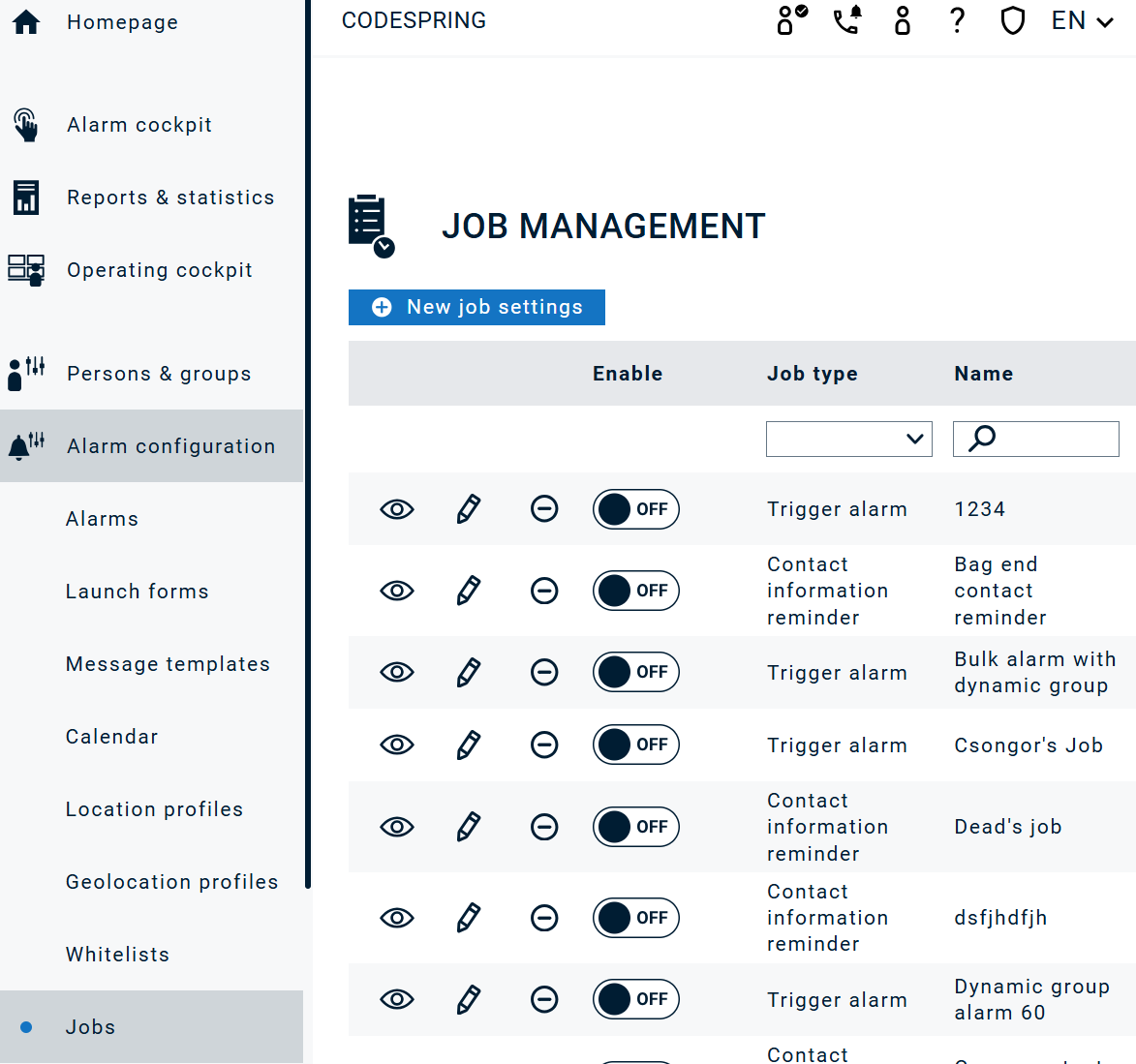
Now enter 'Contact Information reminder' as the Job Type in the drop-down menu:
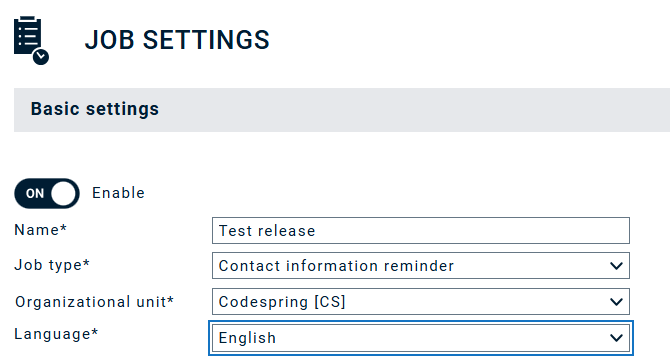
Notification can be sent either to the whole organisational unit or just to selected persons:
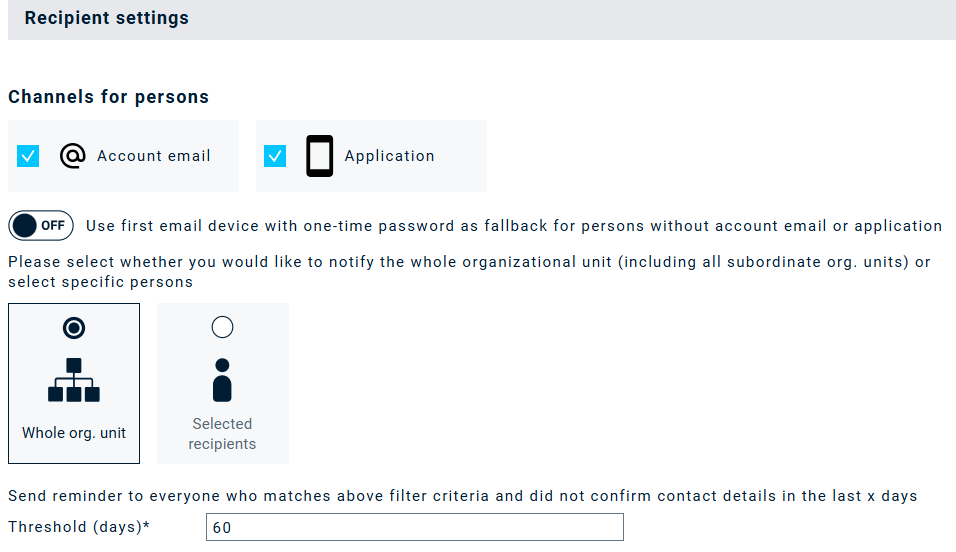
The message text can be freely customized and tailored to individuals with the help of smart message parts (e.g. given name, family name, link, etc.)
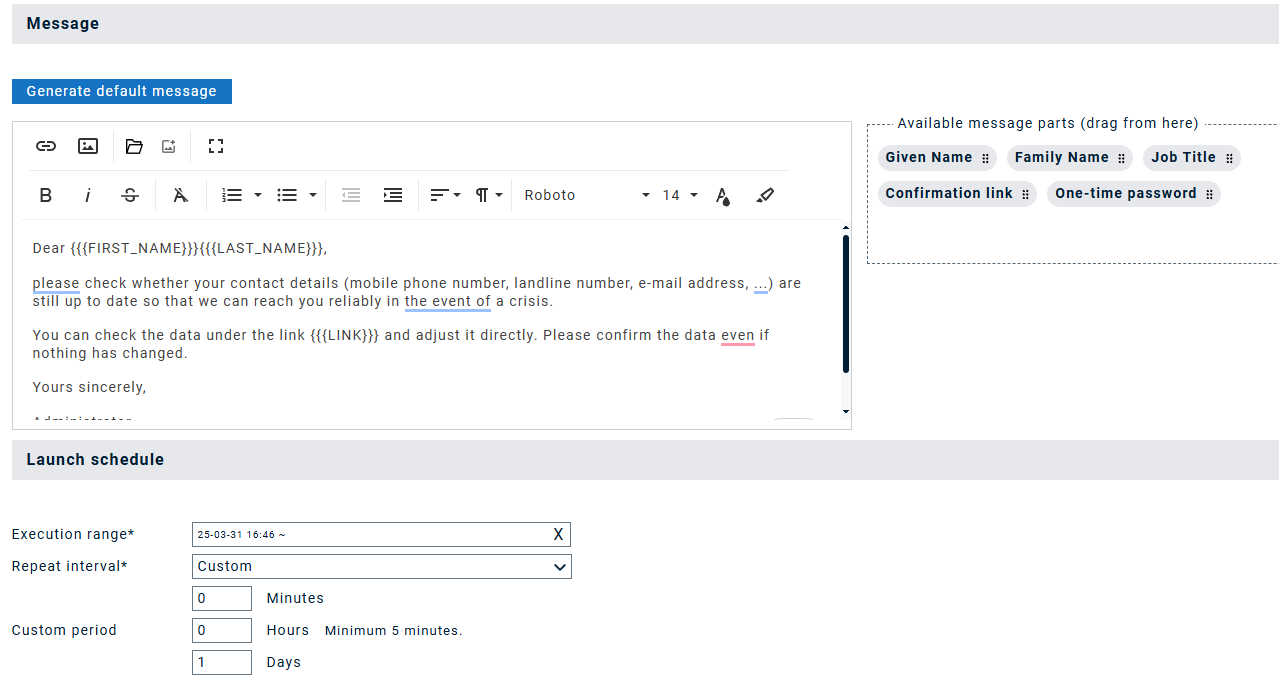
The subject of the email will be automatically generated based on the language setting.
The link in the E-Mail brings you directly to the person's page so you can review and edit your personal data immediately.
The default message generation helps to compose a message quickly:
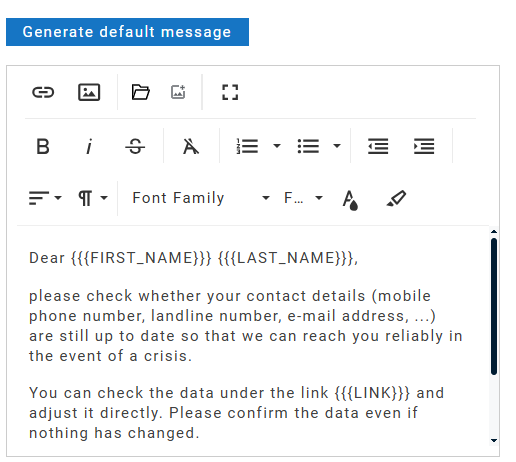
You can find more information about Jobs here
Alarm Templates
Some of the settings are common to different alarms. Previously, these had to be set separately, which was time-consuming. Now the most important settings can be saved in an Alarm Template and can be reused in multiple Alarms.
To create an alarm template, go to the new navigation point 'Alarm Templates' under 'Alarm configuration' and click on 'Add alarm template'.
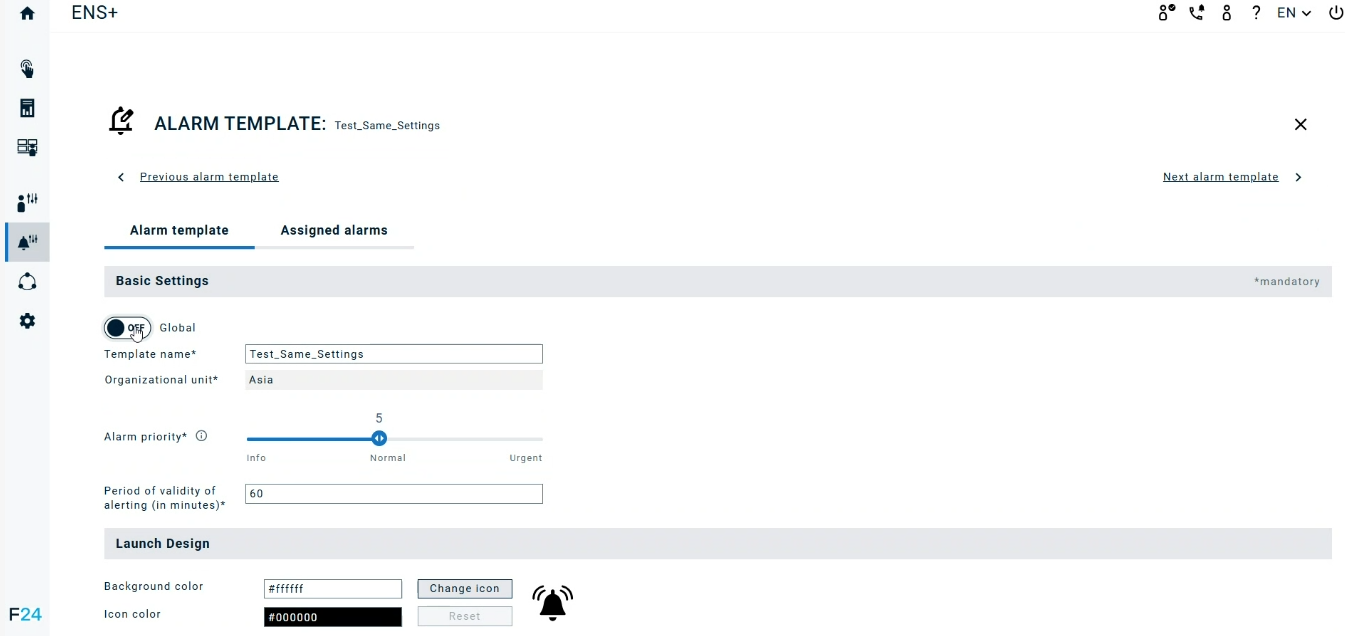
If you now create a new alarm under 'Alarm configuration', you can simply select the alarm template you have just created:
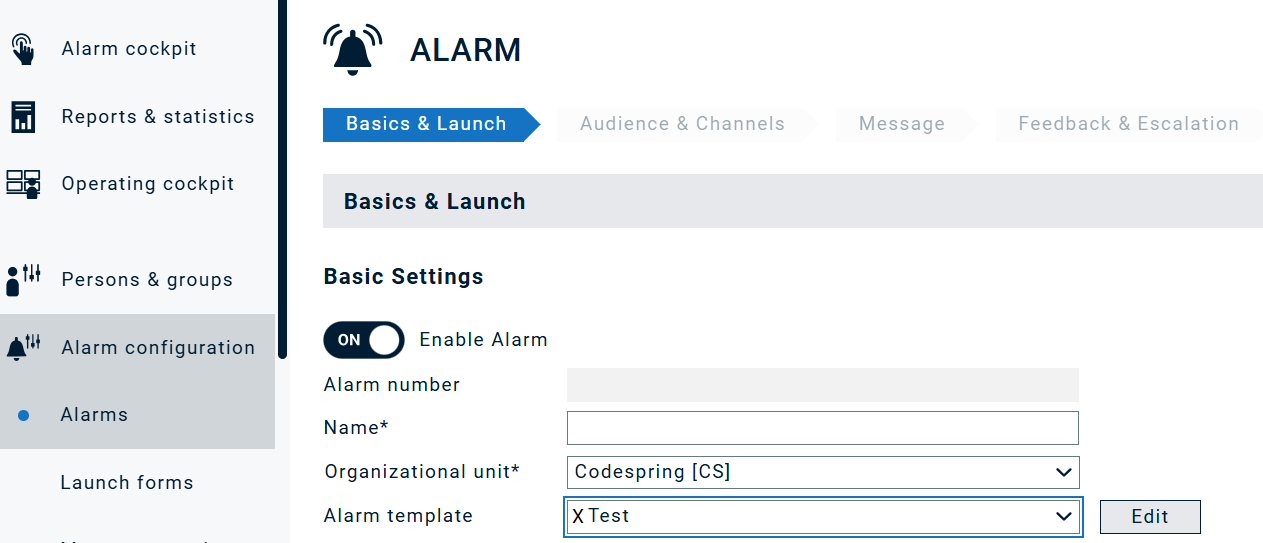
In the 'Assigned alarms' tab of the alarm templates, you can also see which alarms have used this template:
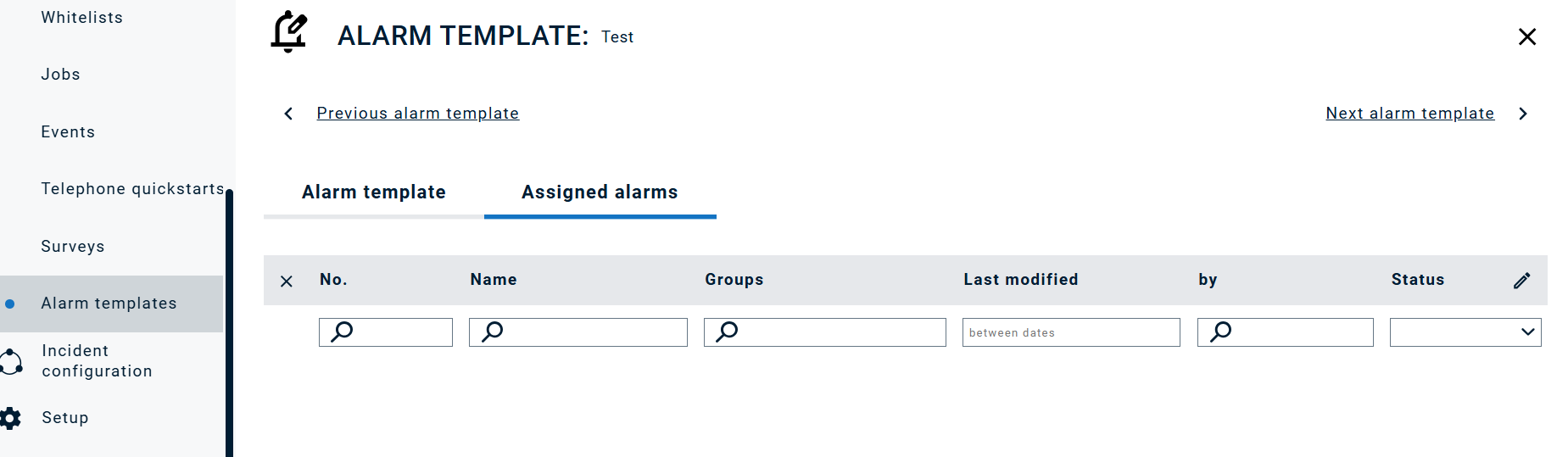
In case of a change, it is enough to make the change in the template and the change will automatically appear in all assigned alarms.
If you click on 'Edit' next to Alarm Template again after you have selected a template in the alarm, a pop-up appears with the message that the connection to the original template will be lost and asks you if you want to keep the settings of the template:
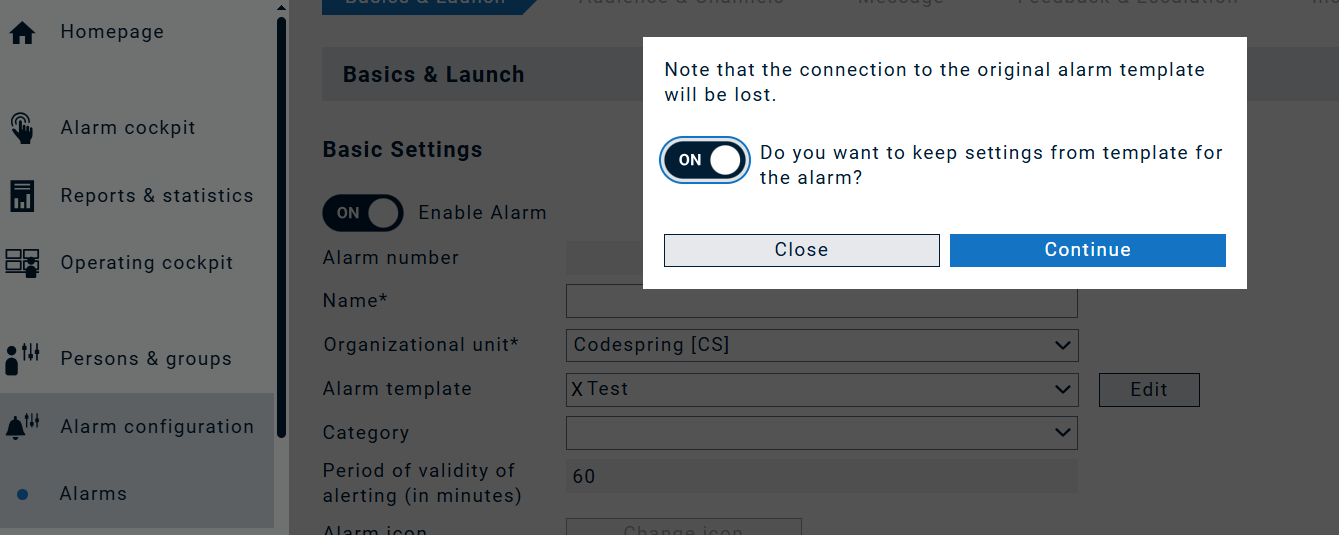
You can find more information about Alarms Templates here
Add alarm initiator to collaboration
If the 'Add alarm initiator to collaboration' function is set in the alarm settings in the 'Audience & Channels' tab under Collaboration, the initiator is automatically added to the corresponding collaboration sessions.
This only works if the alarm is triggered in one of the following ways:
- Phone call – The caller's number must be linked to a person in the same enterprise as the alarm. If more than one person has the same phone number, the first match will be used.
- Mobile application or PC client – The alarm is triggered directly by a person using the app or client.
- Lone worker alarm – The alarm is triggered by a lone worker device or feature associated with a person.
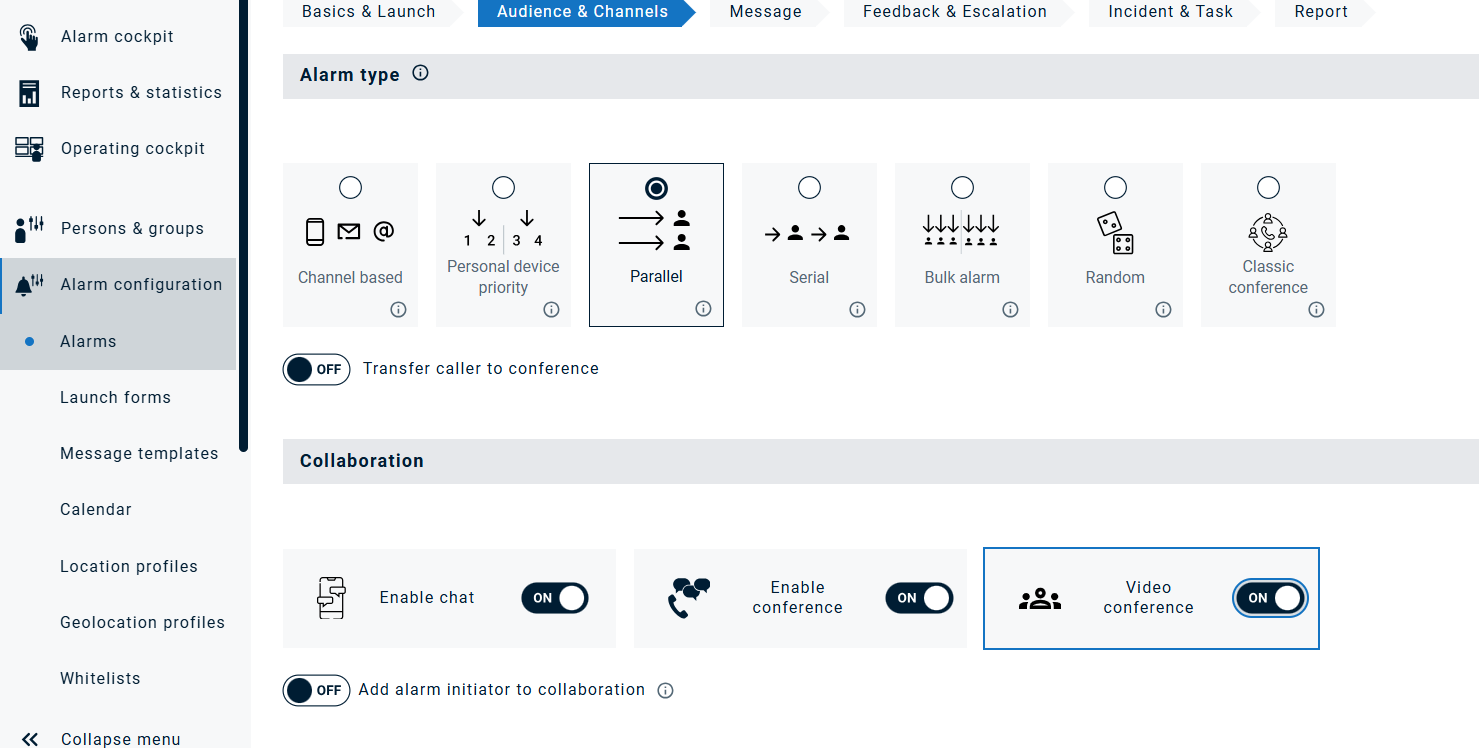
Although the person is added to the collaboration, the person is not added as part of the regular alarm audience. This means the person won’t be able to confirm or take actions related to the alarm.
- For chat: The person is simply added to the conversation.
- For conference room: The person is notified on all available, licensed devices.
- For video conference: The person is notified via both Email and SMS.
You can find more information about Alarms here
Add mobile specific configurations to the Profile
The Profile is extended with the configuration options of the ENS+ App, available through the Settings menu of the App
These options are
- either defined by the Profile and in that case cannot be modified locally
- or they are not part of the profile and can be defined individually on each mobile
To do so, you can now set in the profile under Basic Settings - Mobile Behavior Settings that people can change their Mobile Behavior Settings. This allows you to control the configuration of the ENS+ app even more centrally.

You can find more information about Profiles here
Improvements from FACT24 ENS+ advanced
New Group Type: Global Groups
In addition to static, filter-based and time-based groups, there are now also global groups.
They can be accessed via the Group menu the same way as any other group type:
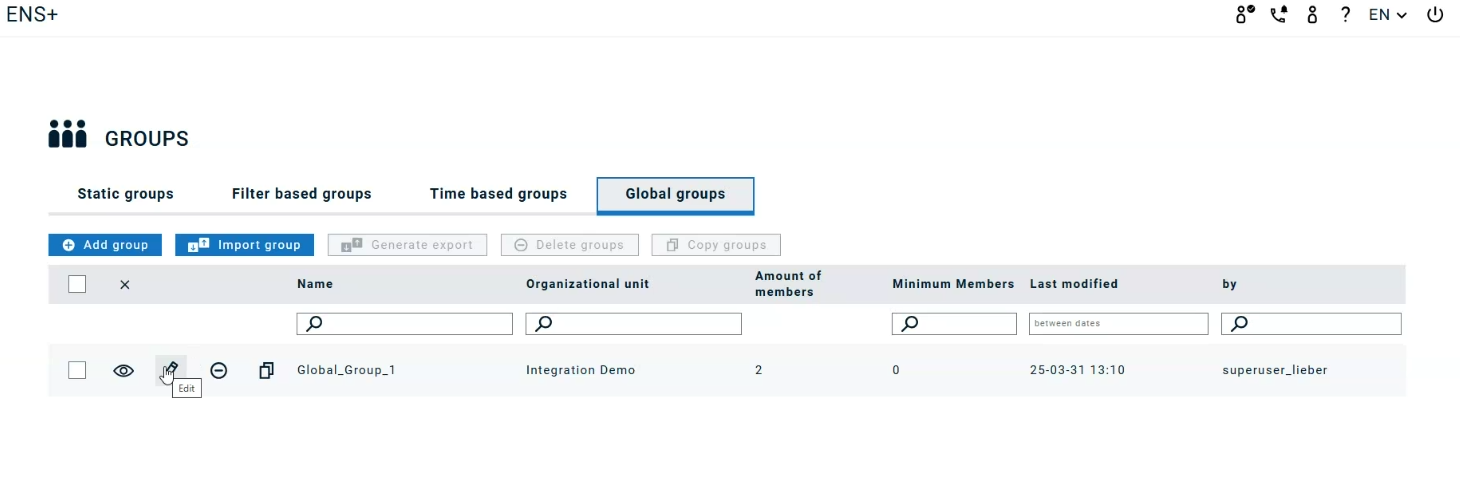
Users of sub-orgs cannot manage assignments of persons from different organizational branches. But persons, who should be reached from multiple organisational units can now be part of these global groups. This way they can be easily added to alarms from any organisational unit.
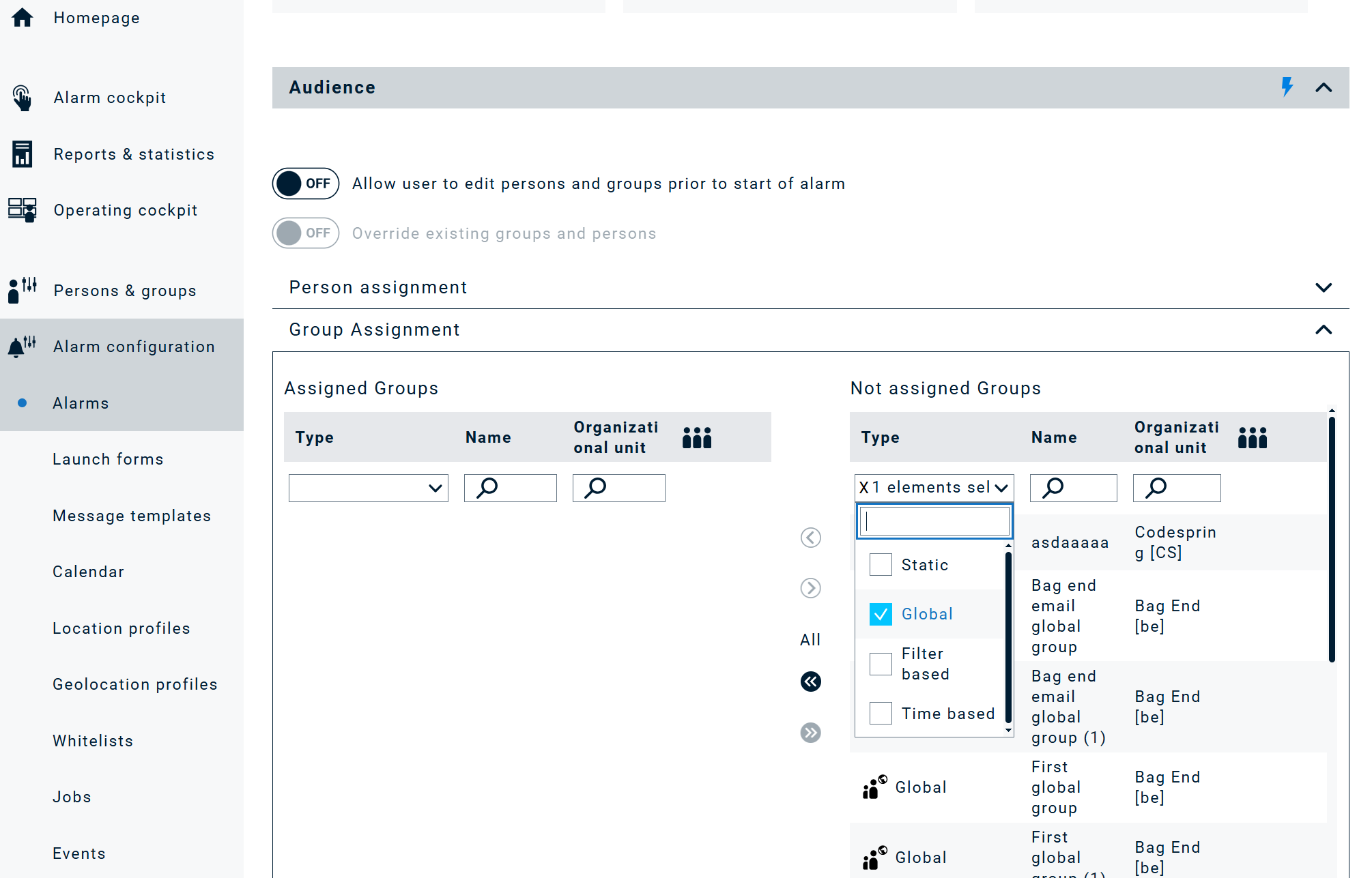
They are easy to use as they follow the standard feature of groups: create, delete, copy, export, import, assign to alarm etc.