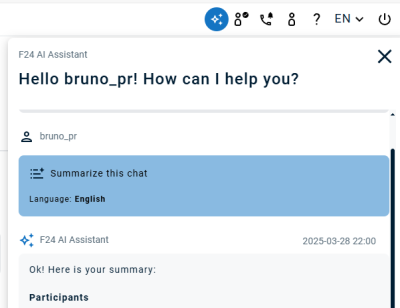FACT24 ENS+
Release Notes
Portal Version 3.25
Portal Version 3.24
Portal Version 3.23
Portal Version 3.22
Portal Version 3.21
Portal Version 3.20
Portal Version 3.19
Portal Version 3.18
Portal Version 3.17
Portal Version 3.16
Portal Version 3.15
Portal Version 3.14
Portal Version 3.13
Portal Version 3.12
Portal Version 3.11
Portal Version 3.10
Portal Version 3.9
Portal Version 3.8
Portal Version 3.7
Portal Version 3.6
Portal Version 3.5
Portal Version 3.4
Portal Version 3.3
Portal Version 3.0
Portal Version 3.2
Getting started
Setup
Managing ENS+ users
Creating your organizational structure
Caller IDs
Address registry
Categories
Dictionary
File manager
Download Center
Your Account
Two-factor authentication (2FA)
Configuration
Persons & Groups
Alarm configuration
Alarms
Launch Forms - Configuration
Message templates
Calendar
Location profiles
Geolocation profiles
Whitelists
Jobs
Events
Survey
Alarm Templates
Alarm Flow
Quickstarts
Operating Cockpit
Alarm Cockpit
Activate and stop alarm
Launch Forms - Trigger
Ad hoc alarm
Alarm monitor
Chat
Phone Conference
Video Conference
Surveys
Reports & Statistics
Loneworking
Media Gateway Settings in Cloud Portal
Microsoft Teams Bot
Web login for persons
Add-on modules
FACT24 ENS+ Incident Management
Telekom Settings Cloud of Things Narrow Band Interface
FACT24 ENS+ External API (REST) – Functionality Scope
Synchronisation
Migration to ENS+
FACT24 CIM
Release Notes
New functions through FACT24 CIM release V.25.02.01
New functions through FACT24 CIM release V.25.02
New functions through FACT24 CIM release V.25.01
New functions through FACT24 CIM release V.24.03
New functions through FACT24 CIM release V.24.02
New functions through FACT24 CIM release V.24.01
New functions through FACT24 CIM release V.23.02
New functions through FACT24 CIM release V.23.01
Getting started
FACT24 CIM starter - crucial steps
Edition FACT24 CIM essential
Edition FACT24 CIM advanced
Introduction
About Start Page
Admin workspace
The FACT24 CIM Roles
Navigation
Search
Levels
Contacts
Locations
Working with incidents and alarms
Tasks and Action Cards
Logs
Reports and Statistics
Templates
Risk Analysis
Mobile App (FACT24 ENS+ and CIM)
App Releases
App Version 3.22
App Version 3.21
App Version 3.20
App Version 3.17
App Version 3.16
App Version 3.15
App Version 3.13
App Version 3.12
App Version 3.10
App Version 3.9
App Version 3.8
App Version 3.7
App Version 3.5
App Version 3.3
App Version 3.2
Download & Basics
FACT24 ENS+ App Section
Basics and Login
General Settings
Account
Location Services
Group Management
Triggering Alarms
Editing Alarms
Active Alarms
Chat in the ENS+ Application
History
Reports
Emergency Plans
Lone Worker Protection
Special Smartphones
FACT24 CIM App Section
Support
Table of Contents
Chat
Chat
In the ''Chat'' Tab of the Alarm Cockpit you can view all the chat messages for all the alarms triggered in the organizational units you have access to. Below is the example of how the Chat overview looks like.
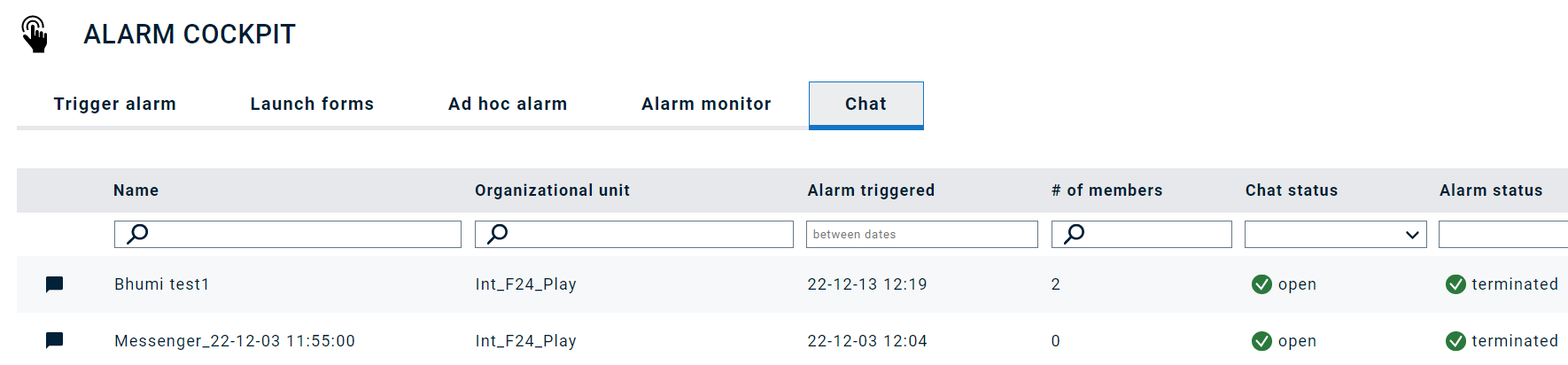
All chats for the triggered alarms will be shown. Once you click on the small black message tab, you are ready to take part in the conversation.
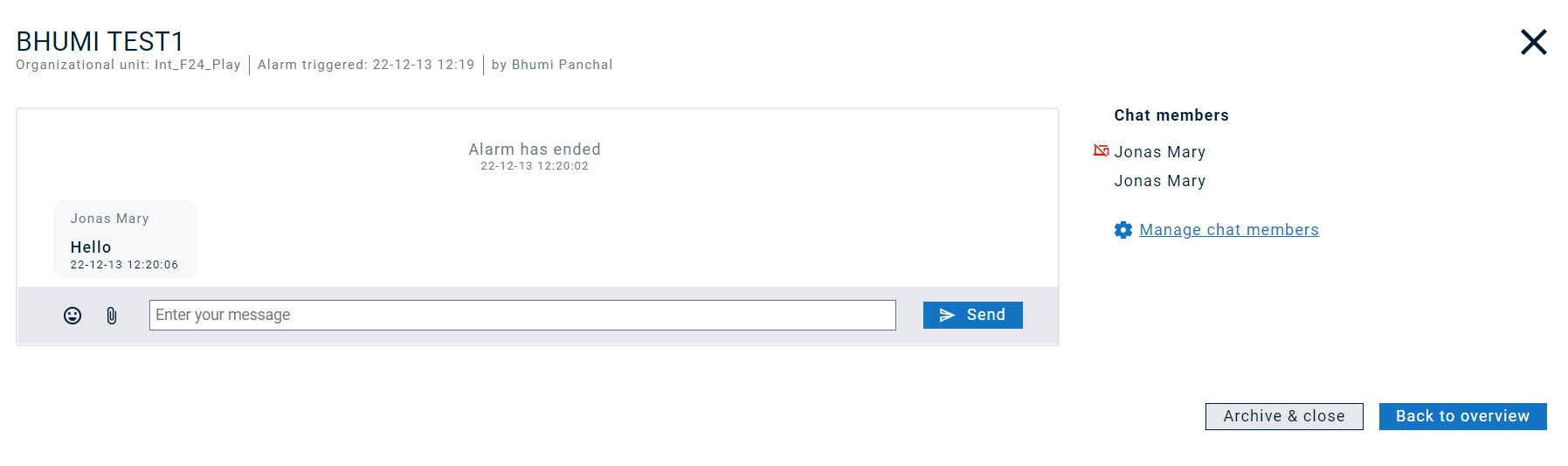
You can type any message you want to share with the persons mentioned on the right side under Chat Members.
Archive & close will close the chat, you will be able to view the chats but no longer be able to write something in and the below message pops up.
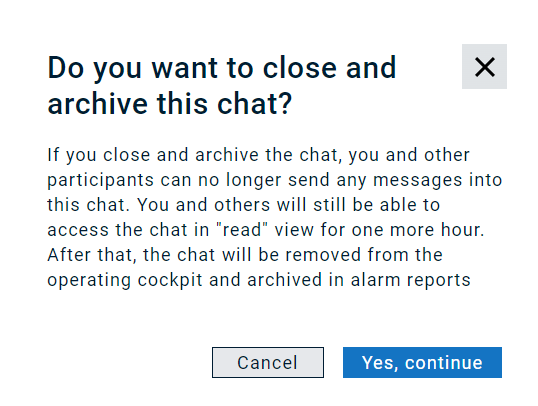
In the Manage chat members, you can either add or remove persons from the ongoing chat.
To show you an example:
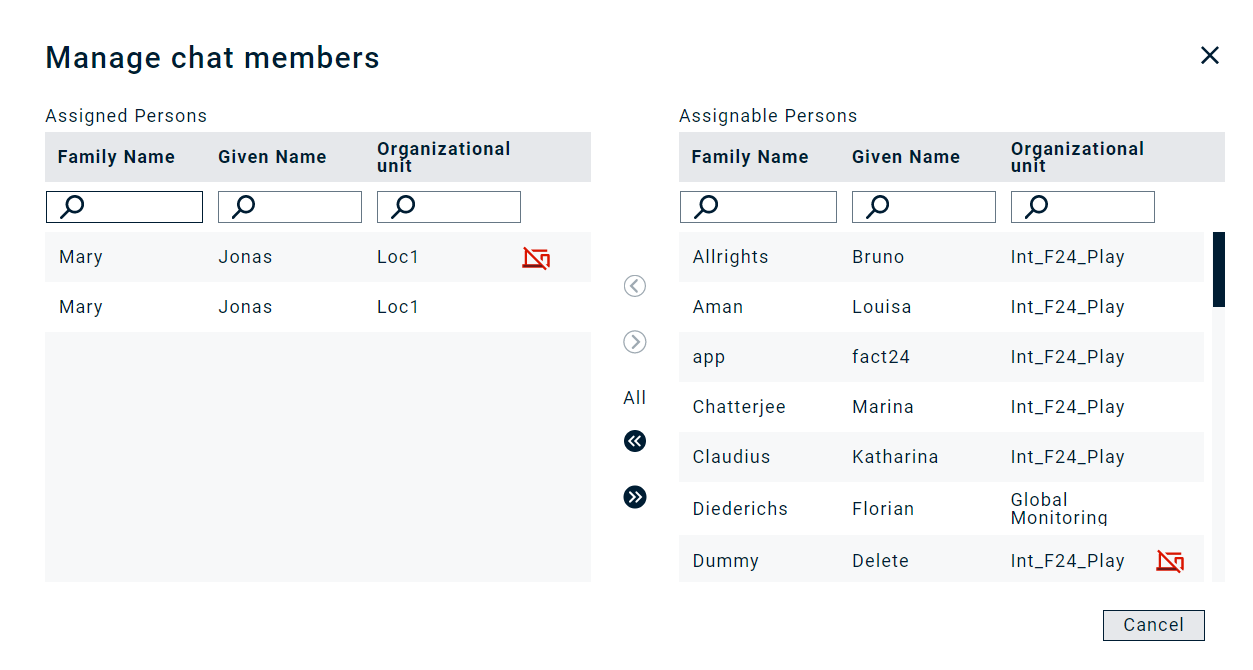
Invite external persons
In addition to persons configured in the system, you can also invite external persons (i.e., persons unknown in the system) to the chat. Click on “Add external persons” and provide first and last name (mandatory as will be displayed in the chat) and at least one device, either email or SMS, or both to which the invitation will be sent. The person will then receive a message containing the link and a password to join the conversation.
Accessing Chat via Alarm monitor
You can also access the chat from the alarm monitor. Click on the related alarm. The Details and Chat bar appears as below. You are ready to send message in the ongoing chat.
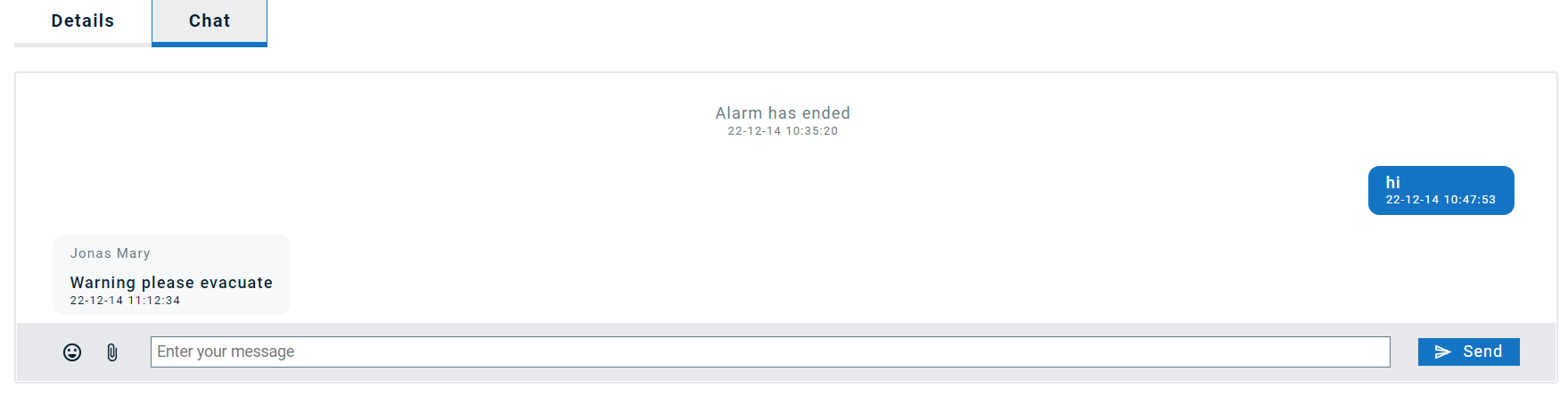
Accessing Chat via Alarm Report
The ''Alarm Report'' contains the list of all alarms triggered in the past. A small black message box in the Status shows that there has been a chat.
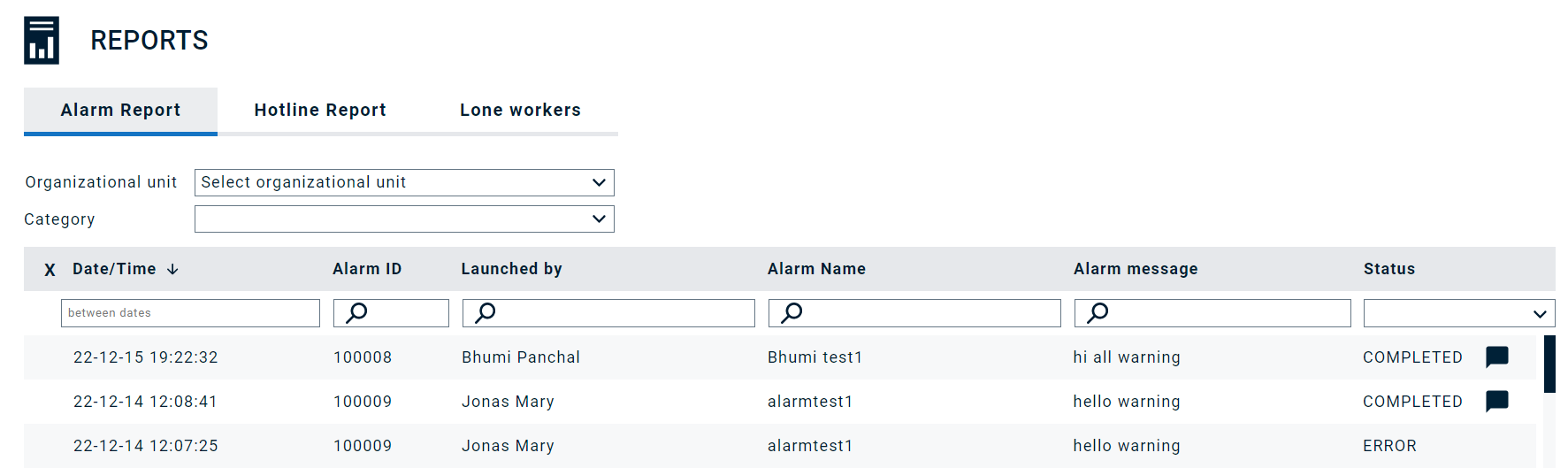
Clicking on that small box and scrolling down the page you can go to the alarm details as shown below.
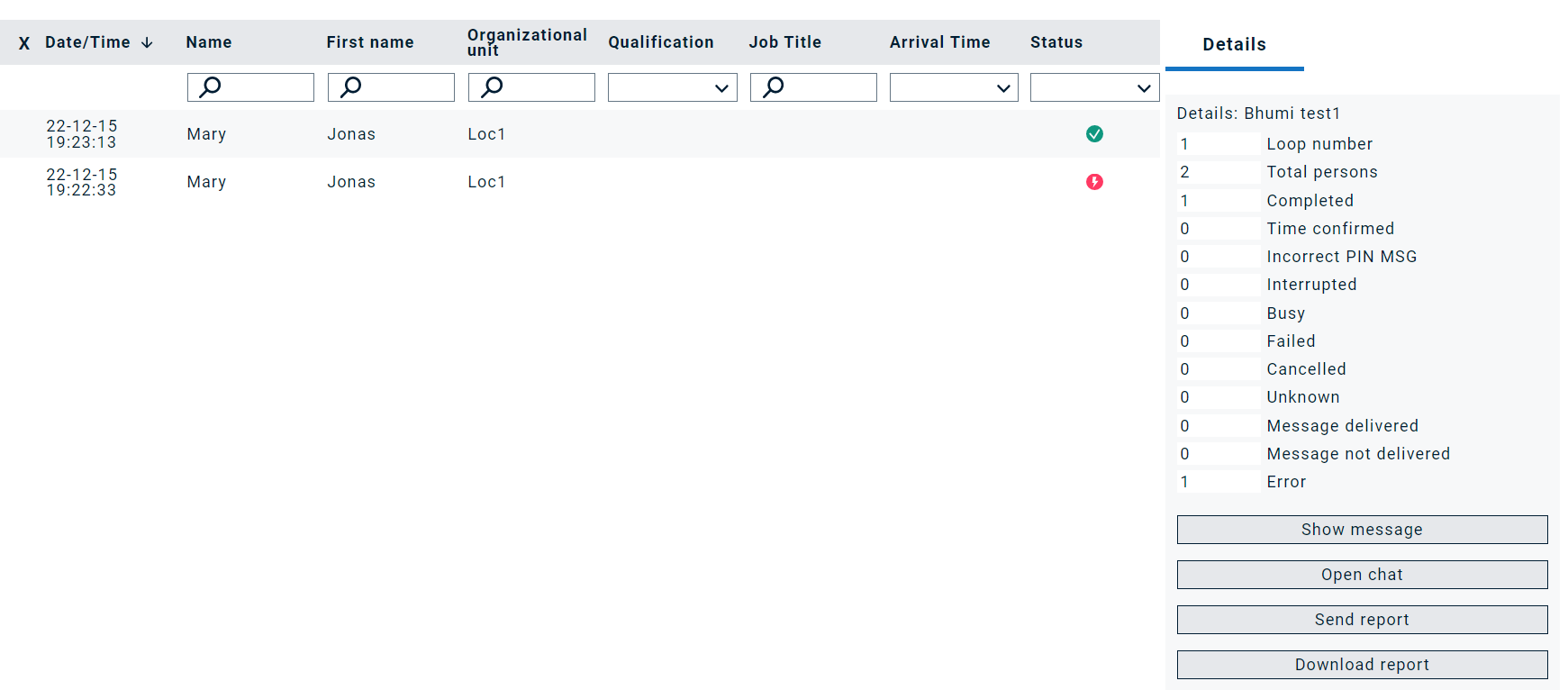
Click on ''Open Chat'' on the bottom right corner to access the chat - if the chat is still open. If it is archived, you can only read but no longer write past chat messages.
AI Chat Summary
An AI button is available in the Alarm Chat.
If you click on it, you can easily get the following information without having to read the entire chat:
- Participants
- Summary
- Key Actions