FACT24 ENS+
Release Notes
Portal Version 3.25
Portal Version 3.24
Portal Version 3.23
Portal Version 3.22
Portal Version 3.21
Portal Version 3.20
Portal Version 3.19
Portal Version 3.18
Portal Version 3.17
Portal Version 3.16
Portal Version 3.15
Portal Version 3.14
Portal Version 3.13
Portal Version 3.12
Portal Version 3.11
Portal Version 3.10
Portal Version 3.9
Portal Version 3.8
Portal Version 3.7
Portal Version 3.6
Portal Version 3.5
Portal Version 3.4
Portal Version 3.3
Portal Version 3.0
Portal Version 3.2
Getting started
Setup
Managing ENS+ users
Creating your organizational structure
Caller IDs
Address registry
Categories
Dictionary
File manager
Download Center
Your Account
Two-factor authentication (2FA)
Configuration
Persons & Groups
Alarm configuration
Alarms
Launch Forms - Configuration
Message templates
Calendar
Location profiles
Geolocation profiles
Whitelists
Jobs
Events
Survey
Alarm Templates
Alarm Flow
Quickstarts
Operating Cockpit
Alarm Cockpit
Activate and stop alarm
Launch Forms - Trigger
Ad hoc alarm
Alarm monitor
Chat
Phone Conference
Video Conference
Surveys
Reports & Statistics
Loneworking
Media Gateway Settings in Cloud Portal
Microsoft Teams Bot
Web login for persons
Add-on modules
FACT24 ENS+ Incident Management
Telekom Settings Cloud of Things Narrow Band Interface
FACT24 ENS+ External API (REST) – Functionality Scope
Synchronisation
Migration to ENS+
FACT24 CIM
Release Notes
New functions through FACT24 CIM release V.25.02.01
New functions through FACT24 CIM release V.25.02
New functions through FACT24 CIM release V.25.01
New functions through FACT24 CIM release V.24.03
New functions through FACT24 CIM release V.24.02
New functions through FACT24 CIM release V.24.01
New functions through FACT24 CIM release V.23.02
New functions through FACT24 CIM release V.23.01
Getting started
FACT24 CIM starter - crucial steps
Edition FACT24 CIM essential
Edition FACT24 CIM advanced
Introduction
About Start Page
Admin workspace
The FACT24 CIM Roles
Navigation
Search
Levels
Contacts
Locations
Working with incidents and alarms
Tasks and Action Cards
Logs
Reports and Statistics
Templates
Risk Analysis
Mobile App (FACT24 ENS+ and CIM)
App Releases
App Version 3.22
App Version 3.21
App Version 3.20
App Version 3.17
App Version 3.16
App Version 3.15
App Version 3.13
App Version 3.12
App Version 3.10
App Version 3.9
App Version 3.8
App Version 3.7
App Version 3.5
App Version 3.3
App Version 3.2
Download & Basics
FACT24 ENS+ App Section
Basics and Login
General Settings
Account
Location Services
Group Management
Triggering Alarms
Editing Alarms
Active Alarms
Chat in the ENS+ Application
History
Reports
Emergency Plans
Lone Worker Protection
Special Smartphones
FACT24 CIM App Section
Support
Table of Contents
- All Categories
- FACT24 ENS+
- Configuration
- Quickstarts
- API Quickstarts
API Quickstarts
Updated
by Anita Wilknitz
Configuring an API Interface
On the interface page of the Connectivity Hub, users can create new API recipients for one credit each.
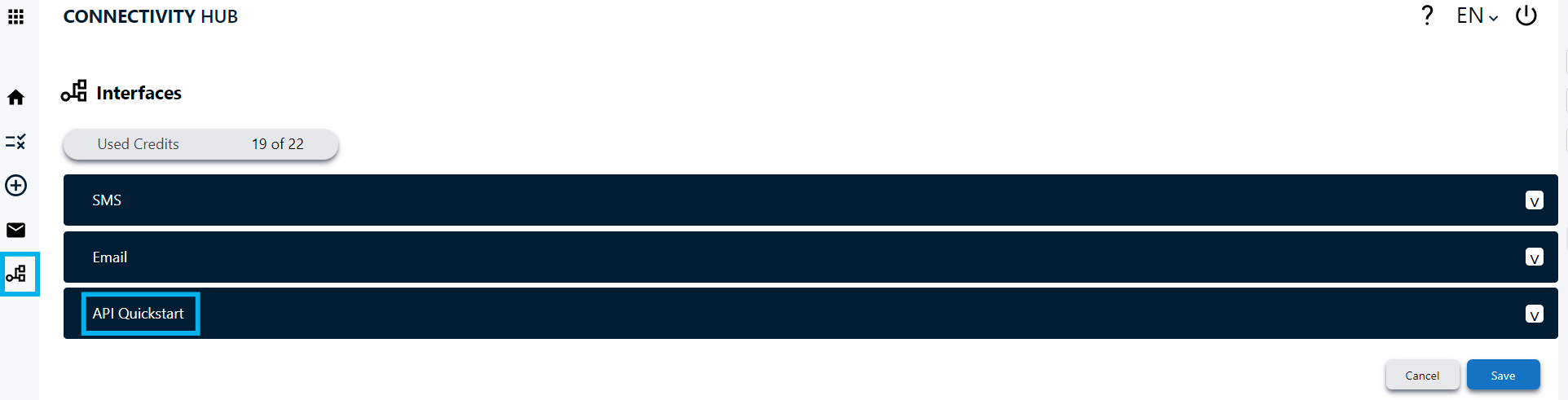
An API recipient consists of three components:
- your custom URL
- a randomly generated text and
- the domain fact24.com.
Upon entering the desired URL, you can click on the Update Random ID button to change the randomly generated text which acts as a suffix to your entry. This is done to prevent multiple customers having duplicate API endpoints and the risk of one customer triggering another customer’s alarms, as each API interface will be unique.

Upon creation of the API interface, a popup is displayed showing two components: URL and API key.
These elements are shown only once, and are important to note down for security reasons and are essential to connect an integration software to the Connectivity Hub.
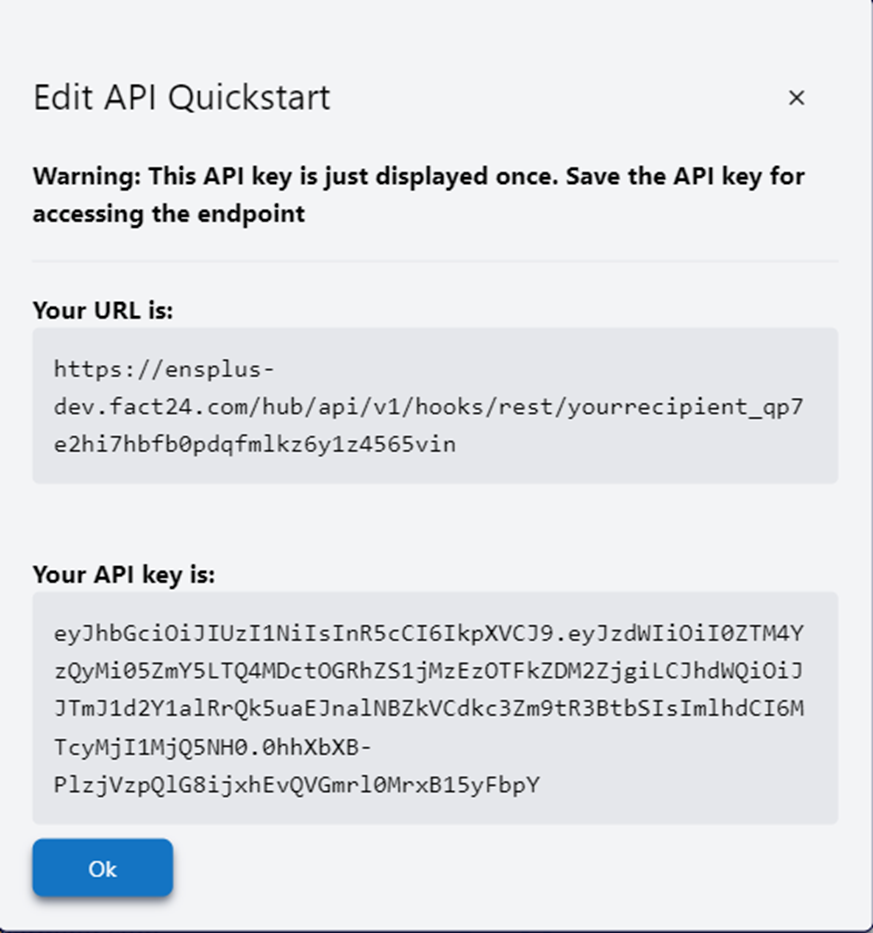
Creating an API Quickstart
The next step after creating an API recipient is to create an E-mail quickstart using the Rule Maker.
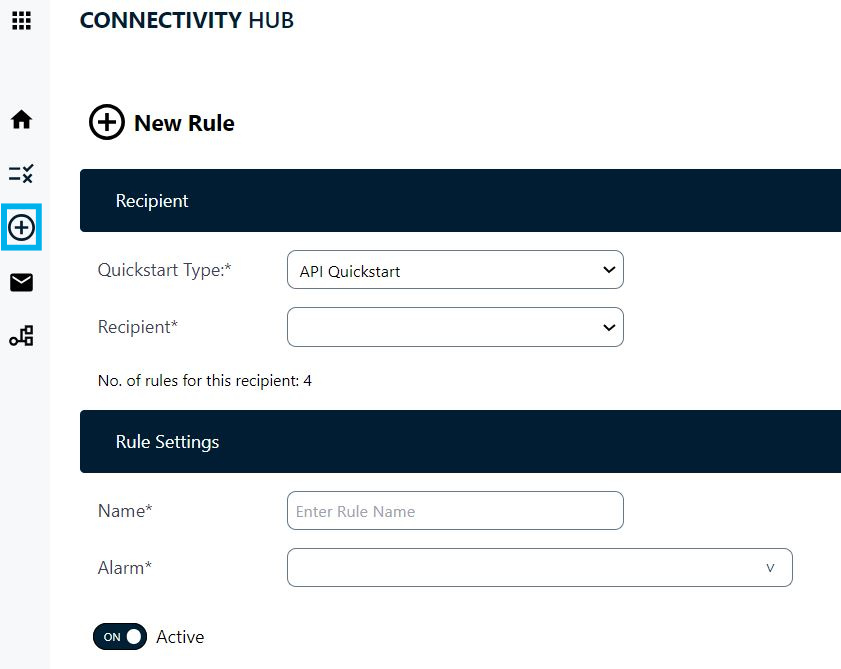
- Select API from the Quickstart Type dropdown
- Select the corresponding API recipient you have just created
- Name your rule
- Select the ENS+ alarm you wish to trigger using this rule
- Select whether you want to attach a message template to this rule
- You can add multiple rulesets with the operators OR as well as AND for nested rule processing
- Select from the following elements to define your rule conditions: ServerURL, Status and Text.
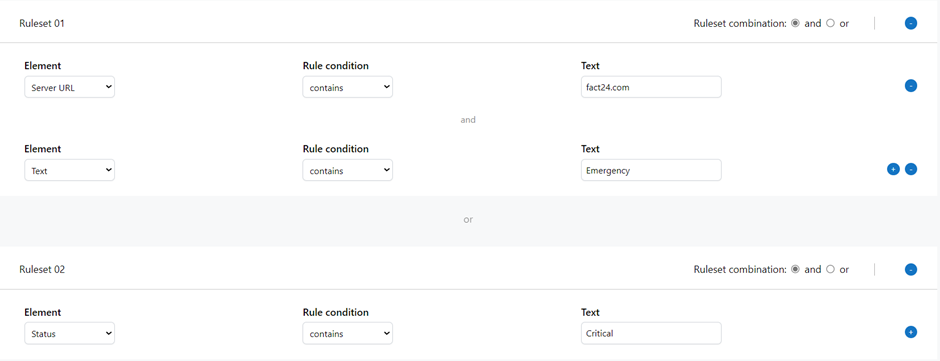
Upon creation of a rule, you can test it out using the Dry Run functionality on the Ruleset page, and when everything works fine, you have successfully set up an API quickstart.
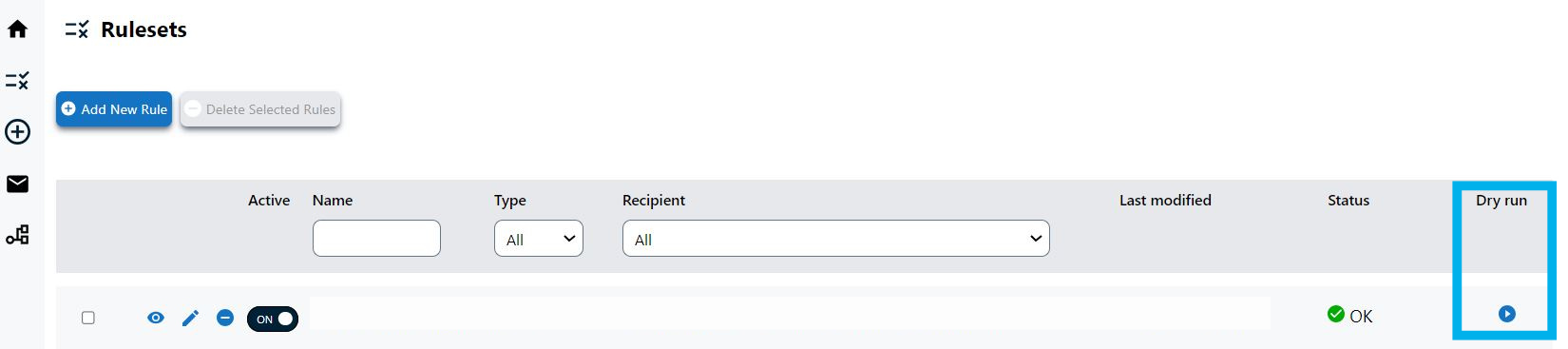
How to integrate external Tools via API Quickstarts
You can currently connect the following tools via API Quickstart:
- ServiceNow
- Salesforce
