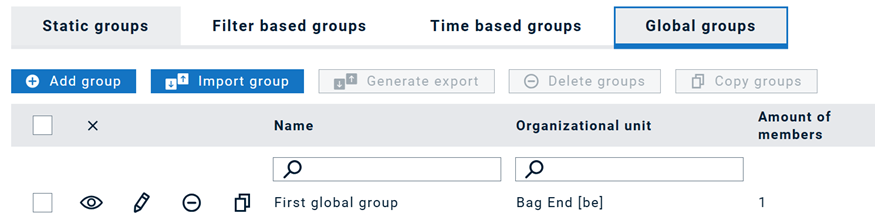Table of Contents
Groups
Group overview
The following general information on the FACT24 ENS+ group concept must be considered:
→ Many persons can be members of a group.
→ Participants from subordinate organizational units can be added to a group.
→ A group can be assigned to many alarms.
→ A minimum number of participants can be set for each group.
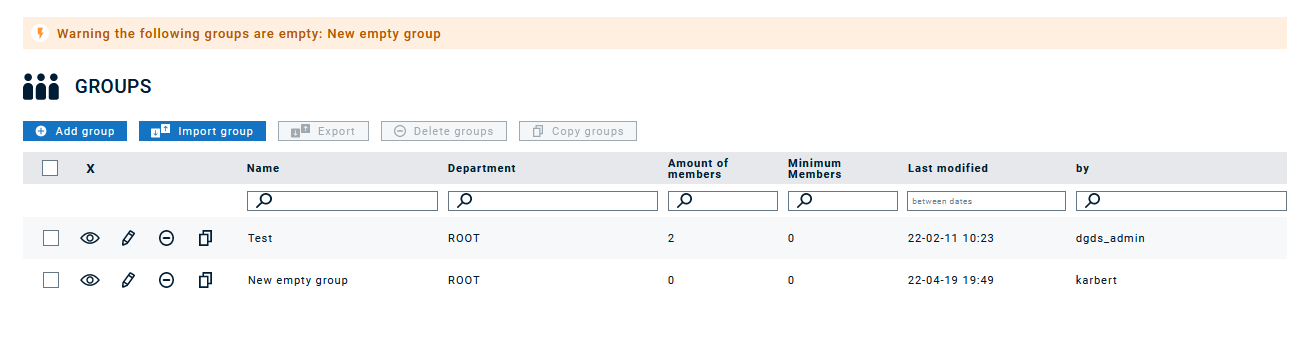
If a group has no participants, this is indicated in the yellow warning message above. A group can be configured by clicking on the pen icon. The round icon with the dash in the middle can be used to delete a group. A group can be copied using the icon with the two superimposed rectangles.
When you select one, several, or all groups, you also have the options to export, delete, and copy groups.
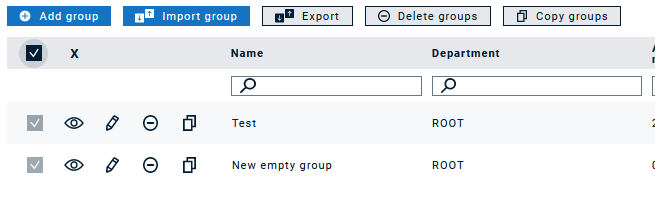
Types of groups
We differentiate between four types of groups:
→ Static groups are groups in which specific persons are added manually or assigned via csv import or API.
→ In Filter based groups you don’t choose specific persons but instead define filter criteria that should be applied in order to select the right persons at the time the alarm is triggered (e.g., language, group memberships, qualifications)
→ Time-based groups to manage persons on a duty roster and alert the right people depending on the time the alarm gets triggered. Note that the time zone of the group’s organizational unit (and not the alarm’s organizational unit) will be taken into account.
→ Global groups for persons who should be reached from multiple organisational units. This way they can be easily added to alarms from any organisational unit.
Static groups
Group configuration
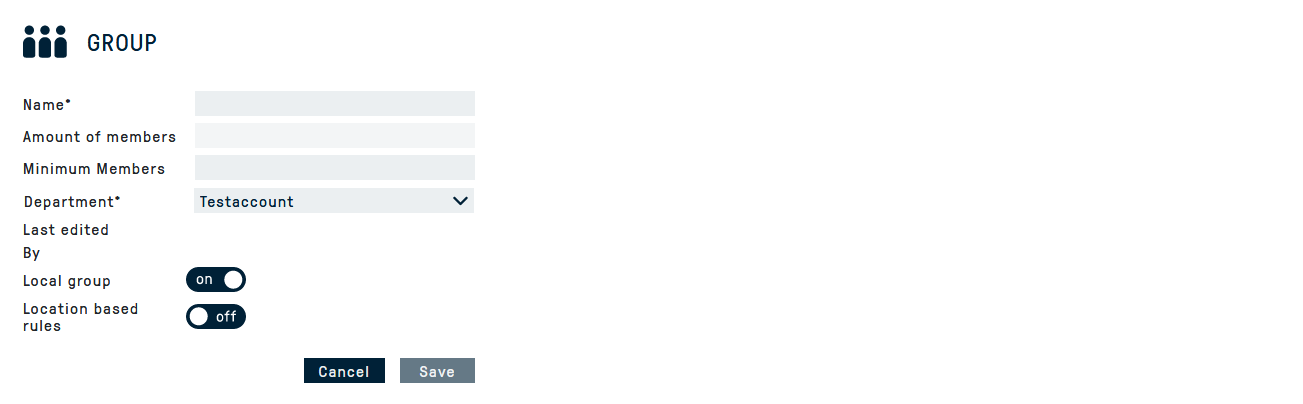
The functions shown are available within the group configuration. The group name, a minimum number of group members and the organizational unit can be defined. Once the group is marked as a local media gateway group, the option for location-based rules can be enabled. This accesses the person fields Building, Floor and Room and can create dynamic alarm groups via the local rules in the media gateway.
Set a "Time offset between persons" for static groups. Configuring this is incompatible with local media gateway groups. Those with an offset will be alerted after a delay, e.g., the second person gets notified 10 minutes later. The maximum offset is 90 minutes, and the actual delay may vary based on system and provider performance, especially in mass alarm situations. Note that serial, bulk, and random alarms override offset configurations.
This predefined delay can now be overridden during alarm triggering.
The group menu displays the configured group members on the left side and the available persons on the right side.

By using the filter function, a selection can be made based on various criteria:
- Family name
- Given name
- Group AND-Search: With this option you can multi-select groups in the drop-down below. Only persons who are part of all the selected groups will be displayed.
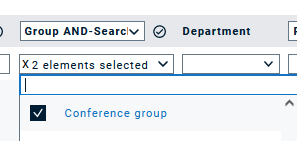
- Group OR-Search: With this option you can multi-select groups in the drop-down below. All persons who are at least part of one of the selected groups will be displayed.
- Organizational unit
- Profile
- Qualifications: here you can filter for the primary qualification, or for a flexible AND- or OR- combination of qualifications.
- Last column: here you can select one more field to filter for, such as job title or a specific device.
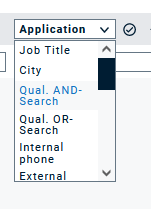
By clicking on individual persons, they can be assigned to the group. The function «All» can be used to copy all participants. If the filter is used, only all participants whose criteria match the filter will be copied.
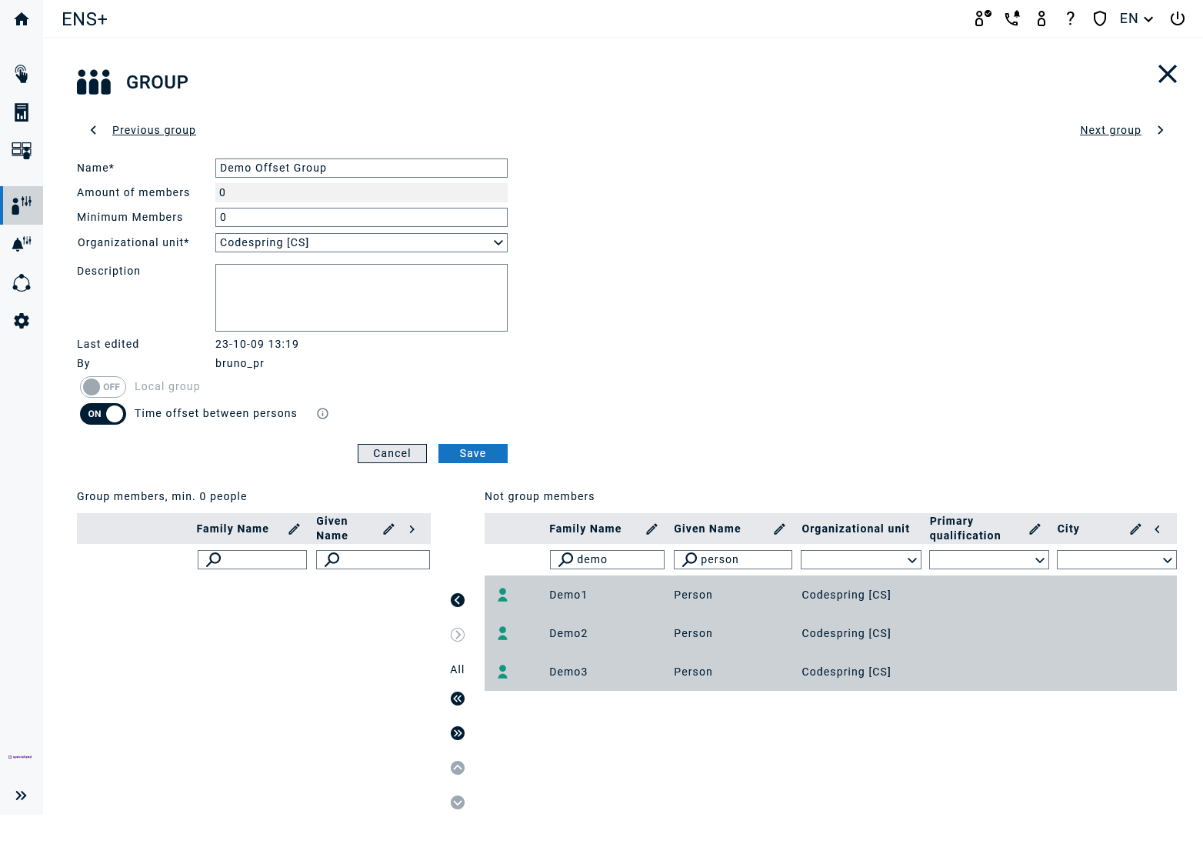
When selecting up to 20 participants, it is possible to define the communication channels individually for each person.
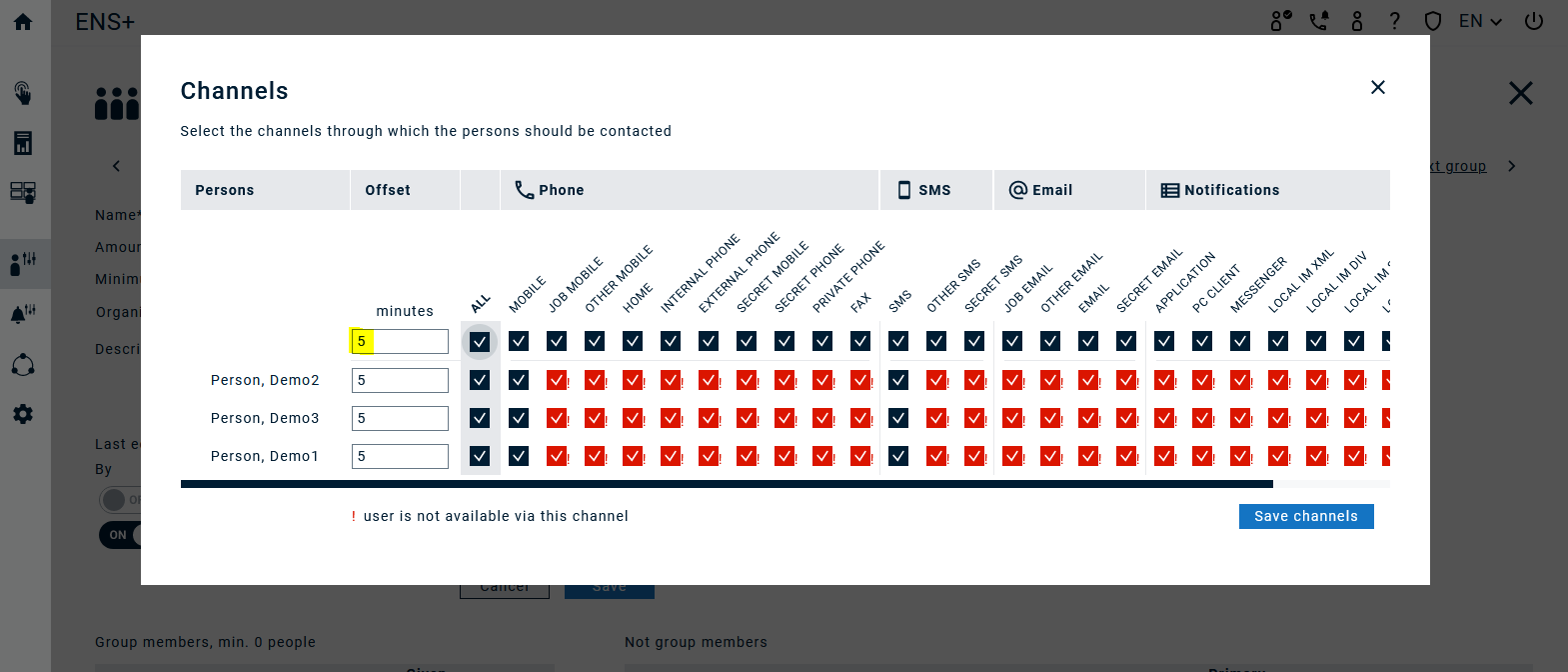
In the first column – if “time offset” is switched on, the time delay versus alarm triggering can be set for each person. If the same offset shall apply for all persons being assigned, it is sufficient – same as for the channel selection - to enter the offset in minutes in the top field and click “save”.
If more than 20 participants have been selected, the communication channels and the time offset can only be defined for the entire group:
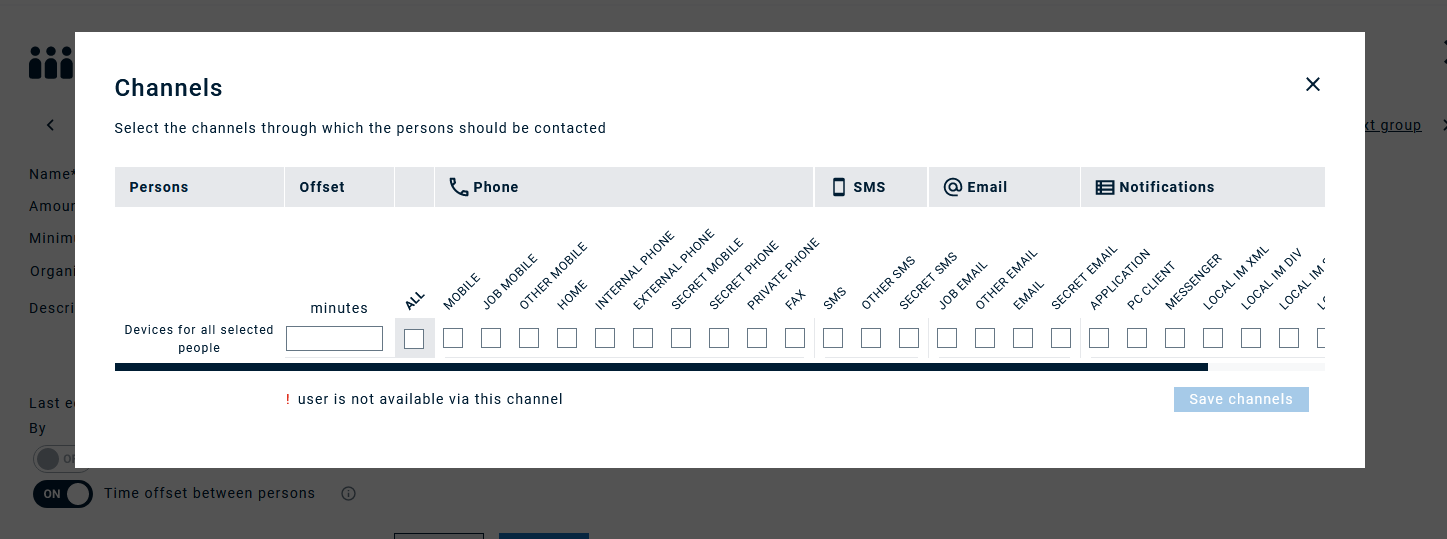
Once assigned, you can also filter for the configured offset:
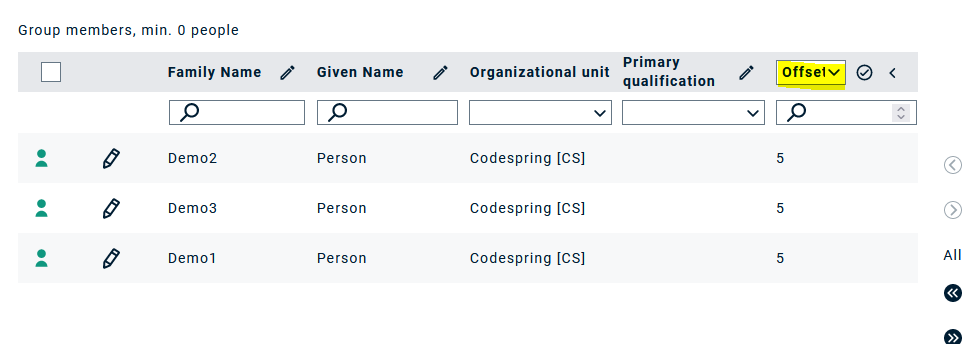
Group export and import
For group export you can choose between csv, xlsx and pdf format. If you click on PDF, you will be asked whether you would like to include all devices. This would add the device values (e.g., a person's phone number) to the PDF. This option is not available for export via csv.
Group export and import
For group export you can choose between csv and pdf format. If you click on PDF, you will be asked whether you would like to include all devices. This would add the device values (e.g., a person's phone number) to the PDF. This option is not available for export via csv. Enter a description to locate your file easily and click on "Export". A csv/excel/pdf file named "groups.csv", "groups.xlsx" or "groups.pdf" will be created and can be found in the Download Center.
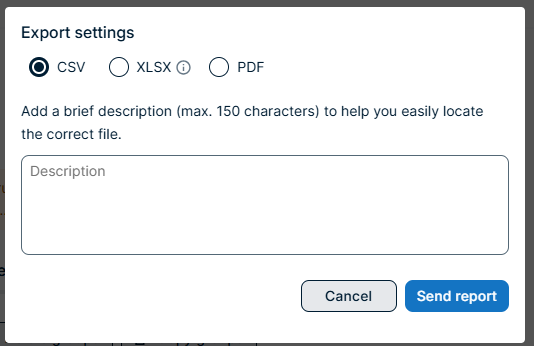
The exported csv file will have the following structure:
Name,Organizational unit,Minimum members,Local,Location based rules,Person employee number,Last Name,First Name,Channel list
Administration,Codespring,0,false,,1234,Doe,John,"HOME, MOBILE, APPLICATION, EXTERNAL_PHONE, FAX, EMAIL, SMS, PRIVATE_SMS, JOB_EMAIL, PAGER, SECRET_EMAIL, OTHER_EMAIL, INTERNAL_PHONE, SECRET_PHONE, OTHER_MOBILE, IM_DIV, IM_XML, DECT, AC, JOB_MOBILE, PRIVATE, IM_SIP, IM_DECT, SECRET_MOBILE, 5"
Administration,Codespring,0,false,,5678,Smith,Jane,"HOME, MOBILE, APPLICATION, EXTERNAL_PHONE, FAX, EMAIL, SMS, PRIVATE_SMS, JOB_EMAIL, PAGER, SECRET_EMAIL, OTHER_EMAIL, INTERNAL_PHONE, SECRET_PHONE, OTHER_MOBILE, IM_DIV, IM_XML, DECT, AC, JOB_MOBILE, PRIVATE, IM_SIP, IM_DECT, SECRET_MOBILE, 5"
For the import of one or several groups please use the same csv structure as you get as an export to avoid errors. Further details and general information, e.g., on how to convert csv-files into xlsx-files can be found in the person import description.
You can also use the import functionality to update an existing group. For this case you have the option to define whether you would like to remove persons that are non-existant in the csv from the group or just update and add persons.
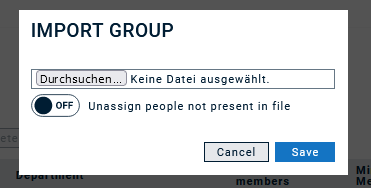
Please note that in this case a person is added to a group based on the employee number. If this field remains empty in the person configuration, it is not possible to automatically add a person to a group via csv import. Still, you can add a person to a group manually in the group configuration.
Filter based groups
Filter based Groups: In filter-based groups, you don’t select specific persons but instead define filter criteria that should be applied to all persons in the selected organizational unit and its subordinates at the time the alarm is triggered. Matching persons are then automatically added to this group and notified.
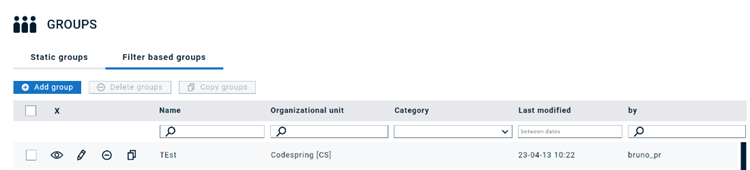
Create a filter-based group by clicking “Add group”.
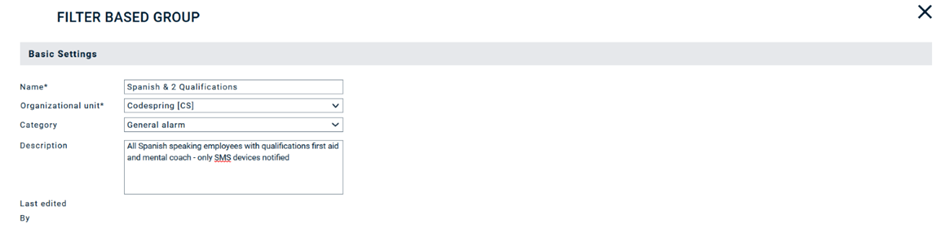
Basic Settings
Name and organizational unit selection are mandatory configurations.
In addition, you can also select a category and description to be able to find the group more easily later on. Once you clicked “save” for the first time, you will also see the time stamp and user of the last edit.
Filter Configuration
- Add Filter is used to create a filter criterion. You can choose between Groups (static groups), Language, Profile, Organizational unit, Qualification, Primary Qualification, family name, given name, job title, room, floor, building, street, zip code, city, country, active / non active.
- For “select”-options, you can often choose if a person should match all of the selected criteria or if only matching one is enough.
- For text-based filters, you can choose whether the filtered result should (not) equal, (not) begin with, (not) contain, and (not) end with the entered text .
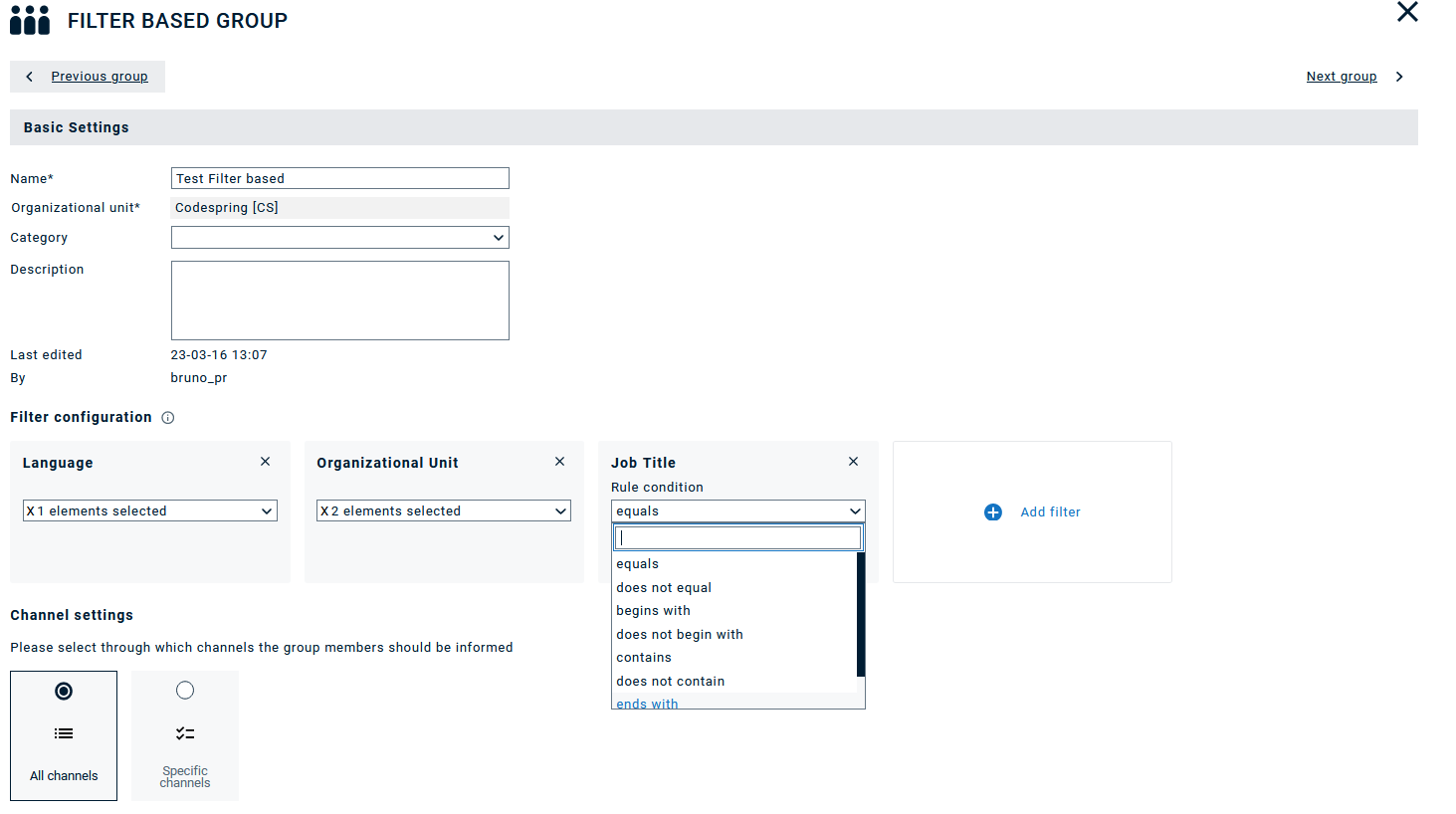
As for static groups, the channels that should be used to notify this group have to be selected. Select between “All channels” or only “Specific channels” depending on your requirements. As you don’t know in advance who will match the filter criteria when the alarm is triggered, you cannot select channels for each person individually.

Click on Load group members to get a preview of the all the persons fulfilling the filter criteria RIGHT NOW. Note that at the time you trigger the alarm, the list or matching persons might differ, so this is a preview only. The created alarm groups can be viewed in the group overview. A multiple filter function is available to quickly find the required group.
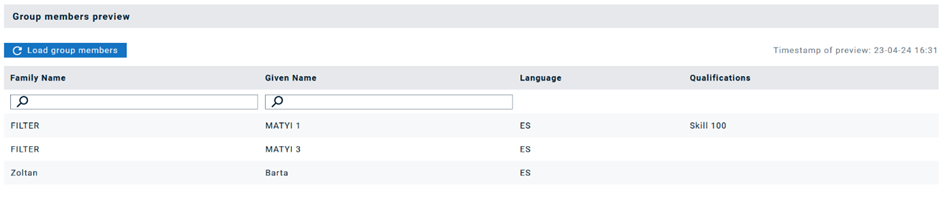
Don’t forget to click Save to create the group or save your changes.
Custom Fields in Filter-Based Groups
Your account manager can configure custom properties to your enterprise. These will then be visible on the persons page.
Now you can use these properties as filtering criteria in the Filter-based groups.
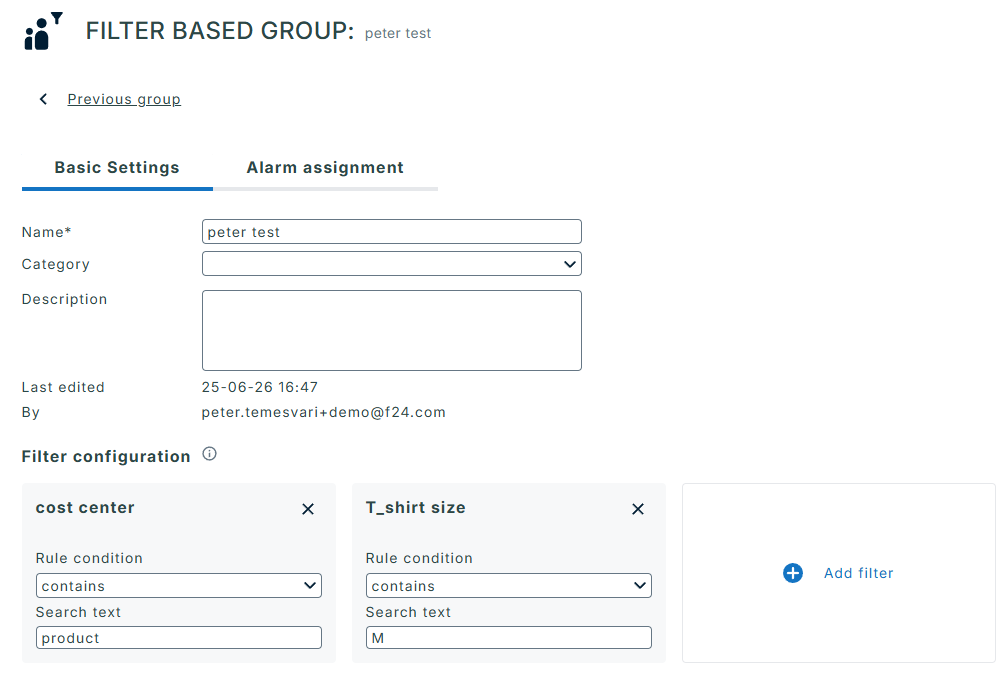
Time-based groups
Overview
With a time-based group you can organize persons in shifts and ensure alarm notifications reach the right members at the right time.
First, you have to define a name and select the organizational unit.
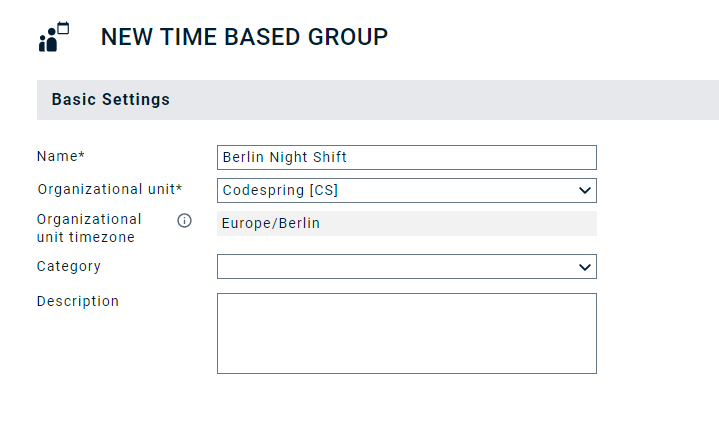
Persons in this group will be alarmed based on this group's time zone (i.e., the time zone of the organizational unit this group belongs to). So, if a person or the alarm has been configured in an organizational unit with a different time zone, it is not the person's or alarm’s time zone but this group's time zone that will be considered.
Example:
- This time-based group belongs to the American OU, time zone in summer there is GMT-4
- Person A is on duty from 09:00-14:00 in GMT-4. Then Person B takes over for the rest of the day.
- Now this group is assigned to an alarm in a higher-level org. unit – “Company”, as this Company’s headquarter is in UK, this OU’s time zone in summer is GMT+1.
- Alarm gets triggered at 14:45 in UK à this is 09:45 in NYC à now Person A gets alarmed.
Time plan
After you clicked save, you can add persons to the group and assign time frames, in which this person is “on duty”. In order to keep the overview in large sets of data, gaps in the calendar can be highlighted.
When you click into the calendar directly and have selected the month view, you select full days from 00:00 to 23:59 by default, which you can then adapt via the pen icon. With this, the definition of time periods is the same as in Calendars.
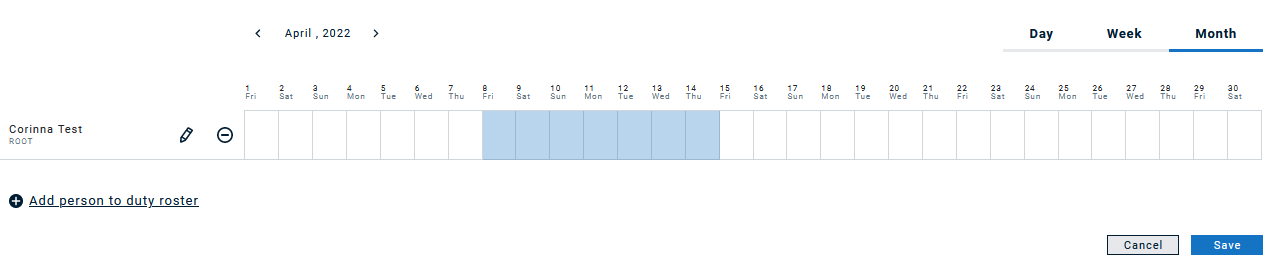
If you select Day or Week, the scale of the calendar will adapt accordingly:
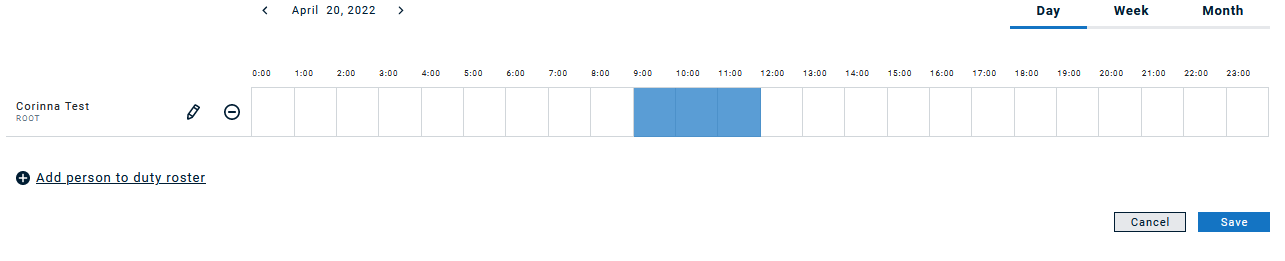
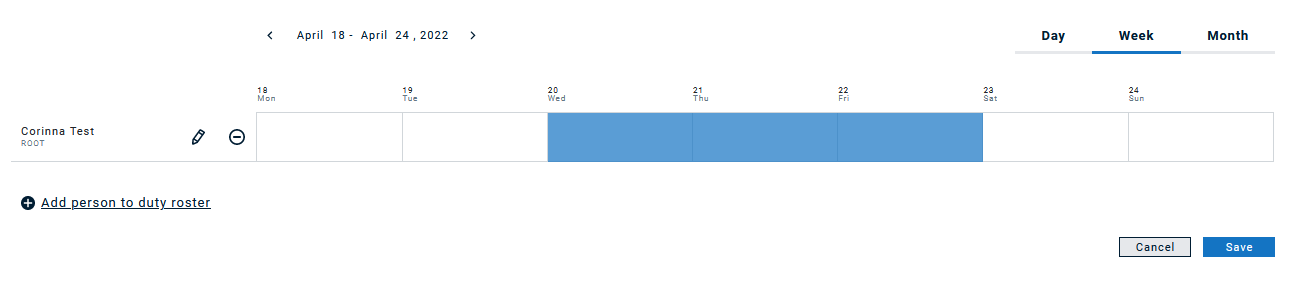
When clicking on the pen or a specific time frame, a pop-up will be displayed, where you can fine-tune timeframes.
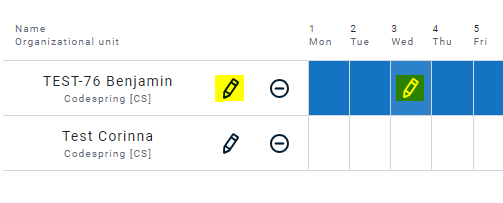
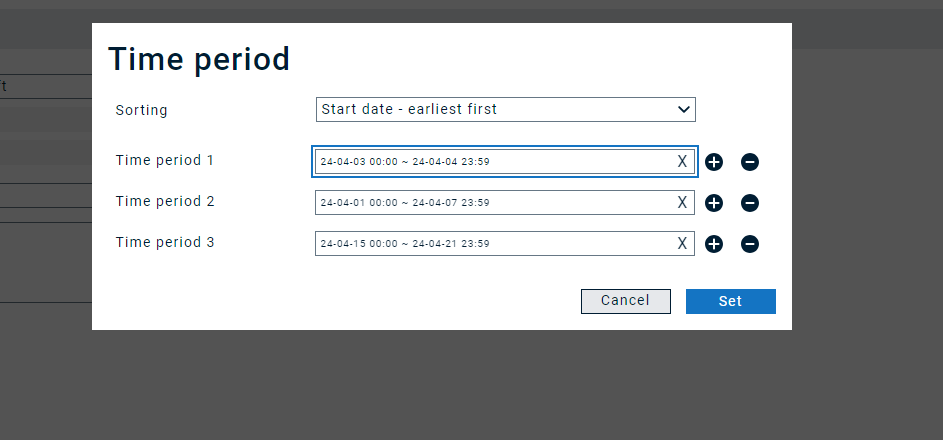
A new gap checker function assists users in identifying any unassigned or vacant slots in duty rosters, reducing the risk of scheduling errors.
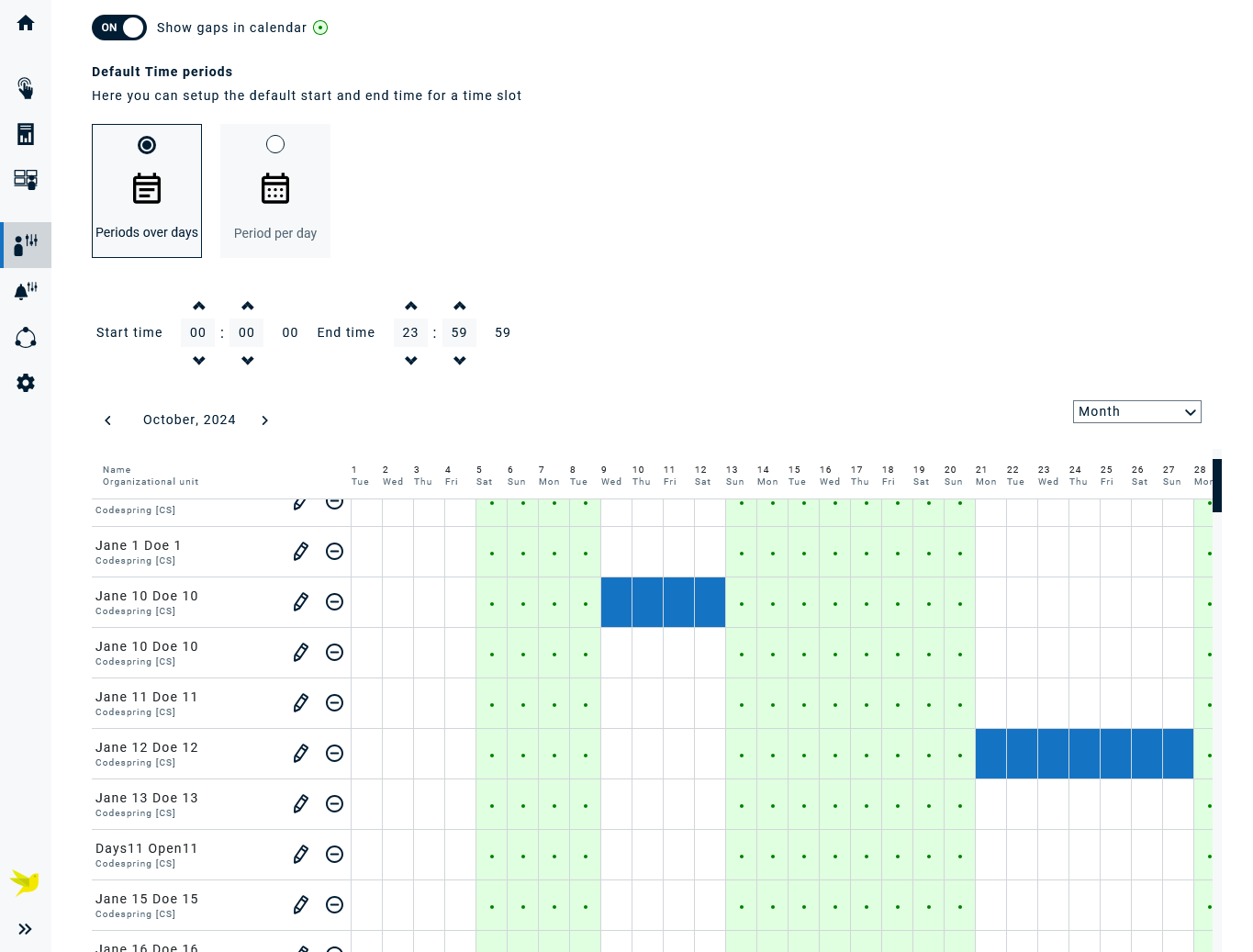
Channel selection
In a last step, select the channels, which shall be used to notify persons (similarly to when you assign persons to groups or to alarms).
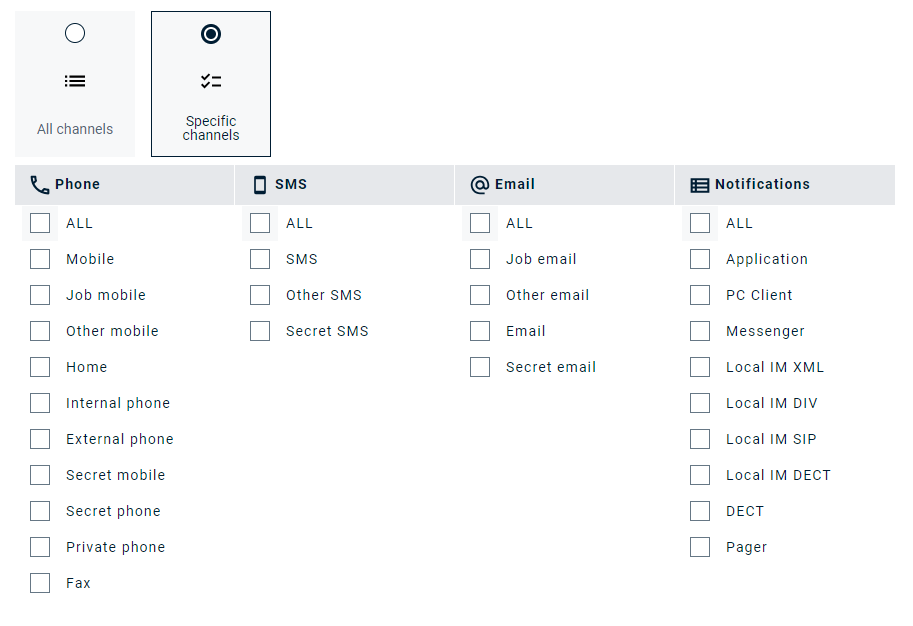
Export and import
Use csv/xlsx exports and imports to manage time-based groups more easily, particularly when it comes to a large number of persons.
In case you have been using the duty roster functionality and would like to migrate your data to time-based groups, you can simply follow the following steps:
- Select all duty rosters and click “export csv/xlsx”
- Go to the time-based groups tab
- Click “import from csv/xlsx” and select the generated file.
- File structures are identical, as is the functionality.
See Export & Import Article for further details.
Global groups
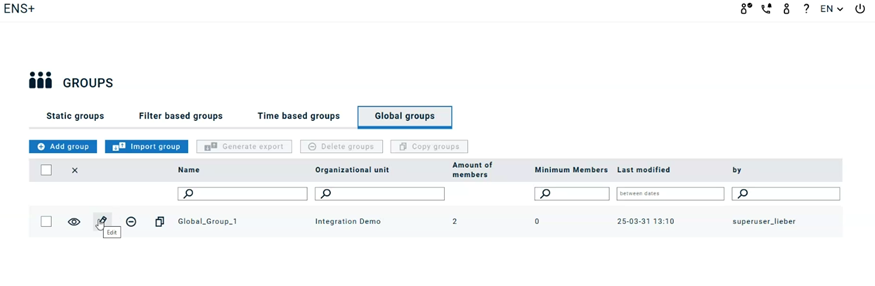
Users of sub-orgs cannot manage assignments of persons from different organizational branches. But persons, who should be reached from multiple organisational units can now be part of these global groups. This way they can be easily added to alarms from any organisational unit.
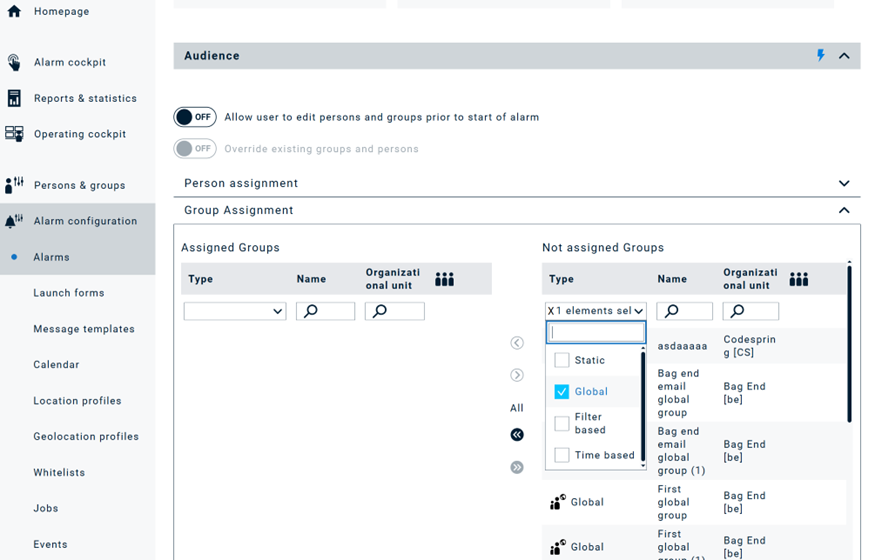
They are easy to use as they follow the standard feature of groups: create, delete, copy, export, import, assign to alarm etc.